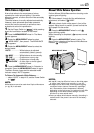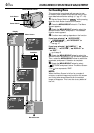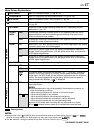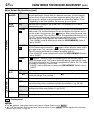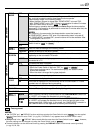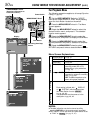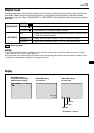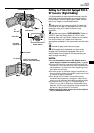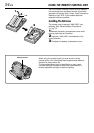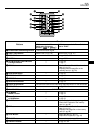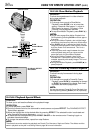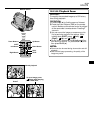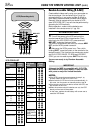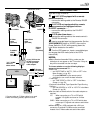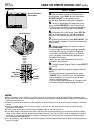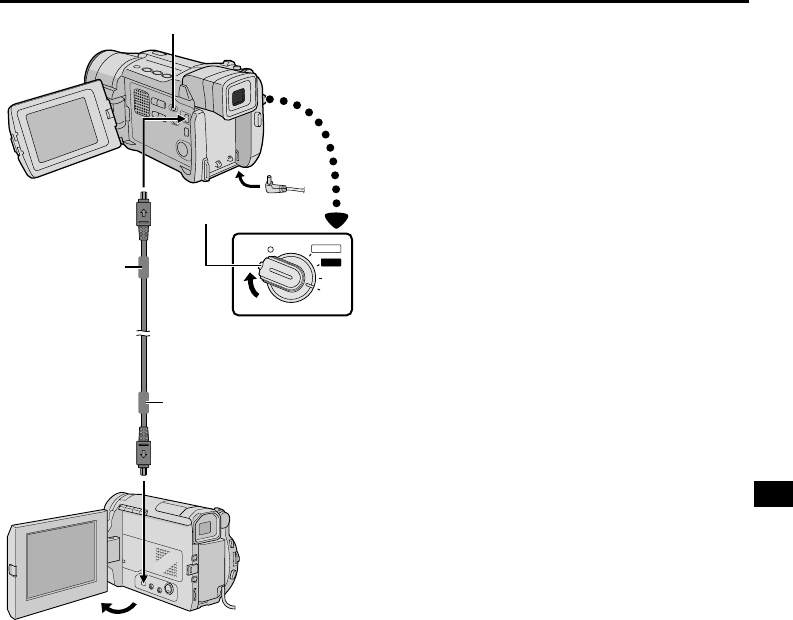
EN
53
Dubbing To A Video Unit Equipped With A
DV Connector (Digital Dubbing)
It is also possible to copy recorded scenes from this
camcorder onto another video unit equipped with a
DV connector. Since a digital signal is sent, there is
little if any image or sound deterioration.
1 Make sure all units are turned off. Connect this
camcorder to a video unit equipped with a DV input
connector using a DV cable as shown in the
illustration.
2 Set this camcorder’s VIDEO/MEMORY Switch to
“VIDEO”, then the Power Switch to “PLAY” while
pressing down the Lock Button located on the switch,
turn on the video unit’s power, and insert the
appropriate cassettes in this camcorder and the video
unit.
3 Press
4
to play back the source tape.
4 While watching the playback on the monitor,
engage the DV connector-equipped video unit’s
record mode from the spot on the source tape you
want to begin recording.
NOTES:
● It is recommended to use the AC Adapter as the
power supply instead of the battery pack (
੬ pg. 9).
● If the remote control is used when both the player and
recorder are JVC video units, both units will perform the
same operation. To prevent this from happening, press
the buttons on both units.
● If a blank portion or disturbed image is played back on
the player during dubbing, the dubbing may stop so that
an unusual image is not dubbed.
● Even though the DV cable is connected correctly,
sometimes the image may not appear in step 4. If this
occurs, turn off the power and make connections again.
● If “Playback Zoom” (
੬ pg. 57), “Playback Special
Effects” (
੬ pg. 56) or “Snapshot” is attempted during
playback, only the original playback image recorded on
the tape is output from the DV connector.
● When using a DV cable, be sure to use the optional
JVC VC-VDV204U DV cable.
M
A
N
U
A
L
AUTO
PLAY
OFF
DV cable
(optional)
Video unit equipped
with DV input connector
To DV IN
To
DV OUT
Power Switch
Core filter
Core filter
VIDEO/MEMORY Switch
Lock Button