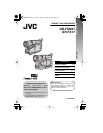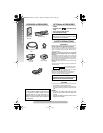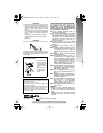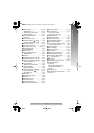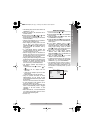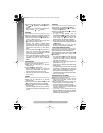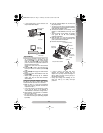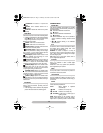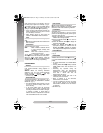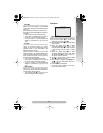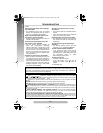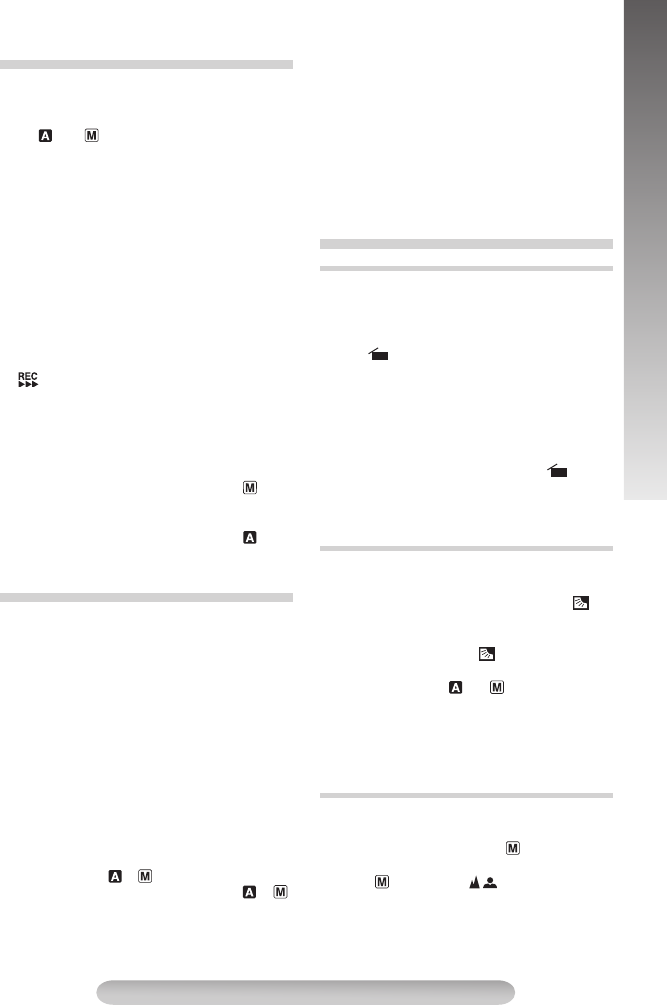
9
RECORDING/PLAYBACK
Set REC MODE, TAPE LENGTH and DATE/
TIME. (੬ pg. 12 – 15, “MENU SETTINGS”)
1) Remove the lens cap. Set the Power Switch
#
to “ ” or “ ” while pressing down the Lock
Button
"
.
Shooting while using the viewfinder:
Make
sure the LCD monitor* is closed and locked.
Shooting while using the LCD monitor*:
Make sure the LCD monitor* is fully open.
The camcorder is in Record-Standby mode and
“PAUSE”
V
is displayed.
• The viewfinder and LCD monitor* cannot be
used simultaneously. Therefore, when opening
the LCD monitor* and tilting it upward to 180°,
you cannot view any image in the viewfinder.
However, you can shoot yourself while viewing
your own image on the LCD monitor*.
2) Press the Recording Start/Stop Button
!
.
=
appears while recording is in progress.
• To stop recording, press the Recording Start/
Stop Button
!
. The camcorder re-enters
Record-Standby mode.
To Adjust The Brightness Of The LCD
Monitor*:
When the Power Switch # is set to “”,
adjust “LCD BRIGHT” in SYSTEM MENU (੬pg.
14).
When the Power Switch # is set to “” or
“OFF”,
this adjustment cannot be performed.
* GR-FXM41 only.
1) Load a tape (੬pg. 8, “Loading/Unloading A
Cassette”).
2) Set the Power Switch
#
to “PLAY” while
pressing down the Lock Button
"
. To start
playback, press 3/8
&
.
To stop playback temporarily (Still Playback),
press 3/8
&
. To stop playback, press 7
(
.
Press 1
)
to rewind, or ¡
%
to fast-forward.
High-speed picture search (Shuttle Search) is
possible by holding 1
)
or ¡
%
down during
playback.
For VIDEO RECORDING/VIDEO PLAYBACK
• The camcorder shuts off automatically after
about 5 minutes in the Record-Standby or
Stop mode.
To turn on again, set the Power Switch
#
to
“OFF”, then to “ ”, “ ” or “PLAY”.
• When the Power Switch
#
is set to “ ”, “ ”
or “PLAY”, and the LCD monitor* is opened at
an angle of 60 degrees or more, the LCD
monitor* switches on and the viewfinder
switches off automatically to save power.
• The playback picture can be viewed in the
viewfinder (with the LCD monitor* shut), on the
LCD monitor* or on a connected TV (੬pg. 10,
“Connections To A TV/VCR”).
• To control the speaker* volume
6
, rotate the
MENU Wheel
1
towards “+” to turn up, or
towards “–” to turn down. While shooting,
sound is not heard from the speaker*.
• Noise bars appear and pictures may become
monochrome or darken during Shuttle Search.
This is normal.
* GR-FXM41 only.
To record a scene for 5 seconds, providing quick
scene transitions like those seen on TV.
1) Make sure the recording mode is set to “SP”.
2) During Record–Standby, press 5SEC. REC.
2
. 5S
\
appears and 5Sec. Rec. is
reserved.
3) Press the Recording Start/Stop Button
!
.
Recording starts, and after 5 seconds, the
camcorder re-enters Record–Standby mode
automatically.
4) To cancel the 5Sec. Rec. function, press
5SEC. REC
2
again so that 5S
\
disappears.
• Fade/Wipe (੬pg. 13) cannot be activated
during 5Sec. Rec.
To increase the brightness of the subject relative
to the background.
1) Press BACKLIGHT
&
during recording. “ ”
:
is displayed and the subject is brightened.
2) To cancel Backlight Compensation, press
BACKLIGHT
&
again. “ ”
:
disappears.
• Backlight Compensation functions in both
recording modes (“ ” or “ ”).
• Using BACKLIGHT
&
may brighten the
subject, resulting in a washed out or white
image.
• BACKLIGHT
&
and Manual Exposure mode
(੬pg. 12) cannot be used simultaneously.
If correct focus cannot be obtained with Auto
Focus, use Manual Focus.
1) Set the Power Switch
#
to “ ” while pressing
down the Lock Button
"
.
2) Press FOCUS
4
. “ ”
{
appears.
3) To focus on a distant subject, rotate the MENU
Wheel
1
upward. “2” appears and blinks. To
focus on a close subject, rotate the MENU
Wheel
1
downward. “3” appears and blinks.
RECORDING
PLAYBACK
BASIC FEATURES
5Sec. Rec (5-sec. Recording)
Backlight Compensation
Auto/Manual Focus
GR-FXM41EN(EK).fm Page 9 Monday, November 8, 2004 10:03 AM