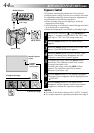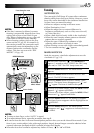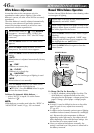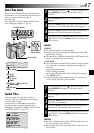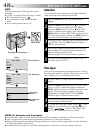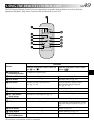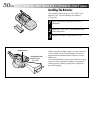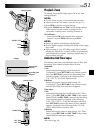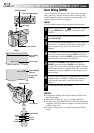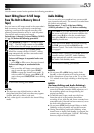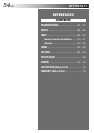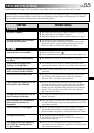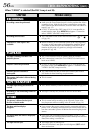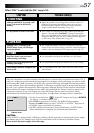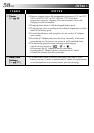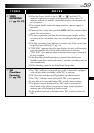52 EN
w
M
–
0
:
12
:
34
M
–
0
:
05
:
e
2
4
0
PLAY
REW
INSERT
STOP
FF
START/STOP
PAUSE
A.DUB
Insert editing
indicator
Display
COUNTER R/M Button
Tape Counter
Remote sensor
Power Switch
Insert Editing (VIDEO)
You can record a new scene onto a previously recorded
tape, replacing a section of the original recording with
minimal picture distortion at the in- and out-points. The
original audio remains unchanged.
NOTE:
Use the remote control unit to perform this procedure.
1
Set the Power Switch to “ ”. If the DSC Lamp is
lit, press REFRESH for approx. 1 second to select
“VIDEO”.
2
Play back the tape, locate the Edit-Out point and
press PAUSE (6).
3
Press and hold COUNTER R/M on the camcorder for
more than 1 second to reset the tape counter, then
press it again for less than 1 second so that “M”
appears.
4
Press REW to go a little beyond the beginning of the
scene you want to replace, press PLAY to view the
recorded tape, and press PAUSE exactly at the Edit-In
point where the new scene should start.
5
Press and hold INSERT, and without releasing
INSERT, press and release PAUSE on the Remote
Control. The Insert Editing indicator appears and the
Insert Editing mode is engaged. When the scene the
camcorder is aimed at appears on the screen, go to
the next step.
6
To begin Insert Editing, press START/STOP. When the
counter reaches “0:00:00”, editing stops automati-
cally and the camcorder enters the Insert-Pause
mode.
7
To end Insert Editing, press STOP.
NOTES:
●
During Insert Editing, the original audio will be heard
from the speaker.
●
After step 5, Retake (
੬
pg. 21) can be performed.
●
The tape may stop slightly before or after the designated
end point, and noise bars may appear. Neither indicates
a defect in the unit.
●
Only the video signal is recorded in the Insert Editing
mode.
USING THE REMOTE CONTROL UNIT
(cont.)
REFRESH Button
DSC Lamp
Microphone
Audio dubbing
indicator
During Audio
Dubbing