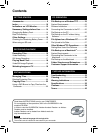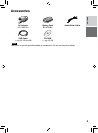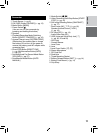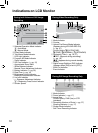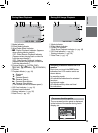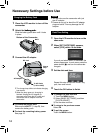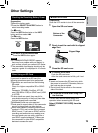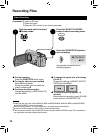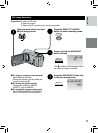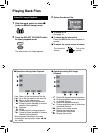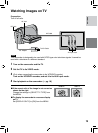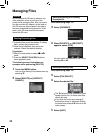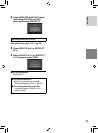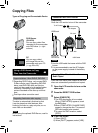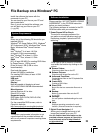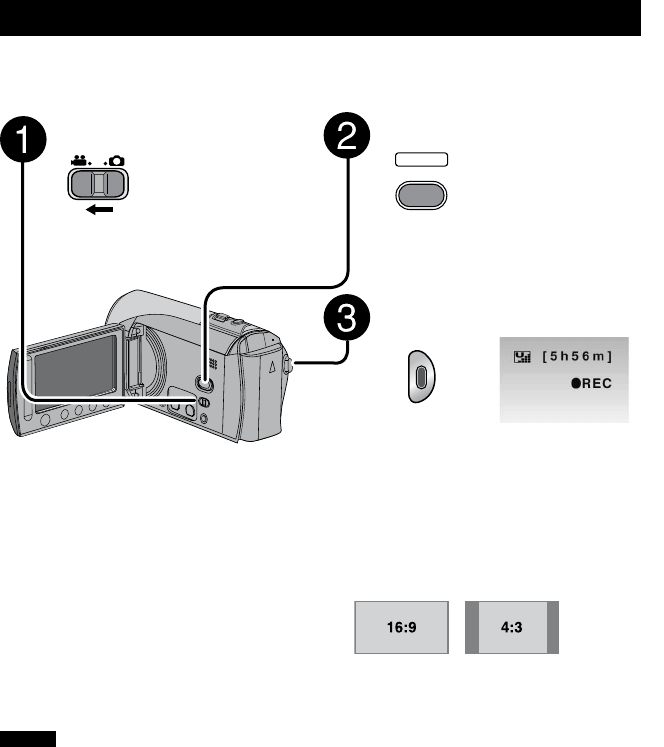
16
Recording Files
Video Recording
Preparation:
•
Insert an SD card.
•
Open lens cover.
•
Open the LCD monitor to turn on the camcorder.
Press the SELECT PLAY/REC
button to select recording mode.
PLAY/REC
SELECT
Press the START/STOP button to
start recording.
Approximate remaining time for
recording appears.
L
To stop recording
Press the START/STOP button again.
L
To view the video you just recorded
Select A during pause.
During the preview, you can delete the
video by selecting *.
L
To change the picture quality
Change the settings in [VIDEO QUALITY]
from the MENU
L
To change the aspect ratio of the image
(16:9/4:3)
Change the settings in [SELECT ASPECT
RATIO] from the MENU.
L
To record a video clip (approx. 10
minutes)
Before you start recording, press UPLOAD
button twice to “UPLOAD REC ON”.
Slide the mode switch to select
! (video) mode.
NOTES
•
Video files are given the names MOV001.MOD to MOV009.MOD, MOV00A.MOD to MOV00F.MOD,
and MOV010.MOD in order of recording.
•
After recording video for 12 consecutive hours, recording stops automatically.
•
A new file will be created for every 4 GB of continuous shooting.
•
This camcorder records video in MPEG2 format compliant with SD-VIDEO format. This camcorder is
not compatible with other digital video formats.
RECORDING/PLAYBACK