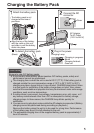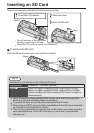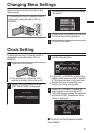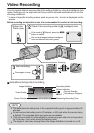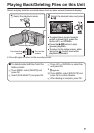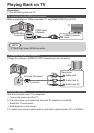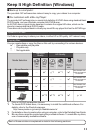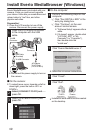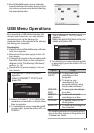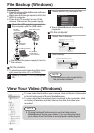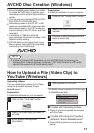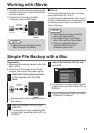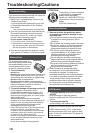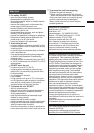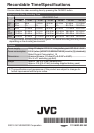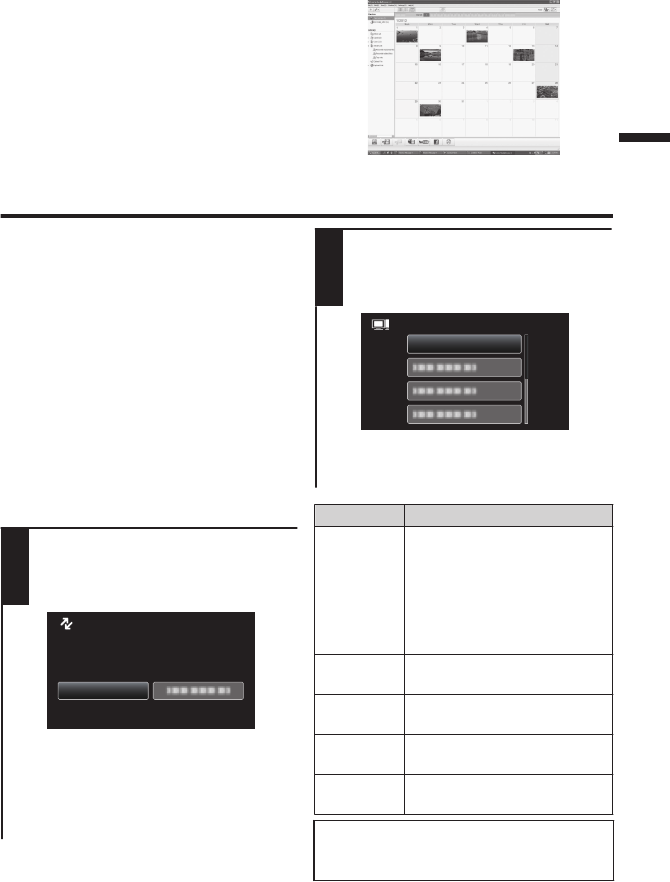
0
Everio MediaBrowser uses a calendar
based interface that makes it easy to find
any video you have recorded by selecting
the appropriate date.
.
USB Menu Operations
By connecting a USB cable between this
unit and your computer, you can perform
operations such as file backups to
computer/disc or file uploads to file-sharing
site using your computer.
Preparation:
0
Install the Everio MediaBrowser software
onto the computer.
0
Disconnect the power supply to turn off
the camera.
0
Connect the camera to the computer with
the USB cable. Refer to the connection
diagram in the “File Backup (Windows)”
section. (p. 14)
0
Reconnect the power supply to turn on
the camera.
1
The [SELECT DEVICE] menu
appears.
Select [CONNECT TO PC] and
press OK.
.
CONNECT TO PC
TYPE TO CONNECT
SELECT DEVICE
SELECT DEVICE
0
Select [CONNECT TO OTHER] if the
camera is connected to a device other
than a computer.
0
To select/move cursor towards up/left
or down/right, press the button UP/< or
DOWN/>.
2
The [CONNECT TO PC] menu
appears.
Select an option that best suits your
needs and press OK.
.
PLAYBACK ON PC
CONNECT TO PC
0
To select/move cursor towards up/left
or down/right, press the button UP/< or
DOWN/>.
Option Usage
PLAYBACK
ON PC
0
To play back your
recordings on the
computer.
0
To back up your
recordings on the
computer without using
the provided software.
CREATE
DISC
0
To save your recordings
on a disc.
DIRECT
DISC
0
To save all unsaved
recordings on a disc.
UPLOAD
0
To upload videos to file-
sharing sites.
BACK UP
0
To back up recordings on
the computer.
For detailed operations on the above options,
refer to the other sections in this guide or the
“Detailed User Guide”.
13