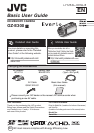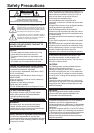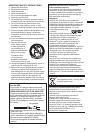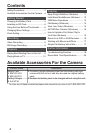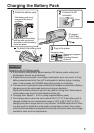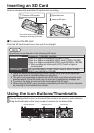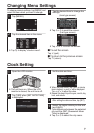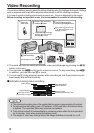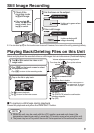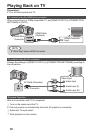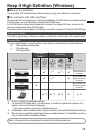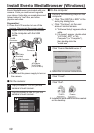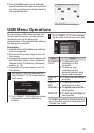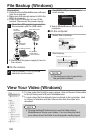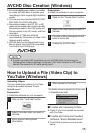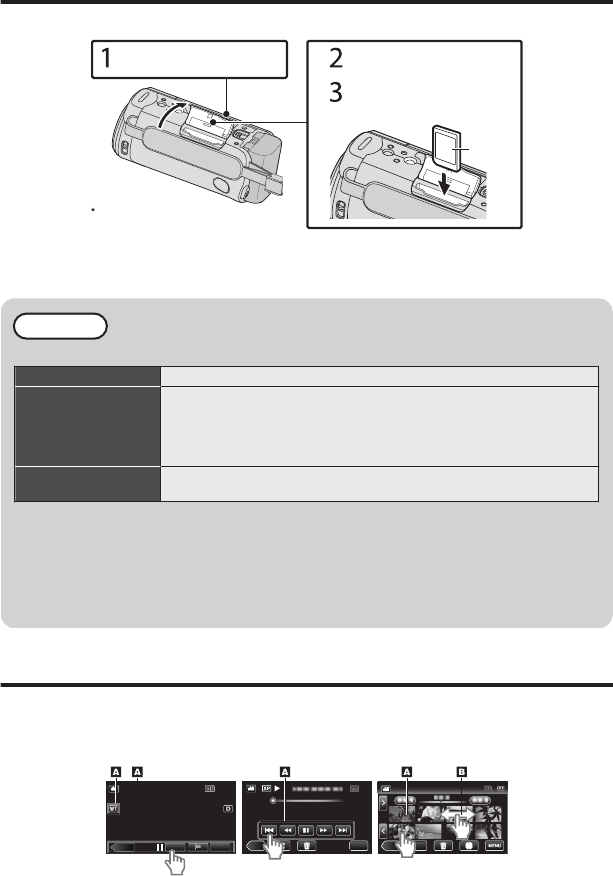
Inserting an SD Card
Insert a commercially available SD card before recording.
.
Turn off the power of this unit before
inserting or removing an SD card.
(Base)
Label
Insert an SD card.
Open the cover.
Close the LCD monitor.
o
To remove the SD card
Push the SD card inward once, then pull it out straight.
NOTE
Operations are confirmed on the following SD cards.
Manufacturer Panasonic, TOSHIBA, SanDisk
Video A Class 4 or higher compatible SD card (2 GB)/
Class 4 or higher compatible SDHC card (4 GB to 32 GB)/
Class 4 or higher compatible SDXC card (48 GB to 128 GB)
0
When recording with video quality [UXP], Class 6 or higher is
recommended.
Still Image B SD card (256 MB to 2 GB) / SDHC card (4 GB to 32 GB) /
SDXC card (48 GB to 128 GB)
0
Using SD cards (including SDHC/SDXC cards) other than those specified
above may result in recording failure or data loss.
0
This unit is not guaranteed to operate with all SD cards, even when using the ones
specified above. Some SD cards may not work due to specification changes, etc.
0
To protect the data, do not touch the terminals of the SD card.
0
When using an SDXC card, check its compatibility with the OS of your computer
by referring to the Detailed User Guide.
Using the Icon Buttons/Thumbnails
A
Tap the displayed button (icon) or thumbnail (file) on the touch screen to make selection.
B Drag the thumbnails on the touch screen to search for the desired file.
.
REC
PLAY
0:01:23 0:12:34
Index ScreenPlayback ScreenRecording Screen
MENU
PLAY
REC
0:01:23 0:12:34
MENU
REC
6