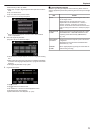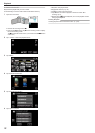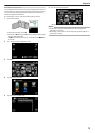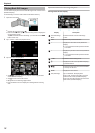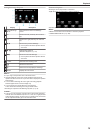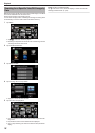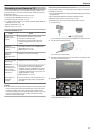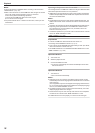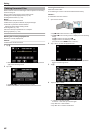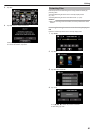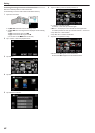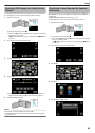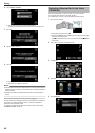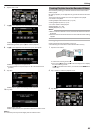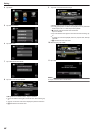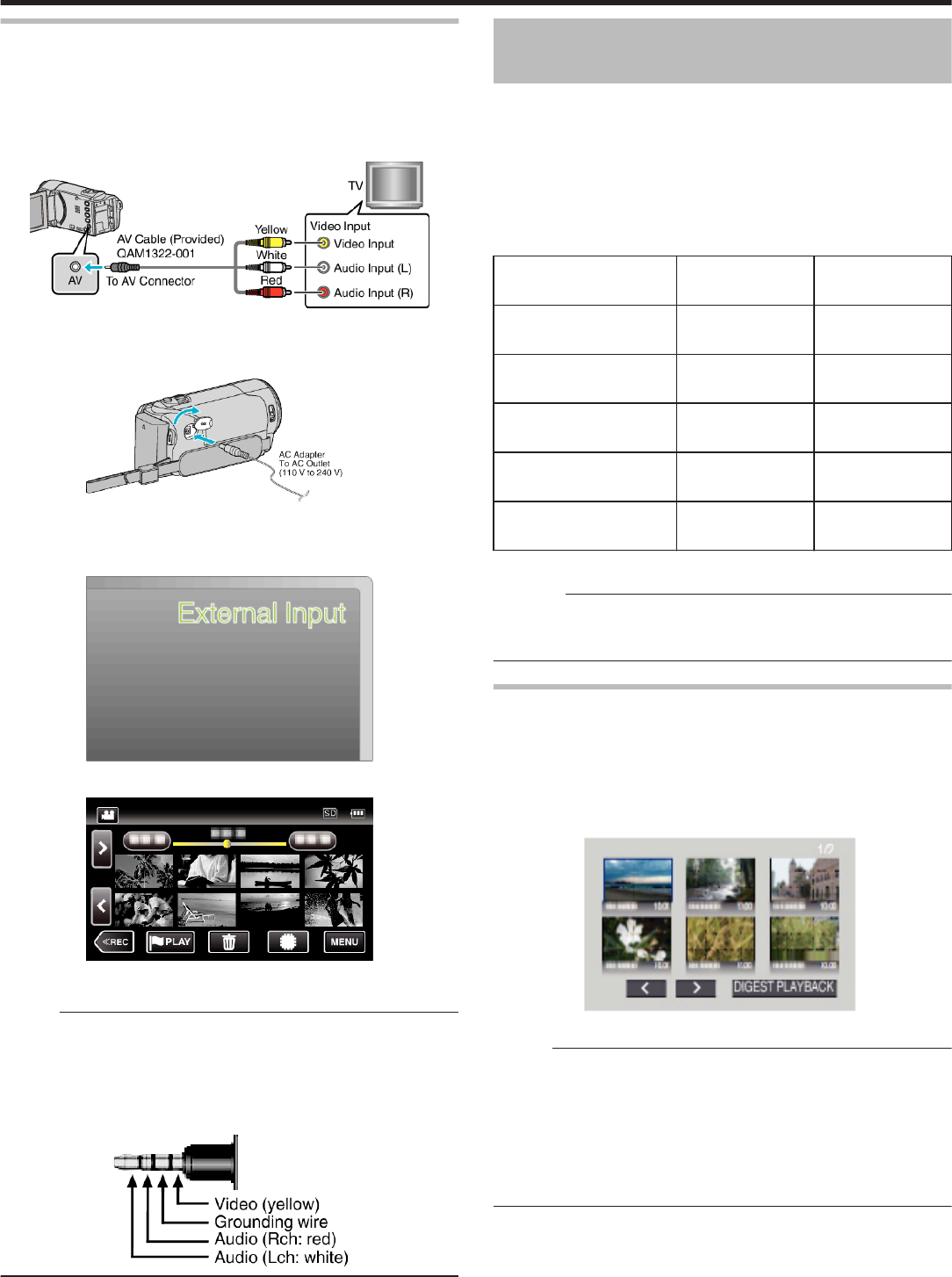
Connecting via the AV Connector
To playback videos on TV, connect the provided AV cable (P/N
QAM1322-001) to the AV terminal of this unit.
0
Refer also to the instruction manual of the TV in use.
0
The following is a screen of the model with the built-in memory.
1
Connect to a TV.
.
0
Turn off the camcorder by pressing the M button for about 2 seconds.
2
Connect the AC adapter to this unit.
.
0
The unit turns on automatically.
3
Press the external input button on the TV to switch to the input from this
unit via the connected connector.
.
4
Play back a file.
.
“Playing Back Videos” (A p. 64)
“Playing Back Still Images” (A p. 74)
Memo :
0
For questions about the TV or method of connection, contact your TV's
manufacturer.
0
AV cable (P/N: QAM1322-001)
Wiring specifications (for video/audio) of the 4-pole mini plug are described
in the following.
For purchasing, consult your nearest JVC service center.
.
Playing Back a DVD or Blu-ray Disc Created
on this Unit
DVDs or Blu-ray discs created using the backup function on this unit can be
played back on TV using an optional DVD writer (DVDs only) with playback
function (CU-VD50) or a normal DVD or Blu-ray disc player. DVDs can also
be played back on this unit by connecting the optional DVD writer with
playback function.
“Playing Back with a DVD Writer” (A p. 105)
“Playing Back with a BD Writer (External Blu-ray Drive)” (A p. 98)
0
For details on how to play back on a normal DVD or Blu-ray disc player,
refer to the instruction manual of the player.
Playback Device DVD
(AVCHD format)
Blu-ray Disc
DVD writer connected to
this unit
P
-
BD writer (external Blu-ray
drive) connected to this unit
P P
DVD player/
DVD Recorder
P* -
Blu-ray player/
Blu-ray Recorder
P*
P
DVD writer with playback
function (CU-VD50)
P
-
*Only for AVCHD compatible devices
Caution :
0
DVDs that are created in AVCHD format cannot be played back on DVD
players with standard quality. You may not be able to remove the disc from
the player.
Digest Playback on a Blu-ray or DVD Player
You can play back a few seconds from each scene of the recorded videos
in the created disc.
1
Load the created disc on a player.
2
Select “DIGEST PLAYBACK” on the TV.
0
The digest is played back continuously.
.
(The screen does not appear on this unit.)
Memo :
0
To normal playback/To index menu
1) Press the top menu button on the remote control of the player during
digest playback.
2) Select the desired item.
0
“DIGEST PLAYBACK” menu is not available when the disc is created
using the provided LoiLoFit for Everio software.
0
Digest Playback is not available when playing back by connecting this unit
to a DVD writer or external Blu-ray drive.
Playback
79