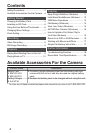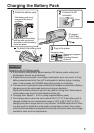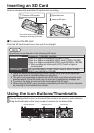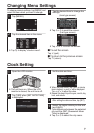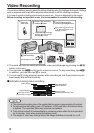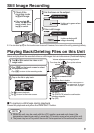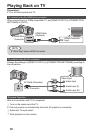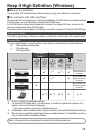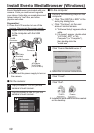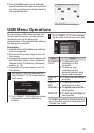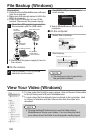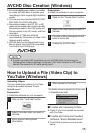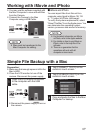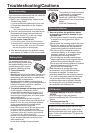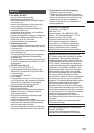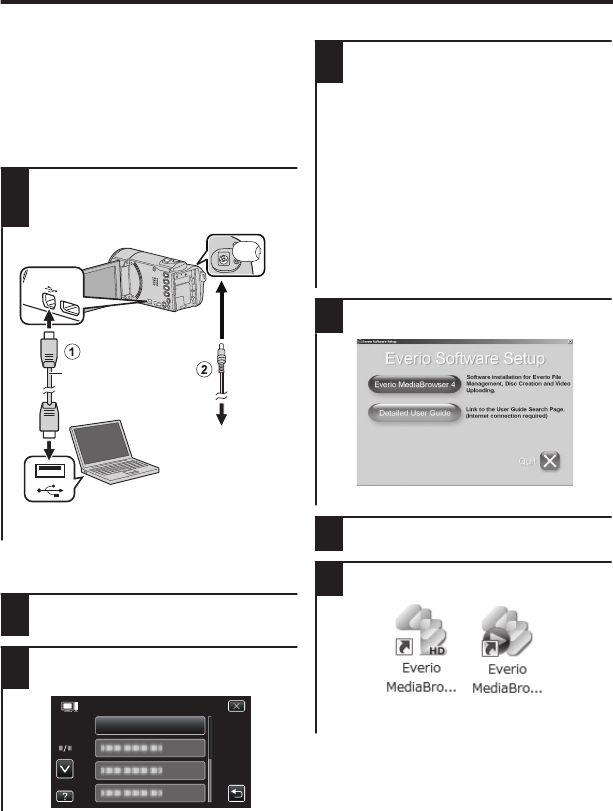
Install Everio MediaBrowser (Windows)
Everio MediaBrowser is included with your
camera. It lets you archive and organize
your videos. It also lets you create discs and
upload video to YouTube, and other
popular web sites.
Preparation:
0
Close the LCD monitor to turn off the
camera. Disconnect the power supply.
1
Open the LCD monitor to connect
to the computer with the USB
cable.
.
To USB Connector
To AC Outlet
(110 V to 240 V)
AC Adapter
USB Cable
(Provided)
To DC
Connector
To USB
Connector
0
Reconnect the power supply to turn on
the camera.
o
On the camera:
2
Tap [CONNECT TO PC] on the
camera’s touch screen.
3
Tap [PLAYBACK ON PC] on the
camera’s touch screen.
.
PLAYBACK ON PC
CONNECT TO PC
o
On the computer:
4
Perform the following steps on the
computer.
A
Click “Run INSTALL.EXE” in the
auto play dialog box.
B
Click “Continue” on the user
account control screen.
0
“Software Setup” appears after a
while.
0
If it doesn’t appear, double-click
“JVCCAM_APP” in “My
Computer” (or “Computer”),
then double-click the
“install.exe”.
5
Click “Everio MediaBrowser 4”.
.
0
Follow the on-screen instructions.
6
Click “Finish”.
7
Click “Quit”.
.
0
Installation ends and icons are created
on the desktop.
12