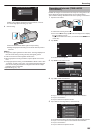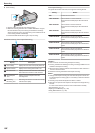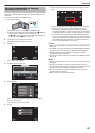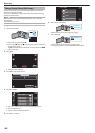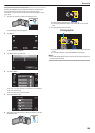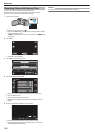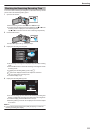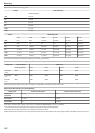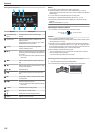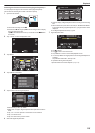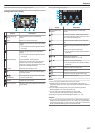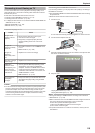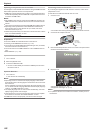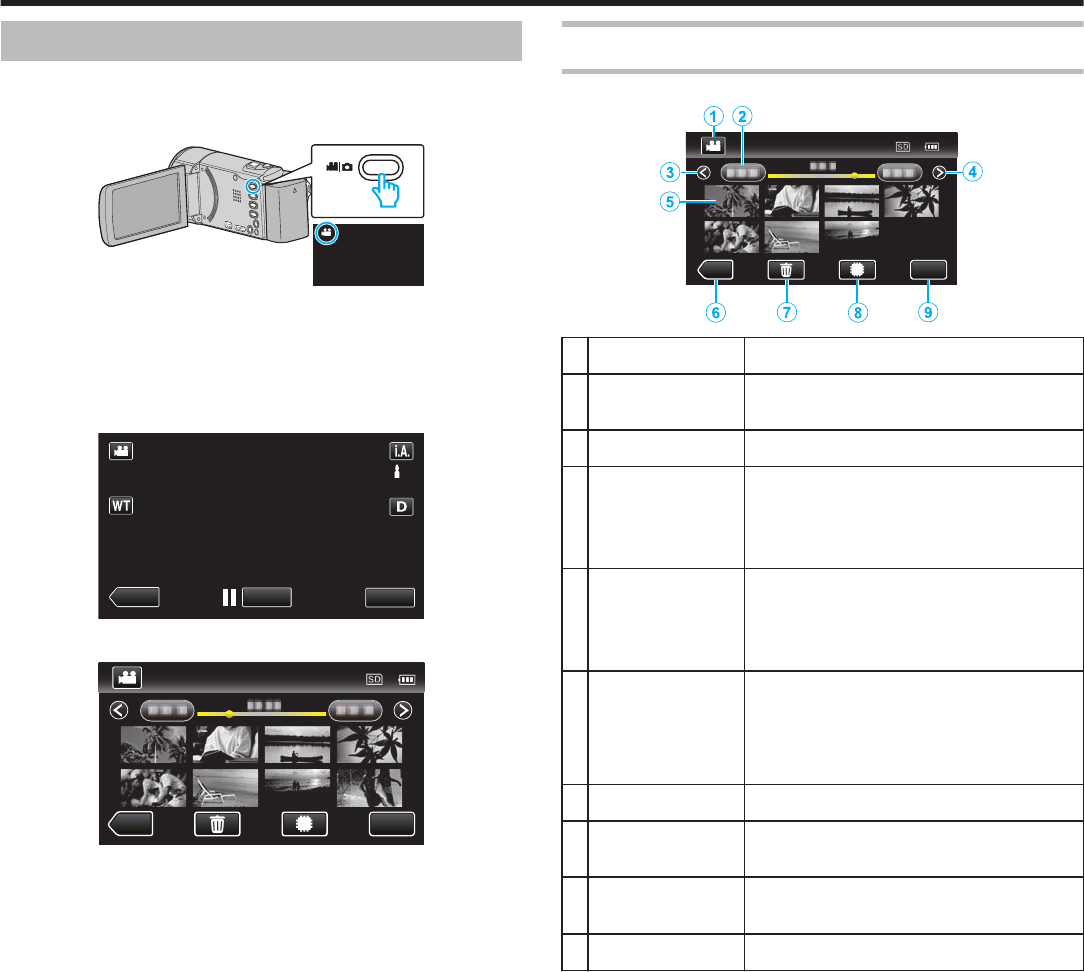
Playing Back Videos
You can select and play back the recorded videos from an index screen
(thumbnail display).
1
Open the LCD monitor.
.
0
Check if the recording mode is A.
0
If
the mode is B still image, tap B on the recording screen to display
the mode switching screen.
Tap A to switch the mode to video. (You can also use the A/B button
on this unit.)
2
Tap “<<PLAY” to select the playback mode.
.
PLAY
REC
MENU
3
Tap on the file to start playback.
.
REC
MENU
0
Tap I/J to select the media for playback and change the index
screen (thumbnail display). (GZ-EX250)
0
Tap e to pause.
0
Tap u to return to the index screen.
0
L appears on the last image played back.
Operation Buttons for Video Playback
During Index Screen Display
.
REC
MENU
Display Description
A
Video/Still Image
Mode
Switches between video and still image
modes.
B
Date Moves to the previous/next date
C
< Displays the previous index screen (thumbnail
display)
0
You
can perform the same operation with the
zoom lever.
D
> Displays the next index screen (thumbnail
display)
0
You
can perform the same operation with the
zoom lever.
E
Thumbnail (File) Tap on thumbnail - Starts playback
Drag to right - Scrolls to the right to show the
previous index screen (thumbnail display)
Drag
to left - Scrolls to the left to show the next
index screen (thumbnail display)
F
<<REC Switches to the recording mode.
G
A
Displays the index screen (thumbnail display)
to perform deletion
H
I/J
(GZ-EX250)
Switches between the index screen of the built-
in memory and SD card
I
MENU Displays the menu screen
Playback
113