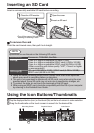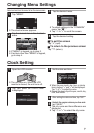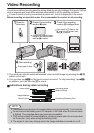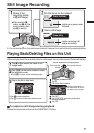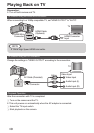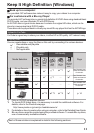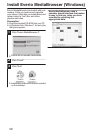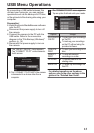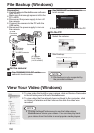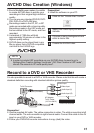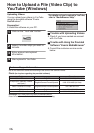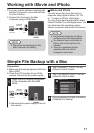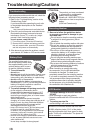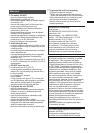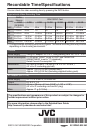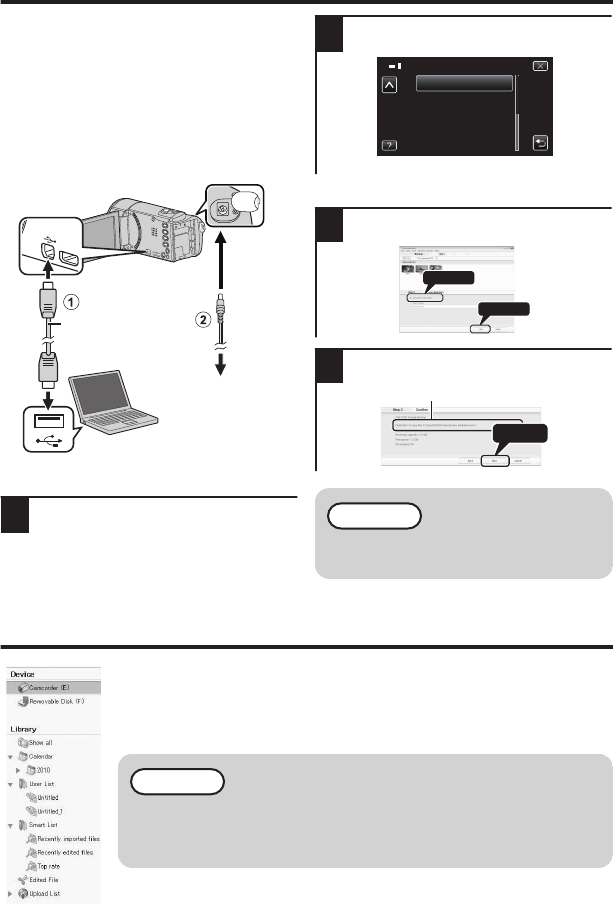
File Backup (Windows)
Preparation:
0
Install the Everio MediaBrowser software
onto the PC.
0
Make sure that enough space is left in the
PC’s HDD.
0
Disconnect the power supply to turn off
the camera.
0
Connect the camera to the PC with the
USB cable.
0
Reconnect the power supply to turn on
the camera.
.
To USB Connector
To AC Outlet
(110 V to 240 V)
AC Adapter
USB Cable
(Provided)
To DC
Connector
To USB
Connector
o
On the camera:
1
Tap “CONNECT TO PC” on the
camera’s touch screen.
2
Tap “BACK UP” on the camera’s
touch screen.
.
BACK UP
CONNECT TO PC
0
Everio MediaBrowser starts on the PC.
o
On the PC:
3
Select the volume.
.
2
1
Click
Click
4
Start backup.
.
Click
Saving destination (PC)
NOTE
0
File backup is only supported by
the provided software.
View Your Video (Windows)
0
To view video that is still on your camera, click on Device>Camcorder
in the left side panel of Everio MediaBrowser.
0
To view video that has already been archived to the computer, click
on Library>Calendar and then choose the date the video was
recorded.
NOTE
0
Choose Settings/Preferences to see the folder where
MediaBrowser stores your videos. You can also play back
your videos from this folder in most popular media players.
14