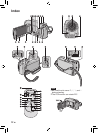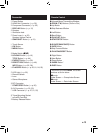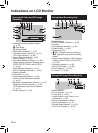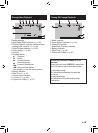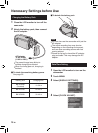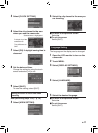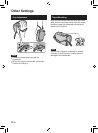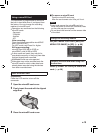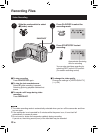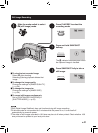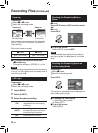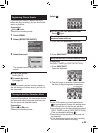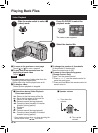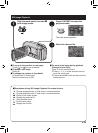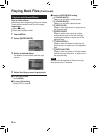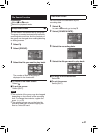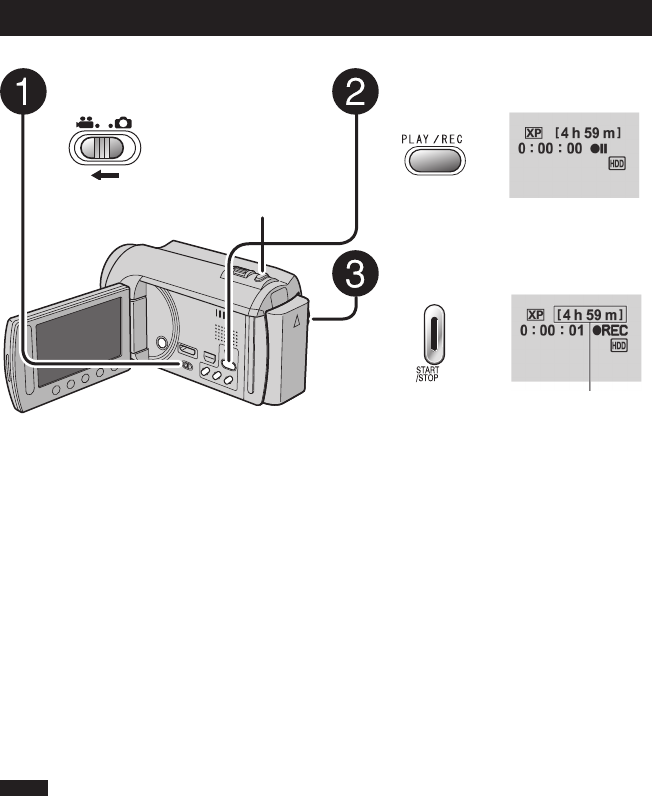
20
EN
SNAPSHOT
Video Recording
Recording Files
RECORDING/PLAYBACK
Press PLAY/REC to select the
recording mode.
Press START/STOP to start
recording.
You can also start/stop recording by
selecting [REC] on the LCD monitor.
(On-screen recording control)
To stop recording
Press START/STOP again.
To view the last recorded scene
Select
A
while recording is paused.
Selecting $ during playback deletes that
scene.
To record a still image during video
recording
Press SNAPSHOT.
Slide the mode switch to select
! (video) mode.
NOTE
•
The video recording mode is automatically selected when you turn off the camcorder and then
turn on again.
•
If the camcorder is not operated for 5 minutes while the power is on, it turns itself off
automatically to conserve power.
•
Do not move or shake the camcorder suddenly during recording.
If you do so, the driving sound (hum) of the hard disk may be recorded.
To change the video quality
Change the settings in [VIDEO QUALITY].
(Z p. 64)
Approximate remaining
time for recording