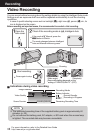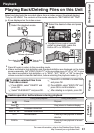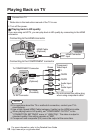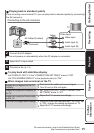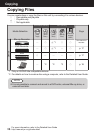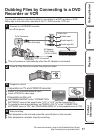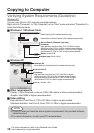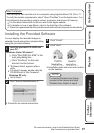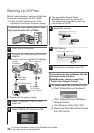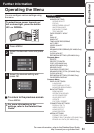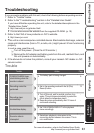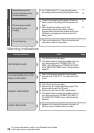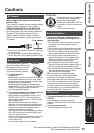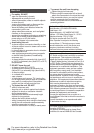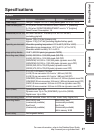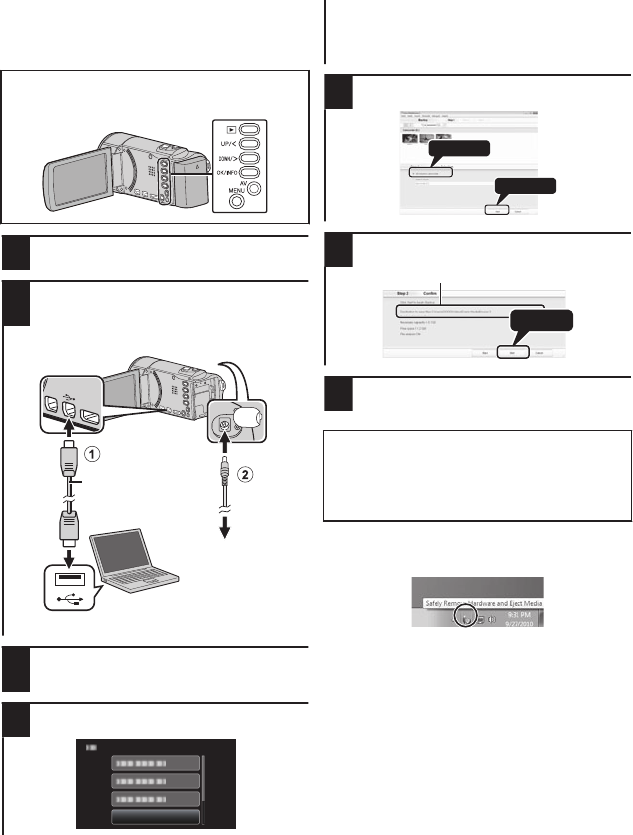
Backing Up All Files
Before making backup, make sure that there
is enough free space in the PC’s HDD.
0
Close the LCD monitor to turn off the
camcorder. Disconnect the power supply.
To select/move cursor towards up/left or down/
right, press the button UP/< or DOWN/>.
.
1
Open the LCD monitor.
2
Connect the USB cable and the AC
adapter.
0
Be sure to use the supplied AC adapter.
.
To AC Outlet
(110 V to 240 V)
AC Adapter
To USB Connector
USB Cable
(Provided)
To DC Connector
To USB
Connector
0
Reconnect the power supply.
3
Select “CONNECT TO PC” and
press OK.
4
Select “BACK UP” and press OK.
.
BACK UP
CONNECT TO PC
0
The provided software Everio
MediaBrowser starts up on the PC.
The subsequent operations are to be
performed on the PC.
5
Select the volume.
.
2
1
Click
Click
6
Start backup.
.
Click
Saving destination (PC)
7
After backup is complete, click “OK”.
If you encounter any problems with the
provided software Everio
MediaBrowser, please consult the
“Pixela User Support Center”.
o
To disconnect this unit from the PC
A
Click “Safely Remove Hardware”.
.
B
Click “Safely Remove USB Mass
Storage Device”.
C
(For Windows Vista) Click “OK”.
D
Disconnect the USB cable and close
the LCD monitor.
20
For more information, refer to the Detailed User Guide
http://manual.jvc.co.jp/index.html/