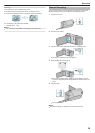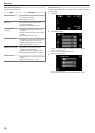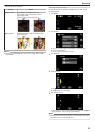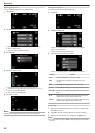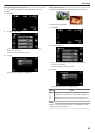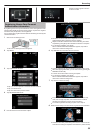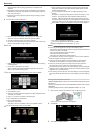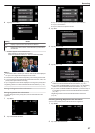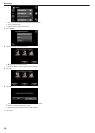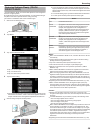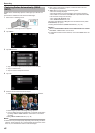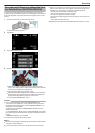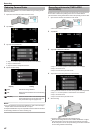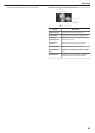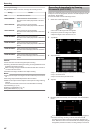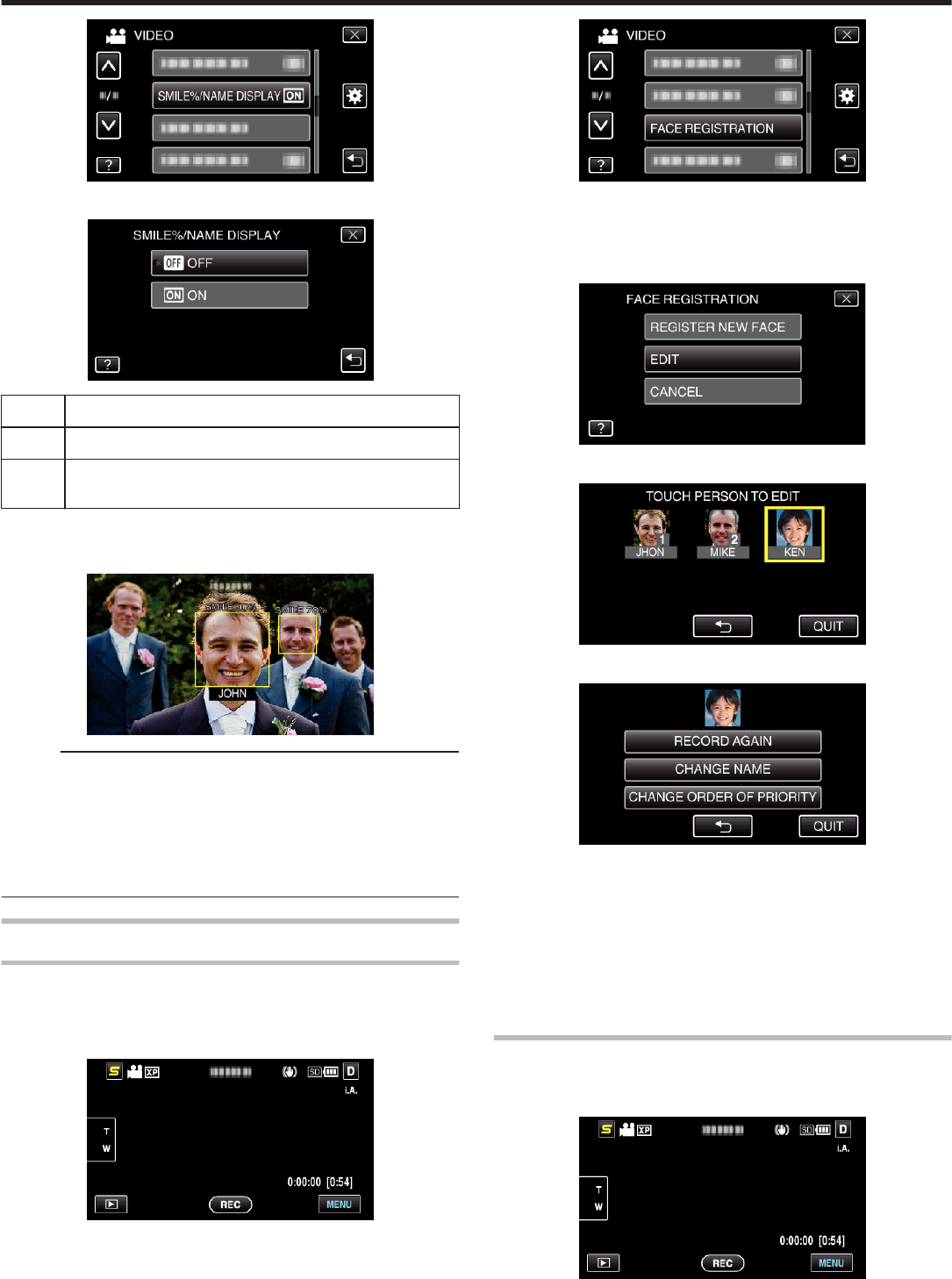
.
4
Tap the desired setting.
.
Setting Details
OFF Displays only the frames when faces are detected.
ON Displays the frames, names, and smile levels (%) when faces
are detected.
0
Frame: Appears around detected faces.
Name: Appears for faces that are registered.
Smile level: Appears in value (0 % - 100 %) for detected smiles.
.
Memo :
0
The camera is able to detect up to 16 faces. Smile levels will be displayed
for up to 3 of the largest faces displayed on the screen.
0
Some faces may not be detected depending on the shooting environment.
0
You can register personal authentication information like face, name, and
priority level of person before recording.
0
Up to 3 registered names will be displayed according to the priority level.
“Registering Human Face Personal Authentication Information” (A p. 35)
Editing the Registered Face Information
Editing Registered Face Information
You can change the name, priority level, and face information that are
registered.
1
Tap “MENU”.
.
2
Tap “FACE REGISTRATION”.
.
0
Tap ∧ or ∨ to move upward or downward for more selection.
0
Tap L to exit the menu.
0
Tap J to return to the previous screen.
3
Tap “EDIT”.
.
4
Tap the person to edit.
.
5
Tap the item to edit.
.
0
If you select “RECORD AGAIN”, proceed to step 5 in ““Registering
Human Face Personal Authentication Information” (A p. 35) ”.
0
If you select “CHANGE NAME”, proceed to step 11 in ““Registering
Human Face Personal Authentication Information” (A p. 36) ”.
0
If you select “CHANGE ORDER OF PRIORITY”, proceed to step 12
in ““Registering Human Face Personal Authentication Information”
(A p. 36) ”.
“Registering Human Face Personal Authentication Information”
(A p. 35)
Canceling (Deleting) Registered Face Information
You can cancel (delete) the face information that is registered.
1
Tap “MENU”.
.
2
Tap “FACE REGISTRATION”.
Recording
37