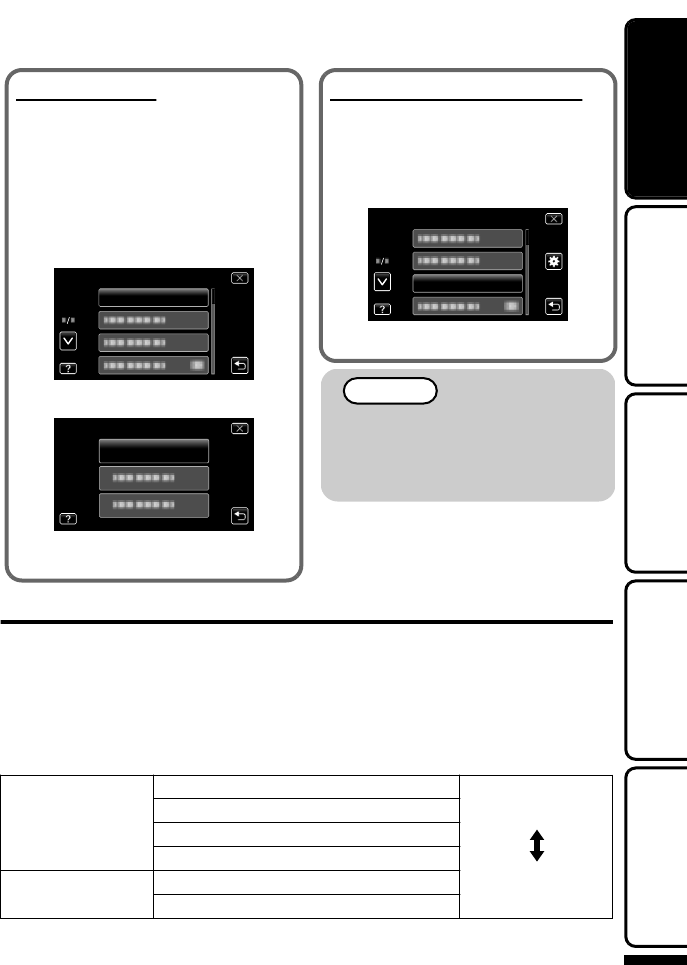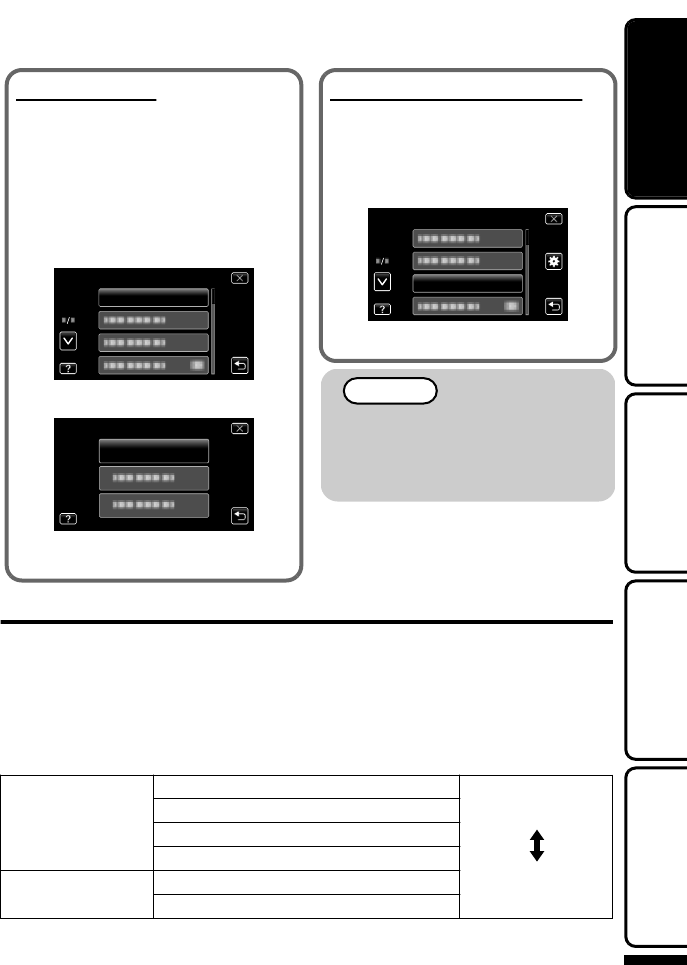
To reset the clock
Set the clock with “CLOCK ADJUST” from
the menu.
A
Open the LCD monitor.
0
The unit turns on.
B
Tap “MENU”.
C
Tap “Q”.
D
Tap “CLOCK ADJUST”.
.
E
Tap “CLOCK SETTING”.
.
CLOCK ADJUST
CLOCK SETTING
0
The subsequent setting operations are
the same as steps 3 - 5 on p. 12.
To change the display language
The language on the display can be
changed.
Perform steps A - C from “To reset the
clock“.
D
Tap “LANGUAGE”.
.
E
Tap to the desired language.
NOTE
0
“SET DATE/TIME!” is displayed when
you turn on this unit after it has not
been used for a prolonged period.
Charge this unit for more than 24
hours before setting the clock. (p. 8)
Video Quality
This unit can perform recording in both high and standard definition.
By default, it is set to high definition (XP).
o
To change the setting
A
Tap “MENU”.
B
Tap “VIDEO QUALITY”.
C
Tap the desired video quality.
High Definition UXP Higher video quality
XP
.
SP
EP
Standard Definition SSW
SEW
More recording time
* For the approximate video recording time, refer to p. 25.
For more information, refer to the Detailed User Guide
http://manual.jvc.co.jp/index.html/
13
Getting StartedRecordingPlaybackCopying
Further
Information