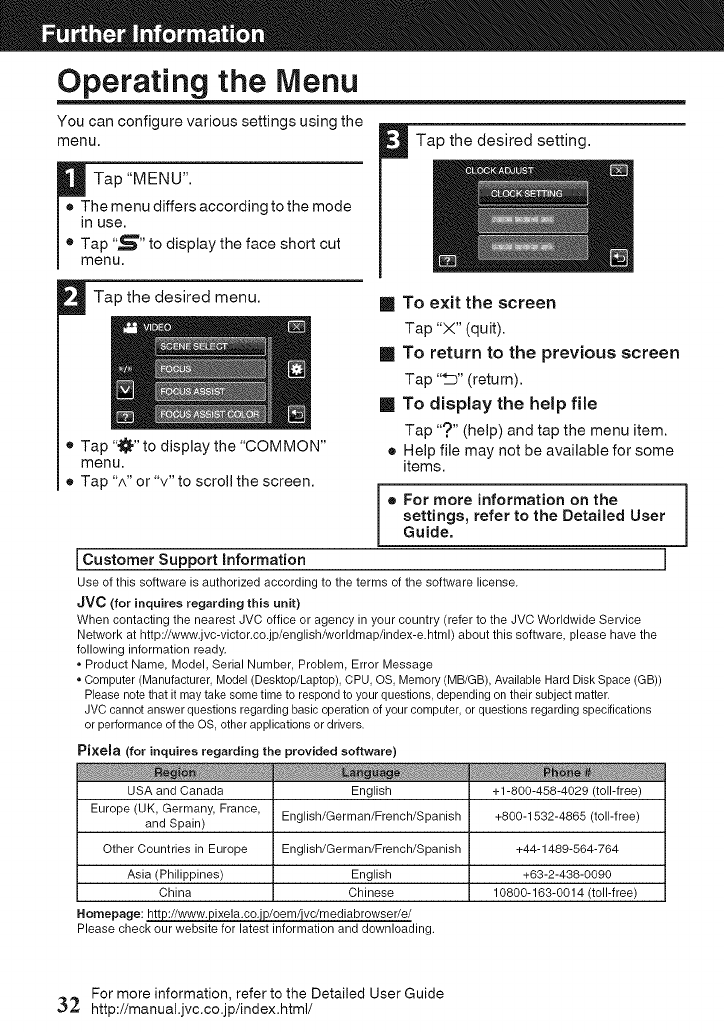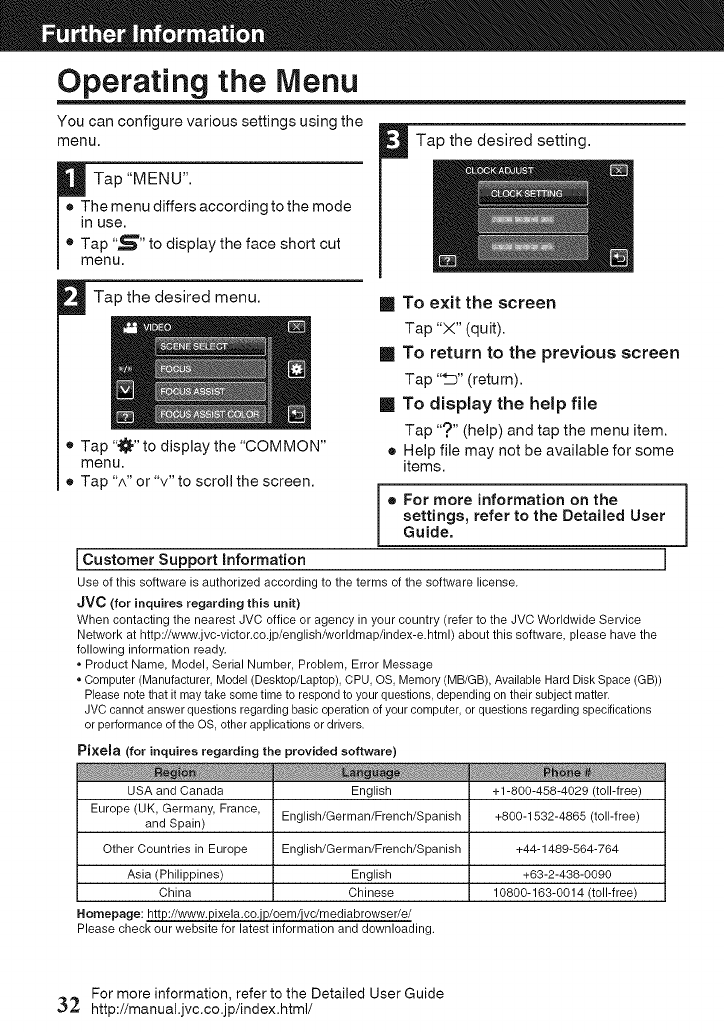
Operating the Menu
You can configure various settings using the
menu. Tap the desired setting.
Tap "MENU".
• The menu differs according to the mode
in use.
• Tap "5" to display the face short cut
menu.
Tap the desired menu.
• Tap ".3_"to display the "COMMON"
menu.
• Tap "^" or "v" to scroll the screen.
[] To exit the screen
Tap "X" (quit).
[] To return to the previous screen
Tap "_" (return).
[] To display the help file
Tap "?" (help)and tap the menu item.
• Helpfile may not be availablefor some
items.
• For more information on the
settings, refer to the Detailed User
Guide,
ICustomer Support information I
Use of this software is authorized according to the terms ofthe software license.
JVC (for inquires regarding this unit)
When contacting the nearest JVC office or agency in your country (refer to the JVC Worldwide Service
Network at http://www.jvc-victor.co.jp/english/worldmap/index-e.html) about this software, please have the
following information ready.
• Product Name, Model, Serial Number, Problem, Error Message
• Computer (Manufacturer, Model (Desktop/Laptop), CPU, OS, Memory (MB/GB), Available Hard Disk Space (GB))
Please note that it may take some time to respond to your questions, depending on their subject matter.
JVC cannot answer questions regarding basic operation of your computer, or questions regarding specifications
or performance of the OS, other applications or drivers.
Pixela (for inquires regarding the provided software)
USA and Canada
Europe (UK, Germany, France,
and Spain)
Other Countries in Europe
Asia (Philippines)
China
English
English/German/French/Spanish
English/German/French/Spanish
English
Chinese
Homepage: htt _c/medlabrowser/e/
Please check our website for latest information and downloading.
+1-800-458-4029 (toll-free)
+800-1532-4865 (toll-free)
+44-1489-564-764
+63-2-438-0090
10800-163-0014 (toll-free)
i
For more information, refer to the Detailed User Guide
3,2 http://manual.jvc.co.jp/index.html/