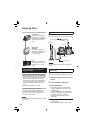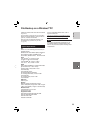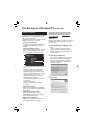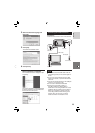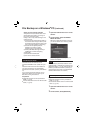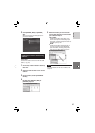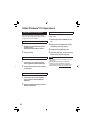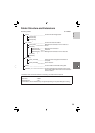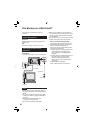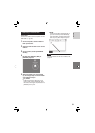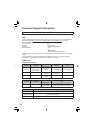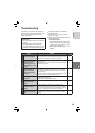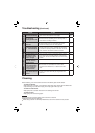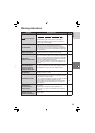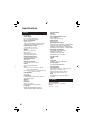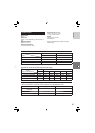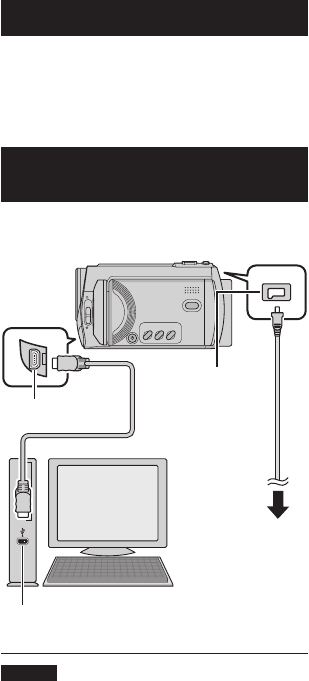
30
You can back up camera fi les onto your
computer.
System Requirements
Hardware:
Macintosh must be standard equipped with
USB 2.0 port
OS:
Mac OS X (v10.3.9, v10.4.2 to v10.4.10)
Connecting the Camera to the
Macintosh
Preparation:
Close the LCD monitor to turn off the camera.
NOTES
•
Never disconnect the USB cable while the
access/charge lamp on the camera lights or
blinks.
•
Do not turn off the camera when the USB
cable is connected, to prevent malfunctions
of the PC.
•
Connect the camera directly to the
computer, not through a hub.
•
Do not use an extension USB cable.
•
When you copy fi les from the computer to
the recording medium on the camera, do not
include any other fi les than those recorded
with the camera.
•
Do not delete, move, or rename the fi les and
folders in the camera from the computer.
When you have fi nished operation
Always follow the procedures below when
disconnecting the camera, or turning the
power of the camera/computer off.
Failing to do so may cause damage to the
camera and computer off.
1) Drag & drop the recording medium icon
on the desktop into the [Trash] icon.
If the confi rmation message appears,
click [OK].
2) Confi rm that the access/charge lamp on
the camera does not light or blink.
If the access/charge lamp lights or
blinks, wait until it is turned off before
proceeding.
3) Disconnect the USB cable.
4) Turn off the camera and computer.
File Backup on a Macintosh
®
DC Jack
USB Jack
AC Adapter
To AC Outlet
USB Cable
USB Port