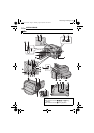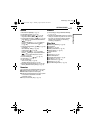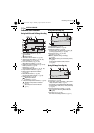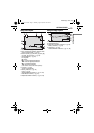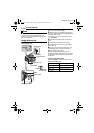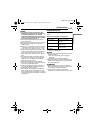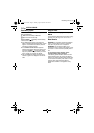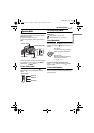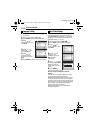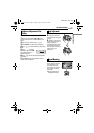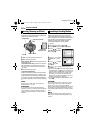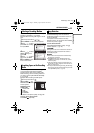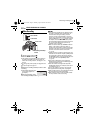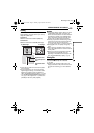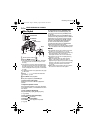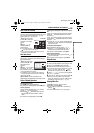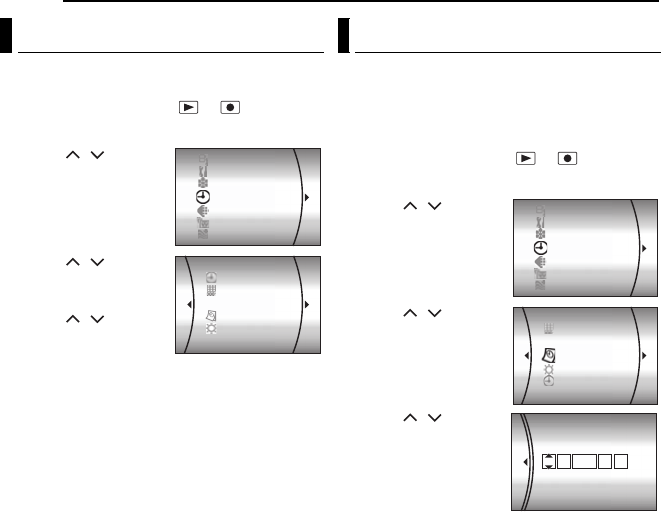
18 EN
GETTING STARTED
MasterPage: Body_Left
The language on the display can be changed.
(੬ pg. 48, 49)
1 Set the power switch to or .
2 Press MENU. The menu screen appears.
3 Press / to
select [DISPLAY], then
press 49.
4 Press / to
select [LANGUAGE],
then press 49.
5 Press / to
select the desired
language, then press
49.
6 Press MENU to return to the normal screen.
The recording start date/time is recorded on the
video/still image file and it can be checked by
pressing INFO during playback. (੬ pg. 24, 29)
In addition, you can find the desired file by the
date index screen. (੬ pg. 30)
1 Set the power switch to or .
2 Press MENU. The menu screen appears.
3 Press / to
select [DISPLAY], then
press 49.
4 Press / to
select [CLOCK
ADJUST], then press
49. The day is
highlighted.
5 Press / to input
the day, then press 49.
Repeat to input the
month, year, hour and
minute.
6 Press MENU to
return to the normal screen.
Built-in Clock’s Rechargeable Lithium
Battery
If the camera is not used for approx. 3 months,
the clock’s lithium battery will become
discharged and the date/time stored in memory
will be lost. When this occurs, first connect the
camera to an AC outlet using the AC adapter for
over 24 hours to charge the clock’s rechargeable
lithium battery. Then perform the date/time
setting before using the camera.
Note that the camera can be used without
setting the date/time.
Language Setting
CAMERA SETTING
BASIC SETTING
REC MEDIA SETTING
DISPLAY
QUALITY
WIDE MODE
WIND CUT
SCENE COUNTER
LANGUAGE
CLOCK ADJUST
BRIGHT
DATE/TIME
Date/Time Settings
CAMERA SETTING
BASIC SETTING
REC MEDIA SETTING
DISPLAY
QUALITY
WIDE MODE
WIND CUT
LANGUAGE
CLOCK ADJUST
BRIGHT
DATE/TIME
SCENE COUNTER
CLOCK ADJUST
11 07:
DATE TIME
200531 01
M5E3PAL.book Page 18 Monday, August 29, 2005 10:26 PM