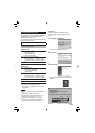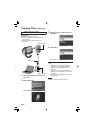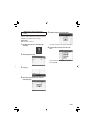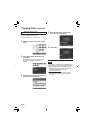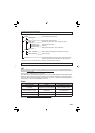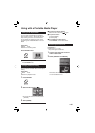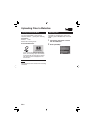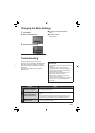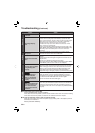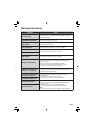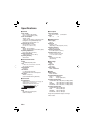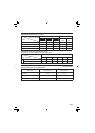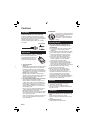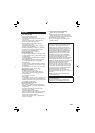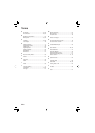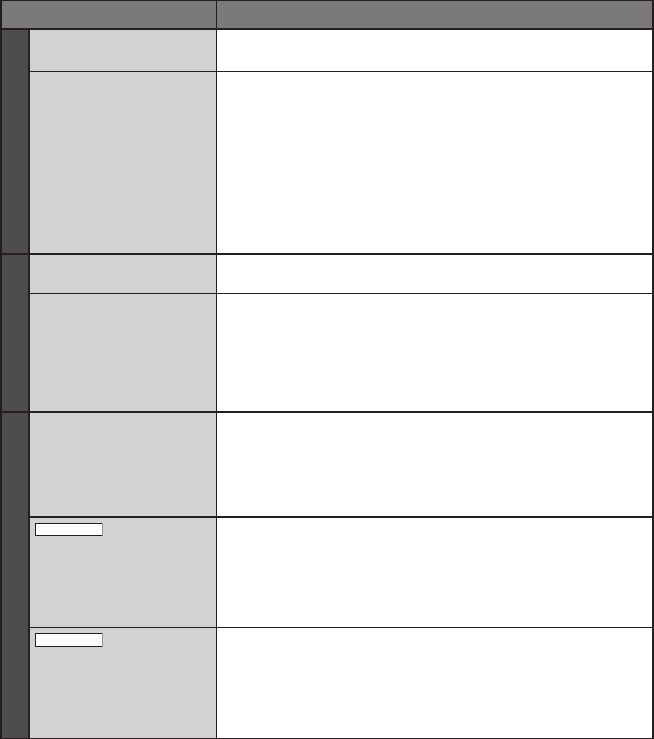
38
EN
Troubleshooting (Continued)
Trouble Action
Recording
Recording cannot be
performed.
•
Slide the mode switch to select the desired mode ( or ).
Recording stops by
itself.
•
If the camcorder temperature increases, REC fl ashes in the LCD
monitor and recording stops automatically to protect the HDD.
Turn off the camcorder, wait for a while, and start recording again.
•
Move away from a place where the camcorder is affected by
excessive sound or vibration (such as a concert hall).
•
A malfunction may occur in the HDD of the camcorder. In this
case, record to a microSD card.
•
Insert a commercially available microSD card, and set each of the
[REC MEDIA FOR VIDEO] and [REC MEDIA FOR IMAGE] to [SD].
•
Recording stops automatically after 12 hours of continuous
recording.
Playback
Sound or video are
interrupted.
•
Sometimes playback is interrupted at the connecting section
between two scenes. This is not a malfunction.
Cannot fi nd a recorded
video.
•
Select [PLAYBACK MPG FILE] then search the video on the index
screen.
(Video fi les that have damaged management information can be
played back.)
•
Cancel group display and date search functions.
•
Change the setting in [REC MEDIA FOR VIDEO] or [REC MEDIA
FOR IMAGE]. (Files on other media are not displayed.)
Other problems
The lamp does not fl ash
during battery pack
charging.
•
Check the remaining battery pack charge.
(When the battery pack is fully charged, the lamp does not fl ash.)
•
When recharging in either a hot or cold environment, ensure that
battery is being charged within the permitted temperature range.
(If the battery pack is being recharged outside the permitted
temperature range, recharging may stop to protect the battery pack.)
GZ-MG680
When connecting to
the HDMI cable, the
image or sound does
not appear on the TV
properly.
•
When connecting to the HDMI cable, the image or sound
may not appear on the TV properly depending on the TV
connected. In such cases, perform the following operations.
1) Disconnect the HDMI cable and connect it again.
2) Turn off and on the camcorder again.
GZ-MG680
HDMI-CEC functions do
not work properly, and
the TV does not work
in conjunction with the
camcorder.
•
TVs may operate differently depending on the specifi cations,
even if they are HDMI-CEC compliant. Therefore, the HDMI-CEC
functions of the camcorder cannot be guaranteed to operate in
combination with all the TVs. In such cases, set [HDMI CONTROL]
to [OFF].
If a malfunction occurs in the HDD
Perform [FORMAT HDD]. (All data is deleted.)
If this does not solve the problem, perform the disc check function from a PC after formatting.
If this does not solve the problem, contact the JVC customer service for repairs.
To reset the camcorder when it does not operate normally
Close the LCD monitor and remove the power supply (battery pack or AC adapter) from the
camcorder, then reattach it.
Execute [FACTORY PRESET].
Ⅵ
Ⅵ