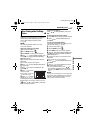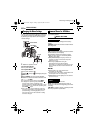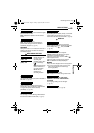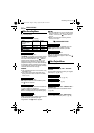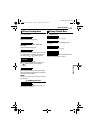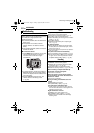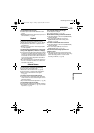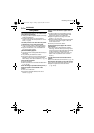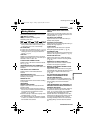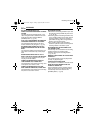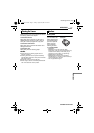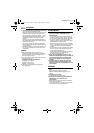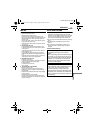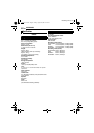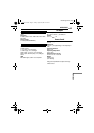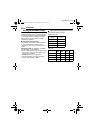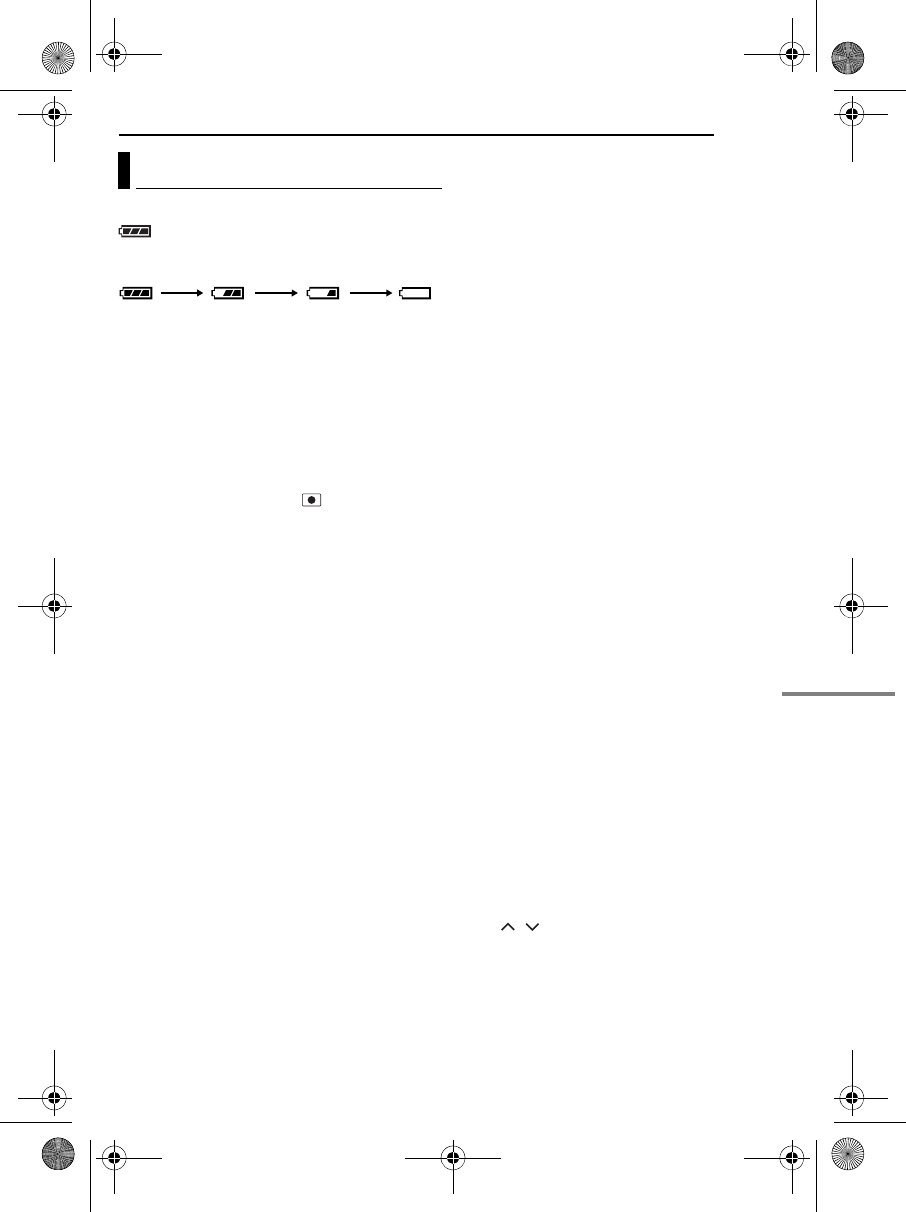
REFERENCES
EN 55
REFERENCES
MasterPage: Menu_Right
The following indications appear on the screen.
(Battery indicator)
Displays the battery remaining power.
Remaining power level
● As the battery power comes close to nil, the
battery indicator blinks. When the battery power
is exhausted, power turns off automatically.
SET DATE/TIME!
● Appears when the date/time is not set. (੬ pg. 18)
● Appears when the built-in clock (lithium) battery is
discharged and the previously set date/time is
erased. (੬ pg. 18)
LENS CAP
Appears for 5 seconds after power is turned on
with the power switch set to , if the lens cap is
attached or when it is dark.
PLEASE INSERT MEMORY CARD!
Appears when no SD card is inserted in the SD
slot. (੬ pg. 19)
HARD DISK DRIVE IS NOT FORMATTED
Appears when the built-in hard disk needs to be
formatted.
THIS CARD IS NOT FORMATTED
Appears when an unformatted SD card is
inserted.
HARD DISK DRIVE IS FULL
Appears when the built-in hard disk is full and
recording is not possible.
MEMORY IS FULL
Appears when the SD card is full and recording
is not possible.
HDD ERROR!
MEMORY CARD ERROR!
Appears when some errors occured with the
recording media.
● Remove the card once and insert it again. If
the error is not cancelled, replace the card with
one that has been guaranteed for correct
operation. (੬ pg. 19, 62)
● Perform clean up to restore the capacity of the
recording media. (੬ pg. 40)
● It is recommended to run check disk regularly
on the PC, on condition that there is no data on
the hard disk of the camera.
CHECK CARD’S WRITE PROTECTION
SWITCH
Appears when you attempt recording when the
write protection tab on the SD card is set to the
“LOCK” position. (੬ pg. 19)
NO VIDEO FILES STORED!
Appears if there are no video files when you
attempt video playback.
NO IMAGE FILES STORED!
Appears if there are no still image files when you
attempt still image playback.
CLOSE COVER
Appears when the SD card cover is opened
during file copy/move operation. (੬ pg. 41)
NO MEMORY CARD
Appears when the SD card is not inserted to the
SD slot for file copy/move operation. (੬ pg. 41)
NO SUPPORTED FILES
Appears when there is no JPEG (still image)
files to be copied or moved in recording media.
(੬ pg. 41)
NUMBER OF FOLDERS OVERFLOW
Appears when the number of folders exceeds
the limit for file copy/move operation.
MEMORY CARD ERROR! REINSERT CARD
OR CHANGE CARD.
Appears when the camera does not recognise
the loaded SD card. Remove the card once and
insert it again or replace with another card.
(੬ pg. 19)
FILE SYSTEM MAY HAVE PROBLEM.
FORMAT IS RECOMMENDED AFTER
COPYING WANTED DATA.
The file system of the recording medium may
have a problem. It is recommended to copy the
data for backup, then format the medium.
(
੬ pg. 20)
VIDEO MANAGEMENT FILE IS BROKEN. TO
RECORD/PLAYBACK VIDEO, RECOVERY IS
REQUIRED. RECOVER?
The video management file is broken. Recovery
is required to record or play back video files.
Press / to select [YES], then press 49 to
recover the video management file. If the
desired video file is not displayed on the video
index screen in spite of the file recovery, the file
is moved to the [EXTMOV] folder. Press the
recording start/stop button on the index screen
to display [MPG], and then select the desired
file.
Warning Indications
ExhaustedHigh
CONTINUED ON NEXT PAGE
M5E6PAL.book Page 55 Friday, August 26, 2005 8:16 PM