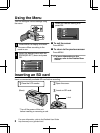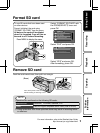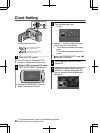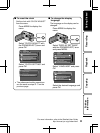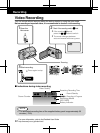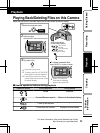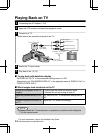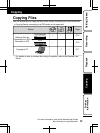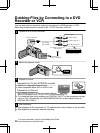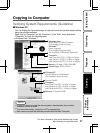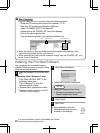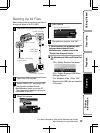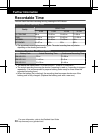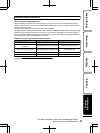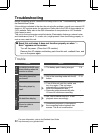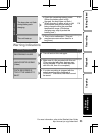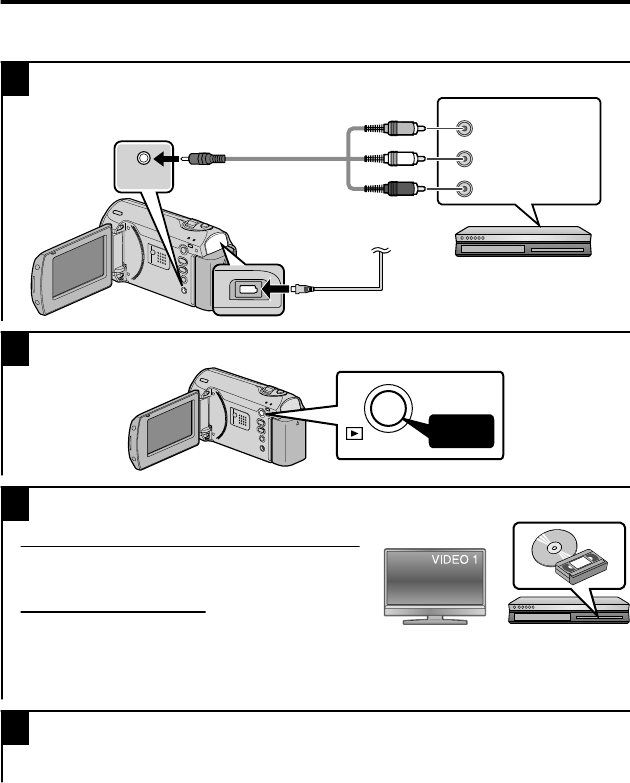
Dubbing Files by Connecting to a DVD
Recorder or VCR
You can dub videos in standard quality by connecting to a DVD recorder or VCR.
Refer also to the instruction manual of the TV, DVD recorder, VCR, etc.
1
Connect to a VCR/DVD recorder.
.
A
V
AV
To DC Terminal
AC Adapter To AC Outlet
(110V to 240V)
VCR/DVD Recorder
Yellow
White
Red
To AV Terminal
Video Input
Video Input
Audio Input (L)
Audio Input (R)
AV Cable
(Provided)
2
Select the playback mode.
.
A
V
Press
3
Prepare to record.
Preparation on TV and VCR/DVD recorder
●
Switch to a compatible external input.
●
Insert compatible blank DVD or VHS to dub.
Preparation on this unit
●
Set “VIDEO OUTPUT” in the connection settings
menu to the aspect ratio (“4:3” or “16:9”) of the connecting TV.
●
To include the date during dubbing, set “DISPLAY ON TV” in the connection settings
menu to “ON”. Alternatively, set ON-SCREEN DISPLAY in the playback menu to
DISPLAY DATE ONLY.
4
Start recording.
●
Start playback on the camcorder ( P.13) and press the record button on the recorder.
●
After playback is complete, stop the recording.
16
For more information, refer to the Detailed User Guide
http://manual.jvc.co.jp/index.html/