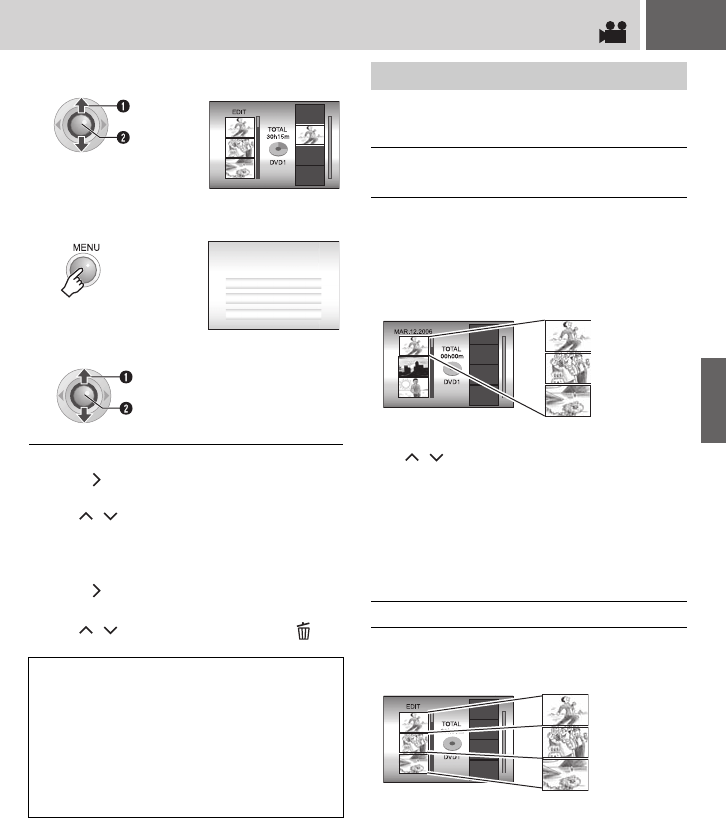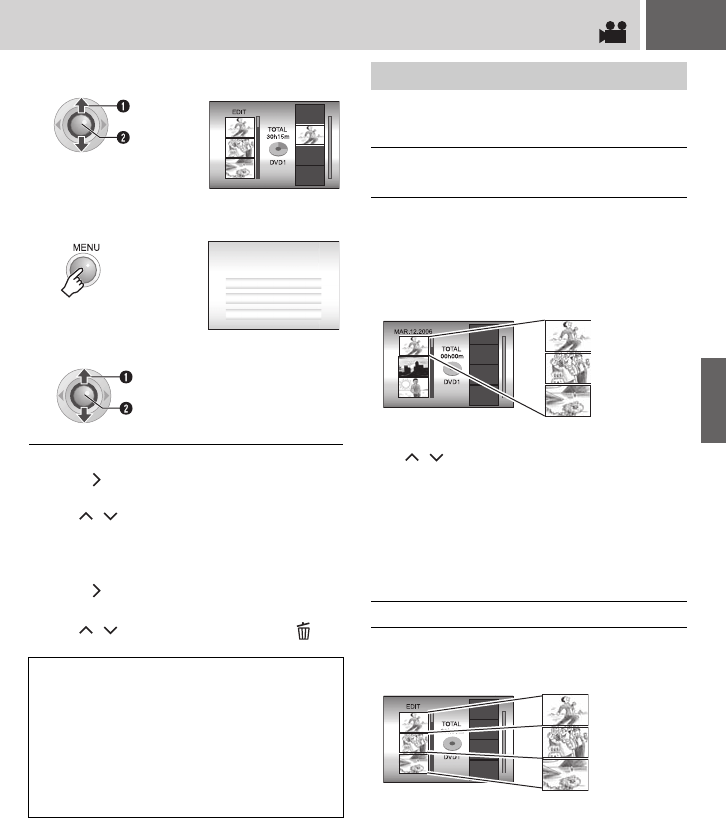
EN 43
To check a registered scene
1) Press after step 6 to move to the
registered file column shown on the right.
2) Use / to select a file and press 49.
3) Press INDEX to return to the previous
screen.
To delete a registered scene
1) Press after step 6 to move to the
registered file column shown on the right.
2) Use / to select a file and press .
Details on how files are displayed in step 4 are
described below.
All the files recorded on the same date are
displayed as a single file.
Originally, these files cannot be registered
separately. To register files separately, perform
“Adding/Deleting Files in Playlist” (੬ pg. 44) after
creating the playlist.
To check individual scenes
Use / to select the file and press the
INDEX button. A list of individual scenes
appears.
●To display the preview screen, select a file
and press 49. Press again to return to the
previous screen.
●Press INDEX again to stop checking.
Files can be displayed individually and registered
in order of preference.
6
Select the insertion point.
●To add other files, repeat steps 5 and 6.
7
8
Select [SAVE AND QUIT].
NOTES:
● A maximum of 99 playlists can be created.
● Each playlist can consist of a maximum of 99
scenes.
● If you delete the original files, the
corresponding files are also deleted from the
playlist.
● Files in the [EXTMOV] folder cannot be used to
create playlists.
Select
Set
QUIT PLAYLIST
SAVE EDITED CONTENTS?
CANCEL
DELETE AND QUIT
SAVE AND QUIT
Select
Set
Displaying Files
When selecting [IMPORT FROM
EVENT] or [IMPORT FROM DATE]
When selecting [ALL SCENES]
EDIT
Recording date: March 12, 2006
11:00 AM
1:00 PM
3:00 PM
Recording date: March 12, 2006
11:00 AM
1:00 PM
3:00 PM
EDITING/PRINTING
M6E3US.book Page 43 Wednesday, June 7, 2006 9:35 AM