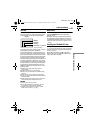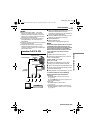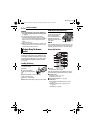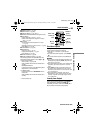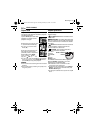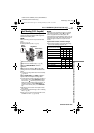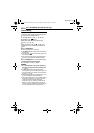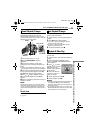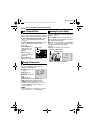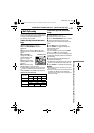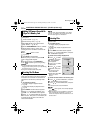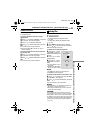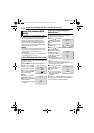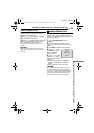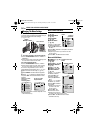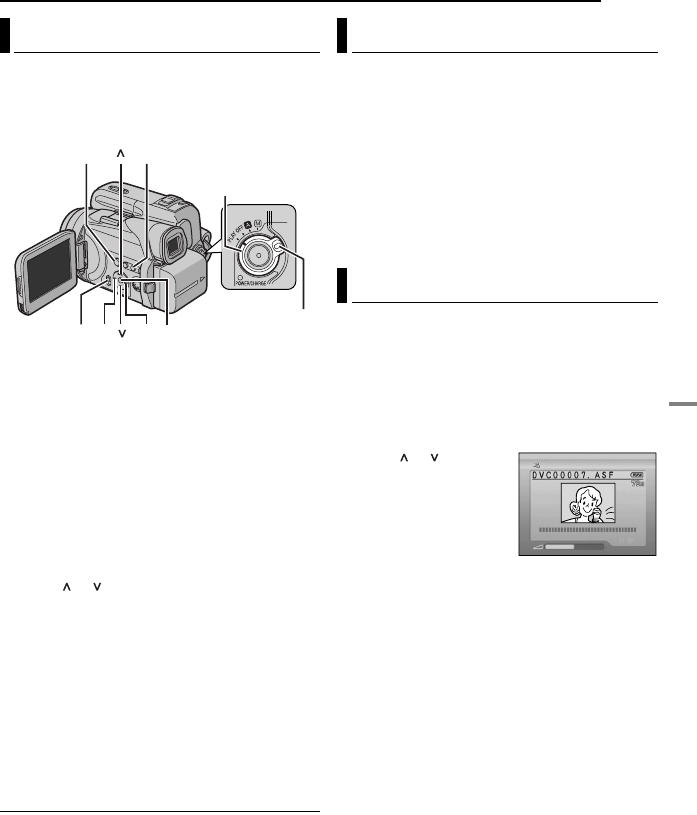
EN 29
MasterPage: Start_Right
DIGITAL STILL CAMERA (D.S.C.) RECORDING & PLAYBACK (GR-DF470/450 only)
D.S.C. PLAYBACK (GR-DF470/450 only)
Images shot with the camcorder are
automatically numbered, then stored in
numerical order in the memory card. You can
view the stored images, one at a time, much like
flipping through a photo album.
1 Load a memory card. (੬ pg. 18)
2 Set the VIDEO/MEMORY Switch to
“MEMORY”.
3 Set the Power Switch to “PLAY” while
pressing down the Lock Button located on the
switch.
● The type of file (IMAGE or E-MAIL CLIP) which
has been played back at the last time is displayed.
4 If the video clip playback (E-MAIL CLIP, see
the right column) screen appears, press SEL.
The MEMORY SELECT screen appears.
5 Press or to select “IMAGE”, and press
SET. The image playback screen (IMAGE)
appears.
6 Press < to display the previous file. Press > to
display the next file.
NOTE:
Images shot and stored on the card with another
device with resolutions other than “640 x 480” and
“1024 x 768” will be displayed as thumbnails only.
These thumbnail images cannot be transferred to a
PC.
Playback Zoom
Available only with the remote control.
(੬ pg. 25)
You can run through all the images stored in
memory card automatically.
1 Perform steps 1 – 3 in “Normal Playback Of
Images”.
2 Press 4/9 to start Auto Playback.
● If you press < during Auto Playback, files are
displayed in descending order.
● If you press > during Auto Playback, files are
displayed in ascending order.
3 To end Auto Playback, press 8.
You can view video clips (੬ pg. 31) stored in the
memory card.
1 Perform steps 1 – 3 in “Normal Playback Of
Images”.
2 If the image playback (IMAGE) screen
appears, press SEL. The MEMORY SELECT
screen appears.
3 Press or to select
“E-MAIL CLIP”, and press
SET. The video clip
playback screen (E-MAIL
CLIP) appears.
4 Press < to select the
previous file. Press > to
select the next file.
5 To start playback, press 4/9.
6 To stop playback, press 8.
NOTES:
● The video clip files stored with this camcorder are
compatible with MPEG4. Some MPEG4 files
stored with other devices cannot be played back
with this camcorder.
● You can also view video clips on your PC by using
Windows
®
Media Player version 6.4 or later. Refer
to the instructions of PC and software.
Normal Playback Of Images
Power Switch
Lock Button
<
>
SEL
MENU
VIDEO/
MEMORY
SET
Auto Playback Of Images
Playback Of Video Clips
E-MAIL CLIP
GR-DF470-450US.book Page 29 Thursday, February 24, 2005 11:26 AM