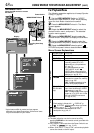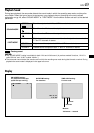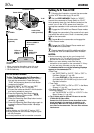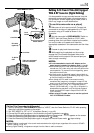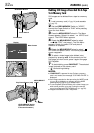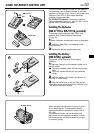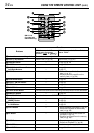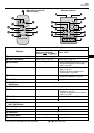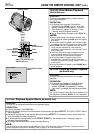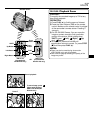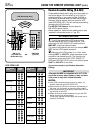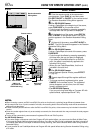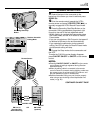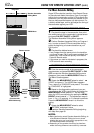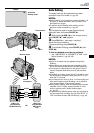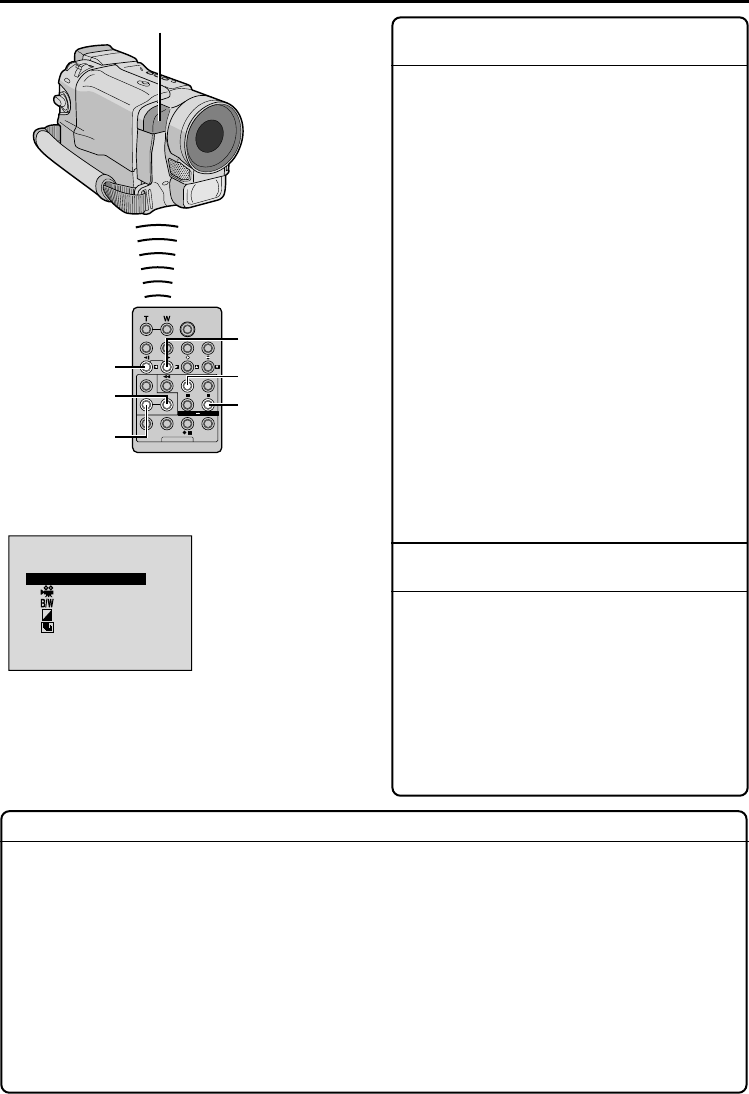
56
EN
USING THE REMOTE CONTROL UNIT
(cont.)
FEATURE:
Slow-Motion Playback
(GR-DVL820 only)
PURPOSE:
To allow slow-speed search in either direction
during tape playback.
OPERATION:
1) To change from normal to Slow-Motion
Playback, press SLOW (
9
or
0
) more than
approx. 2 seconds. After approx. 1 minute in
Slow Rewind or approx. 2 minutes in Slow
Forward, normal playback resumes.
Ⅲ To stop Slow-Motion Playback, press PLAY (
4
).
NOTES:
● You can also engage Slow-Motion Playback from
Still Playback by pressing SLOW more than approx.
2 seconds.
● During Slow-Motion Playback, due to digital image
processing, the picture may take on a mosaic effect.
● After SLOW (
9
or
0
) is pressed and held, the still
image may be displayed for a few seconds,
followed by a blue screen for a few seconds. This is
not a malfunction.
● There may be a small margin between the slow-
motion playback start point you chose and the
actual start point for Slow-Motion Playback.
● During Slow-Motion Playback, there will be
disturbances in video and the picture may seem
unstable, especially with steady images. This is not
a malfunction.
● During Slow-Motion Playback, press PAUSE (6) to
pause playback.
FEATURE: Frame-By-Frame Playback
(GR-DVL820 only)
PURPOSE:
To allow frame-by-frame search during tape
playback.
OPERATION:
1) To change from normal to Frame-By-Frame
Playback, press SLOW (
0
) repeatedly for
forward or SLOW (
9
) repeatedly for reverse.
Each time it is pressed, the frame is played back.
NOTE:
You can also engage Frame-By-Frame Playback from
Still Playback by pressing SLOW (
9
or
0
) repeatedly.
FEATURE: Playback Special Effects (GR-DVL820 only)
PURPOSE:
To allow you to add creative effects to the playback image.
OPERATION:
1) To start playback, press PLAY (
4
).
2) Point the remote control at the camcorder's remote sensor and press EFFECT. The PLAY EFFECT Select
Menu appears.
3) Move the highlight bar to the desired effect by pressing EFFECT. The selected function is activated and
after 2 seconds the menu disappears.
Ⅲ To deactivate the selected effect, press EFFECT ON/OFF on the remote control. Pressing it again re-
activates the selected effect.
Ⅲ To change the selected effect, repeat from step 2 above.
NOTE:
The effects that can be used during playback are Classic Film, Monotone, Sepia and Strobe. The effects work the
same in playback as they did in recording. Refer to page 37 for more information.
OF
1
2
3
4
F
CLASS IC
MONOTONE
SEP IA
STROBE
PLAY TEFFEC
FILM
Remote sensor
PLAY EFFECT Select
Menu
RM-V717U (Provided with
GR-DVL820 only)
SLOW
Rewind Button
EFFECT
ON/OFF
EFFECT
SLOW
Forward Button
PLAY
PAUSE