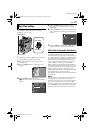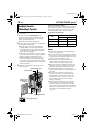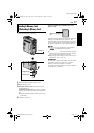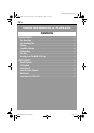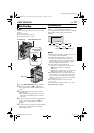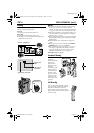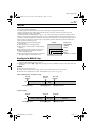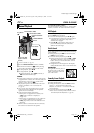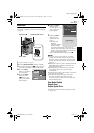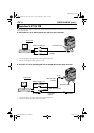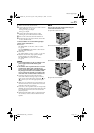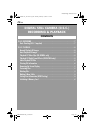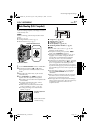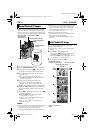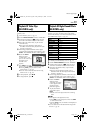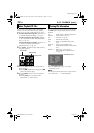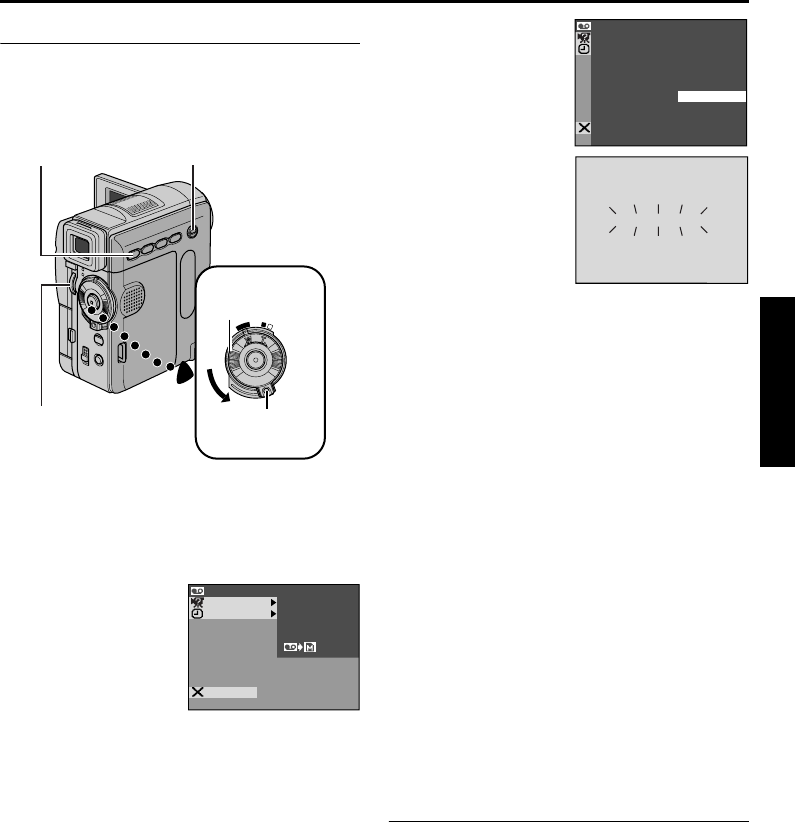
EN 23
Master Page: Right
GR-DVM96-76U_18-25.fm Page 23
Blank Search
Helps you find where you should start recording in
the middle of a tape to avoid time code interruption.
(੬ pg. 21)
1 Load a cassette. (੬ pg. 16)
2 Set the VIDEO/MEMORY Switch to “VIDEO”.
3 Set the Power Switch to “P” while pressing
down the Lock Button located on the switch.
4 Press the MENU
Wheel in. The Menu
Screen appears.
5 Rotate the MENU
Wheel to select
“t VIDEO”, and
press it. The VIDEO
Menu appears.
6 Rotate the MENU
Wheel to select
“BLANK SRCH”, and
press it. The Sub
Menu appears.
7 Rotate the MENU
Wheel to select
“EXECUTE”, and
press it.
● The “BLANK
SEARCH”
indication appears
blinking and the
camcorder automatically starts reverse or
forward search, then stops at the spot which is
about 3 seconds of tape before the beginning
of the detected blank portion.
● To cancel Blank Search midway, press 8.
NOTES:
● In step 7, if the current position is at a blank
portion, the camcorder searches in the reverse
direction. If the current position is at a recorded
portion, the camcorder searches in the forward
direction.
● Blank Search does not work if “HEAD CLEANING
REQUIRED. USE CLEANING CASSETTE” has
appeared with the tape.
● If the beginning or end of the tape is reached
during Blank Search, the camcorder stops
automatically.
● A blank portion which is shorter than 5 seconds of
tape may not be detected.
● The detected blank portion may be located
between recorded scenes. Before you start
recording, make sure there is no recorded scene
after the blank portion.
Slow-Motion Playback
Playback Zoom
Playback Special Effects
Available only with the remote control (provided).
(੬ pg. 68, 69)
OFF
P
L
A
Y
A
M
VIDEO/MEMORY Switch
Power Switch
MENU Wheel
Stop Button (8)
Lock Button
MSYSTE
AYDISPL
VIDEO SOUND MODE
MODE
MODE
12
BIT
SYNC ROH
REC
SCHRBLA KN
END
COPY
BLANK SRCH
BLANK SRCH
CANCEL
EXECUTE
–
BLANK SEARCH
5
GR-DVM96-76U_18-25.fm Page 23 Friday, February 15, 2002 11:35 AM