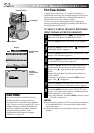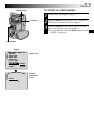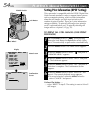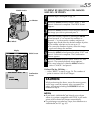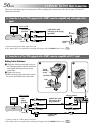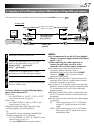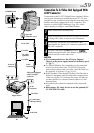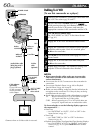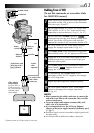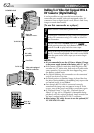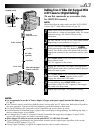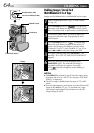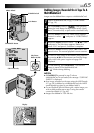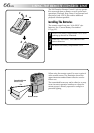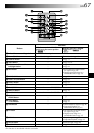60 EN
DUBBING
Dubbing To A VCR
[To use this camcorder as a player]
1
Following the illustration, connect the camcorder and
the VCR. Also refer to pg. 56 and 57.
2
Set the camcorder’s POWER Switch to “ ”
while pressing down the Lock Button located on the
switch, turn on the VCR’s power, and insert the
appropriate cassettes in the camcorder and the VCR.
3
[For GR-DVX10 owners only]
Set “AV/S-VIDEO” to “OUT” in the Menu Screen
(੬ pg. 41).
4
Engage the VCR’s AUX and Record-Pause modes.
5
Engage the camcorder’s Play mode to find a spot just
before the edit-in point. Once it is reached, press
4
/6 on the camcorder.
6
Press
4
/6 on the camcorder and engage the VCR’s
Record mode.
7
Engage the VCR’s Record-Pause mode and press
4
/6 on the camcorder.
8
Repeat steps 5 through 7 for additional editing, then
stop the VCR and camcorder when finished.
NOTES:
●
When connecting the cables, make sure to connect the
ends with a core filter to the camcorder. The core filter
reduces interference.
●
You can use the AV OUT connector on the camcorder for
connection.
●
You can use Playback Zoom (
੬
pg. 68) or Playback
Special Effects (
੬
pg. 69) in step 5.
●
Before you start dubbing, make sure that the indications do
not appear on the connected TV. If they do, they are being
recorded onto the new tape.
●
Set the video out select switch of the cable adapter as required:
Y/C : When connecting to a TV or VCR which accepts
Y/C signals and uses an S-Video cable.
CVBS : When connecting to a TV or VCR which does not
accept Y/C signals and uses an audio/video cable.
To choose whether or not the following displays appear on
the connected TV . . .
•Date/Time
.....set “DATE/TIME” to “AUTO”, “ON” or “OFF” in the
Menu Screen (
੬ pg. 41).
•Time Code
.....set “TIME CODE” to “ON” or “OFF” in the Menu
Screen (
੬
pg. 41).
•Playback Sound Mode, Tape Speed And Tape Running Displays
.....set “ON SCREEN” to “LCD” or “SIMPLE” in the Menu
Screen (
੬ pg. 41). Or, press DISPLAY on the remote
control.
VCR
TV
*Connect when an S-Video cable is not used.
POWER Switch
To S
S-Video
cable
(optional)
Red to
AUDIO R
Yellow to
VIDEO*
White to
AUDIO L
Audio/Video cable
[RCA plug to RCA
plug] (optional)
Lock Button
To AUDIO,
VIDEO*
and
-IN
connectors
“Y/C”/“CVBS”
video out
select switch
Cable Adapter
(provided)
If your VCR has a
SCART connector,
use the provided
cable adapter.
Core filter