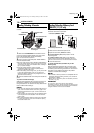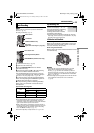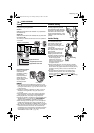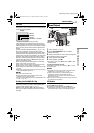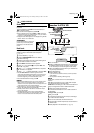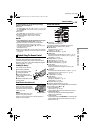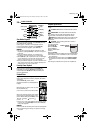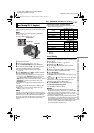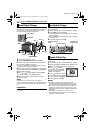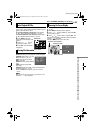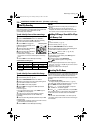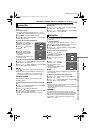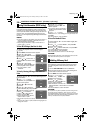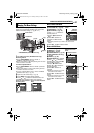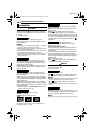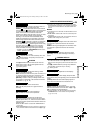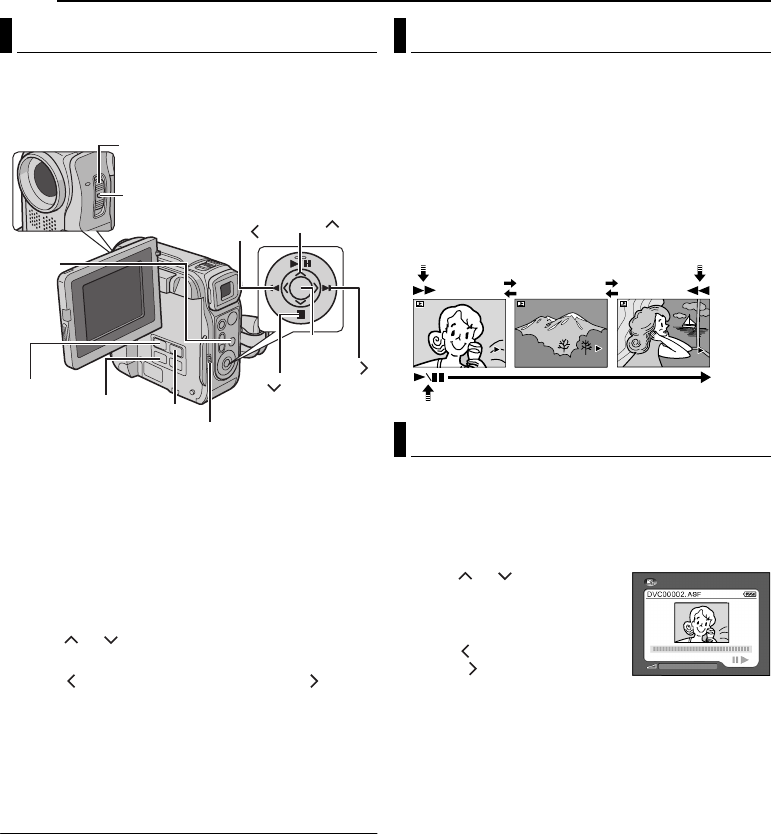
22 EN
MasterPage: Heading0_Left
D.S.C. PLAYBACK (GR-DX97/77/67 only)
Images shot with the camcorder are automatically
numbered, then stored in numerical order in the memory
card. You can view the stored images, one at a time,
much like flipping through a photo album.
1 Load a memory card. (੬ pg. 14)
2 Set the VIDEO/MEMORY Switch to “MEMORY”.
3 Set the Power Switch to “PLAY” while pressing down
the Lock Button located on the switch.
● The type of file (IMAGE or E-MAIL CLIP) which has been
played back at the last time is displayed.
4 If the video clip playback (E-MAIL CLIP, see the right
column) screen appears, press SELECT. The MEMORY
SELECT screen appears.
5 Press or to select “IMAGE”, and press SET.
The image playback screen (IMAGE) appears.
6 Press to display the previous file. Press to
display the next file.
NOTE:
Images shot in a file size other than “640 x 480” and
“1024 x 768” with another devices will be displayed thumbnail
images. These thumbnail images cannot be transferred to a
PC.
Playback Zoom
Available only with the remote control (provided).
(੬ pg. 20)
You can run through all the images stored in memory
card automatically.
1 Perform steps 1 – 5 in “Normal Playback Of Images”.
2 Press 4/9 to start Auto Playback.
● If you press 3 during Auto Playback, files are displayed
in descending order.
● If you press 5 during Auto Playback, files are displayed
in ascending order.
3 To end Auto Playback, press 8.
You can view video clips (੬ pg. 24) stored in the
memory card.
1 Perform steps 1 – 3 in “Normal Playback Of Images”.
2 If the image playback (IMAGE) screen appears, press
SELECT. The MEMORY SELECT screen appears.
3 Press or to select
“E-MAIL CLIP”, and press SET.
The video clip playback screen
(E-MAIL CLIP) appears.
4 Press to select the previous
file. Press to select the next file.
5 To start playback, press 4/9.
6 To stop playback, press 8.
NOTES:
● The video clip files stored with this camcorder are
compatible with MPEG4. Some MPEG4 files stored with
other devices cannot be played back with this camcorder.
● 240 x 176 size video clip files made with other devices or
video clip files that are longer than 3 minutes cannot be
played back with this camcorder. “UNSUPPORTED FILE!”
is displayed.
● You can also view video clips on your PC by using
Windows
®
Media Player version 6.4 or later. Refer to the
instructions of PC and software.
Normal Playback Of Images
SET
Power Switch
Lock Button
8 ()
E-MAIL/INFO
4/9 ()
5 ()
3 ()
VIDEO/MEMORY
SELECT
MENU
INDEX
SET
Auto Playback Of Images
To display the next
image
To display the
previous image
Playback Of Video Clips
100-0013
100-0014
100-0015
Auto Playback
Normal Playback
E-MAIL CLIP
GR-DX97PAL.book Page 22 Tuesday, January 6, 2004 12:44 PM