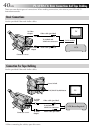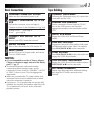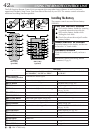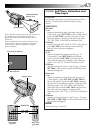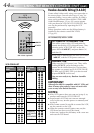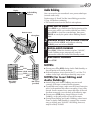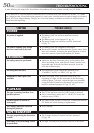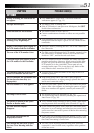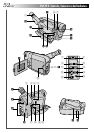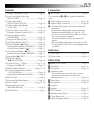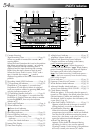EN47
1 3 2
IN OUT IN OUT IN OUT
AUTOMATIC EDITING TO VCR
9
PREPARE SOURCE TAPE
Rewind the tape in the camcorder to the beginning of
the scene you want to edit and press PAUSE.
10
ENGAGE VCR’S RECORD-PAUSE MODE
Point the remote control towards the VCR’s infrared
sensor and press VCR REC STBY, or manually engage
the VCR’s Record-Pause mode.
11
BEGIN AUTOMATIC EDITING
Press MENU/DISPLAY on the camcorder, and the
previously selected scenes are copied to the VCR in
the specified order.
While editing, the R.A.Edit counter of the scene
which is being copied is shown with a blinking
highlight.
•Pressing START/STOP on the remote control does
not start editing.
12
END AUTOMATIC EDITING
When all selected scenes have been copied, the
camcorder and VCR enter the Still or Pause mode.
Press STOP on both units. To make the R.A.Edit
counter display disappear, press ON/OFF.
•When finished editing, be sure to disconnect the
editing cable and the audio/video cable.
NOTES:
●
If you performed step 1 on page 45 (“MAKE CON-
NECTIONS”), keep the remote control pointed at the
VCR during editing.
●
The on-screen display only appears while the camcorder
searches for each scene.
●
There may be noise at in- or out-points on the edited
tape with certain VCRs.
Edited tape (VCR)
RM-V700U
(optional)
Original tape (camcorder)
Recording Start/Stop Button
PAUSE (6) Button
STOP (5) Button
Power Switch
REW (
2
) Button
Remote Sensor
ON/OFF
VCR REC STBY
MENU/DISPLAY Button