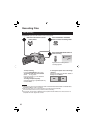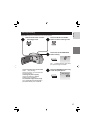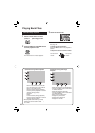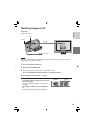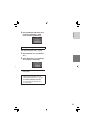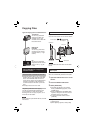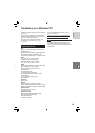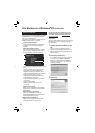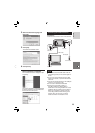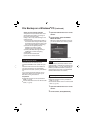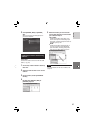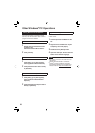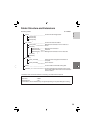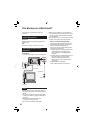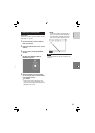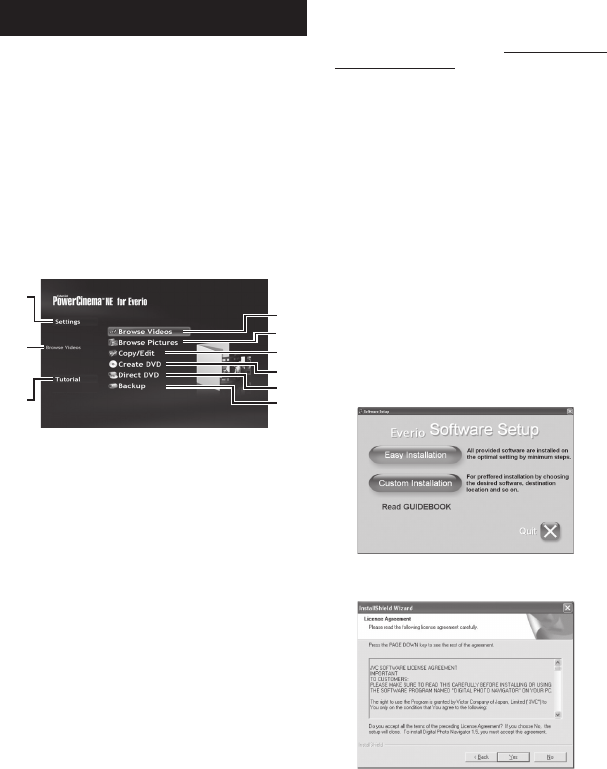
24
File Backup on a Windows
®
PC (Continued)
Software Installation
Please read the “JVC SOFTWARE LICENCE
AGREEMENT” in the CD-ROM instruction
before you install software.
The following software is included in the CD-
ROM that came with your camera.
•
CyberLink DVD Solution
Comprehensive application software that
consists of the following three kinds of
software.
PowerCinema NE for Everio
The main fi le managing software. You can
perform various operations such as fi le
backup, playback, and DVD authoring.
You can perform detailed settings for each
item.
Select a function on the right, and the
explanation of function is displayed.
Displays operating procedure for each
function. (internet connection is required)
Plays back video fi les on the PC
Plays back still image fi les on the PC
Copies/edits fi les on the PC
Burns fi le that are backed up on the PC
onto a DVD
Creates a DVD-Video
Backs up camera fi les onto the PC
(੬ pg. 26)
PowerProducer 3 NE
Allows you to create discs. Automatically
starts from an operation in PowerCinema
NE for Everio.
PowerDirector 5 NE Express
Allows you to edit fi les on your PC.
Automatically starts from an operation in
PowerCinema NE for Everio.
•
Digital Photo Navigator 1.5
Allows you to change the format of still
image fi les backed up on your PC.
You can fi nd the latest information on the
provided software program at CyberLink’s
world wide web server at http://www2.cli.
co.jp/products/ne/
Preparation:
Quit any other software you are using. (Check
that there are no other application icons on
the status bar.)
1
Load the provided CD-ROM into the
PC.
After a moment, the [SETUP] screen
appears. If the [SETUP] screen does not
appear, double-click the CD-ROM icon in
[My Computer].
2
Click [Easy Installation].
If you want to specify the type of software
to install or the installation destination
folder etc., select [Custom Installation].
Follow the instructions on the screen to
install the software.
3
Click [Yes].