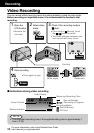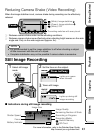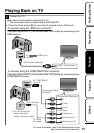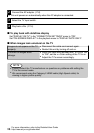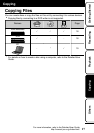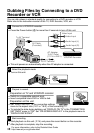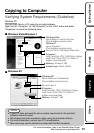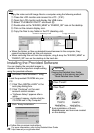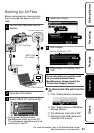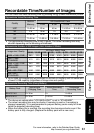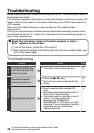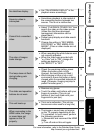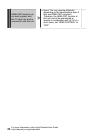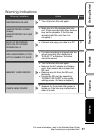Mac
Copy the video and still image files to a computer using the following method.
① Close the LCD monitor and connect to a PC. ( P.21)
② Open the LCD monitor and display the USB menu.
③
Select “PLAYBACK ON PC” and touch C.
④
Double-click on the "EVERIO_MEM" or "EVERIO_SD" icon on the desktop.
⑤ Click on the column display icon.
⑥ Copy the files to any folder in the PC (desktop, etc).
.
column display icon Copy the files
●
When the folders or files are deleted/moved/renamed in the computer, they
cannot be played back on this unit anymore.
●
When removing this unit from the computer, drag & drop the "EVERIO_MEM" or
"EVERIO_SD" icon on the desktop to the trash bin.
Installing the Provided Software
You can display the recorded images in
calendar format and perform simple editing
using the provided software.
1
(Windows Vista/Windows 7 only)
Load the provided CD-ROM into your
PC.
①
Click “Run INSTALL.EXE” in the
auto play dialog box.
②
Click “Continue” on the user
account control screen.
●
“Software Setup” appears after a
while.
●
If it doesn't appear, double-click the
CD-ROM icon in “My Computer”.
2
Click “Easy Installation”.
.
●
Follow the on-screen instructions.
NOTE
Viewing the Detailed User Guide
●
Connect to the internet and click
“Read Detailed User Guide”.
3
Click “Finish”.
4
Click “Quit”.
.
●
Exits installation of Everio
MediaBrowser and icons are created
on the desktop.
20
For more information, refer to the Detailed User Guide
http://manual.jvc.co.jp/index.html/