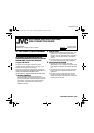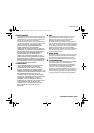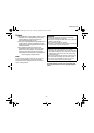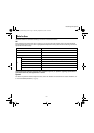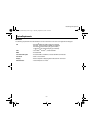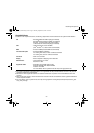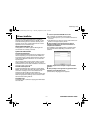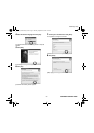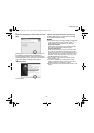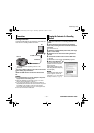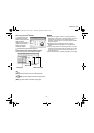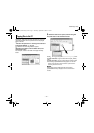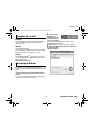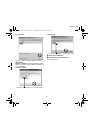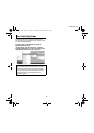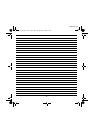–10–
MasterPage: Body
Connecting the USB cable
Connect the USB cable to copy still image, video files and
voice files in a recording medium to the PC.
* The camera illustration appearing above is of the
GZ-MC200.
1 To assure safety, make sure all units are turned off
before making any connections.
2 Use the USB cable to connect the camera to the
PC.
NOTES:
● It is recommended to use the AC Adapter as the power
supply instead of the battery pack.
● When the USB cable is connected, turning on or off the
camera causes malfunctions of the PC.
● If you connect the camera to the PC through a USB hub,
compatibility issues between the hub and the PC may result
in instability in the operation of the PC. If this happens,
connect the camera directly to the PC, not through the hub.
● Do not use an extension USB cable.
1 Make sure that there is a recording medium in the
camera.
2 Set the camera's power switch to the playback
mode while pressing down the lock button located on
the switch.
The camera turns on.
3 Select the playback mode (video mode, still image
mode or voice mode).
4 Select the slot in which the recording medium is
inserted.
5 Connect the camera to the PC with a USB cable.
(੬ pg. 10)
On the camera’s LCD monitor [USB MODE] appears.
6 When using Windows
®
XP:
The [Removable Disk] window
appears on the PC’s screen
after a moment.
Select [Open folders to view
files using Windows Explorer]
and click [OK].
NOTE:
If the [Removable Disk] window
does not appear, confirm the
connection (੬ pg. 10) or perform
the steps 1 and 2 (੬ pg. 11).
Connections
Camera*
To USB connector
PC
To USB connector
USB cable
Viewing the Contents of a Recording
Medium
CONTINUED ON NEXT PAGE
M4S5_InstallGuide_EN.fm Page 10 Thursday, September 9, 2004 6:32 PM