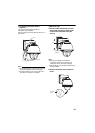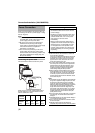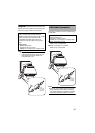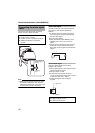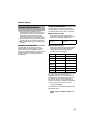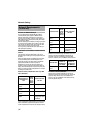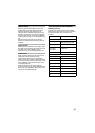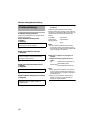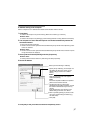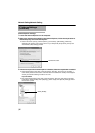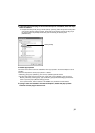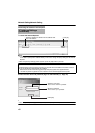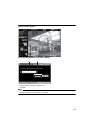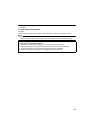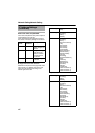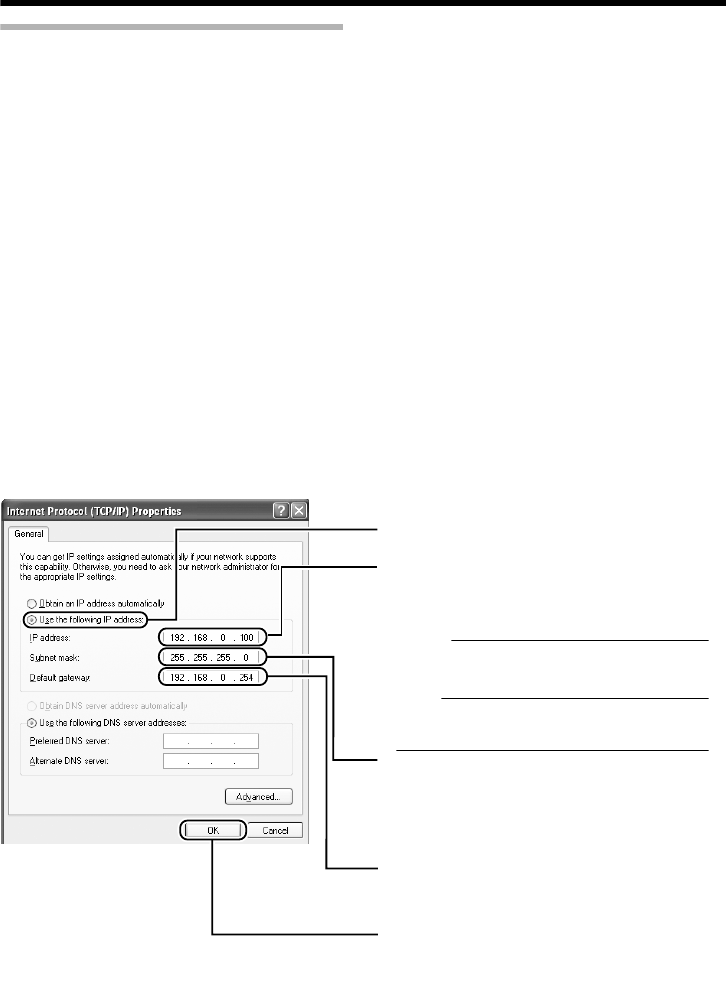
37
IP address setting at the computer
Set the computer to an IP address that enables communication with the camera.
1 Click [Start]
● Select in the sequence of [Control Panel]-[Network Connection]-[Local Area].
Windows Vista:
● Select in the sequence of [Settings]- [Control Panel]- [Network Center]- [Network Connection].
2 The computer on which Internet Explorer is launched automatically selects the
connected network
●
Right-click and select [Properties].
● Check to ensure that the [Client for Microsoft Networks] and [Internet Protocol(TCP/IP)] check
boxes are selected.
Windows Vista:
● Check to ensure that the [Client for Microsoft Networks] and [Internet Protocol Version 4 (TCP/
IPv4)] check boxes are selected.
3 Select [Internet Protocol(TCP/IP)] and click [Properties]
Windows Vista:
● Select [Internet Protocol Version 4 (TCP/IPv4)] and click [Properties].
4 Set the IP address
5 Click [OK] on the [Local Area Connection Propertise] screen
A
B
C
D
E
Click [OK].
Specify the [IP address]. (For example, use
192.168.0.100 when the camera is in its
default settings and there is no DHCP
server.)
M
emo:
Make sure that you take note of the original IP
address before altering.
Note:
Ensure that a duplicate IP address is not specified
within the same network environment.
Set [Subnet mask] to a value that is
appropriate for the setting operation. Consult
the network administrator if you have any
queries.
(Use 255.255.255.0 the camera is in its
default settings and there is no DHCP
Select [Use the following IP address].
When a [Default gateway] is present, make
use of the corresponding IP address (e.g.,
192.168.0.254).