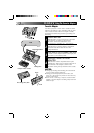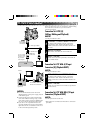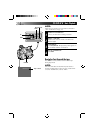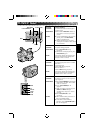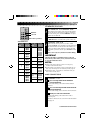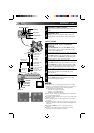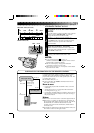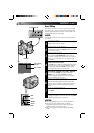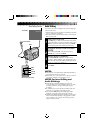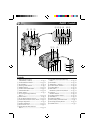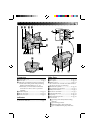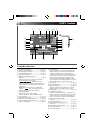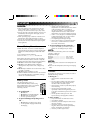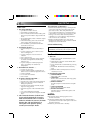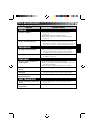40 EN
w
M–0:12:34
COUNTER R/M
POWER
Insert Editing
You can record a new scene into a previously recorded
tape, replacing a section of the original recording with
minimal picture distortion at the in- and out-points. The
original audio remains unchanged.
NOTE:
Use the RM-V706U remote control unit to perform this
procedure.
SELECT MODE
1
Set the Power switch to “PLAY”.
FIND EDIT-OUT POINT
2
Locate the point and press PAUSE on the camcorder
or the remote control.
RESET COUNTER
3
Press and hold COUNTER R/M for more than 2
seconds to reset the tape counter, then press for less
than 1 second and make sure “M” appears in the
viewfinder.
FIND EDIT-IN POINT
4
Press REW to go a little beyond the beginning of the
scene you want to replace, press PLAY to view the
recorded tape, and press PAUSE at exactly at the
point where the new scene should start.
ENGAGE INSERT EDITING MODE
5
Press and hold INSERT, and without releasing
INSERT, press and release PAUSE. The Insert
mode is engaged, and the scene the camcorder is
aimed at appears on the screen.
BEGIN INSERT EDITING
6
Press the Recording Start/Stop button. When the
counter reaches “0:00:00”, editing stops automati-
cally and the camcorder enters the Insert–Pause
mode.
END INSERT EDITING
7
Press STOP.
•If a Fade/Wipe effect was in use during Insert
Editing, wait about 10 seconds after pressing STOP
before performing other operations.
NOTES:
●
After step 5, Retake (
੬
pg. 14) can be performed.
●
The tape may stop slightly before or after the
designated end point, and noise bars may appear.
Neither indicates a defect in the unit.
●
Only video signal is recorded in the Insert Editing
mode.
EDITING (cont.)
RM-V706U (provided)
Insert editing
indicator
PLAY
REW
PAUSE
INSERT
Viewfinder
Tape Counter