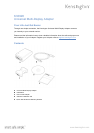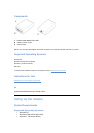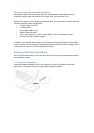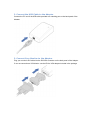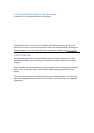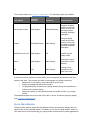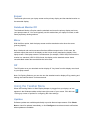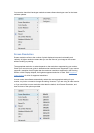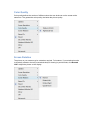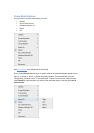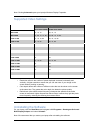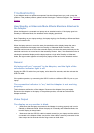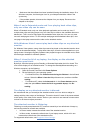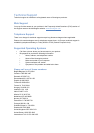• Make sure that the software has been installed following the installation steps. On a
Windows computer, the Kensington icon for your Adapter should be visible in the
system tray.
• If the problem persists, disconnect the Adapter from your laptop. Reconnect the
Adapter to the laptop.
When I am in Extended mode and I am playing back video clips,
only one video clip can be seen.
When in Extended mode, only one video playback application can be used at a time. If
multiple video clips are being played, only one video clip is visible to the userÑthe others are
blacked out. This is true for web pages with embedded video clips also: You can only view
one such web page at a time. To view multiple web pages with embedded video clips, view
one page in the laptop screen and the other on the attached monitor.
With Windows Vista I cannot play back video clips on my attached
monitor.
On Windows Vista systems, some video clips cannot be played on the attached monitor when
it is set as the extended display. To play these video clips, move the video application to your
laptop screen. Kensington regularly updates video playback support in extended mode; check
the Kensington website for software updates.
When I close the lid of my laptop, the display on the attached
monitor goes blank.
By default, most the laptops go into Standby or Hibernate Mode when the lid is closed. This
turns off the display on an attached monitor. To change the Standby/Hibernate setting on a
Windows computer, do the following:
1. Open the Control Panel and click Power Options.
2. Do the following for your operating system:
o For Windows Vista, click Choose what closing the lid does in the left-hand
column. Select the When I close the lid pull-down menu, and then click Do
nothing.
o For Windows XP, select the Advanced tab. In the Power buttons section,
under the option When I close the lid of my portable laptop, click Do
nothing.
The display on my attached monitor is blurred.
We recommend that you auto-adjust the attached monitor once in a while to realign its
settings with the video output of the Adapter. This action should fix most of the issues related
to the quality of the video on the monitor. Refer to your monitor's user manual for instructions
on how to do the auto-adjust procedure.
The attached monitor is flickering.
Flickering is usually associated with CRT monitors caused by a low refresh rate. Always try
and use the maximum refresh rate available:
• In Extend mode, increase the refresh rate of the attached monitor.
• In Mirror mode, increase the refresh rate of your laptop screen, which will in turn
increase the refresh rate of the attached monitor.
For supported refresh rates, see Supported Video Settings.