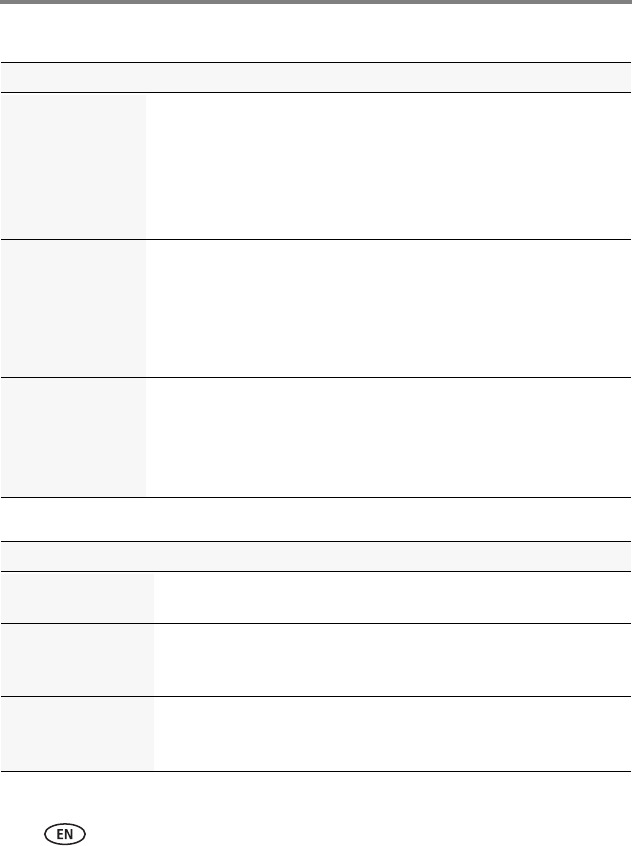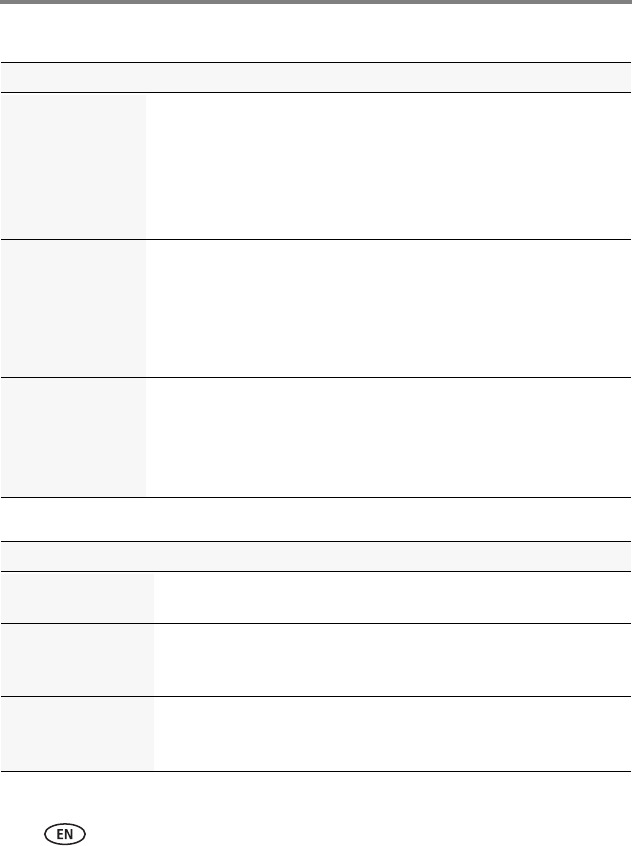
38 www.kodak.com/go/support
Troubleshooting
Picture quality problems
Direct printing (PICTBRIDGE enabled printer) problems
Status Solution
Picture is not clear ■ Clean the lens (see page 42).
■ Place the camera on a flat, steady surface or use a tripod (especially
in low light).
■ Use a larger picture size (see page 27).
■ If you’re manually adjusting the ISO speed, realize that a high ISO
setting may cause grainy pictures (see page 28).
Picture is too dark ■ Reposition the camera for more available light.
■ Use Fill flash (see page 7) or change your position so light is not
behind the subject.
■ Move so that the distance between you and the subject is within the
effective flash range. (See Camera Specifications starting on
page 40.)
Picture is too light ■ Reposition the camera to reduce the amount of available light.
■ Turn the flash off (see page 7).
■ Move so that the distance between you and the subject is within the
effective flash range. (See Camera Specifications starting on
page 40.)
Status Solution
Cannot find the
desired picture
■ Use the Direct printing menu to change the image storage location.
The Direct printing
menu interface turns
off
■ Press any camera button to redisplay the menu.
Cannot print pictures ■ Make sure there is a connection between the camera and the
printer (see page 32).
■ Make sure the printer and the camera have power.