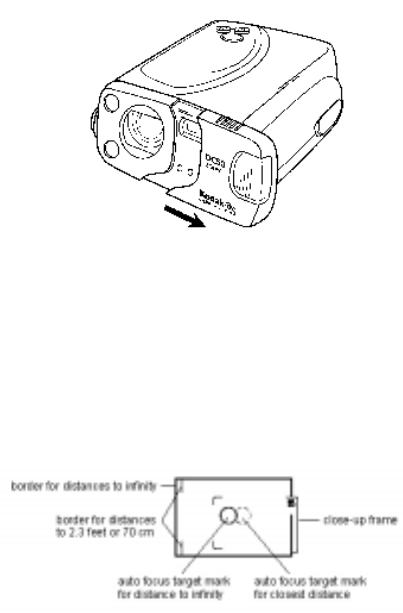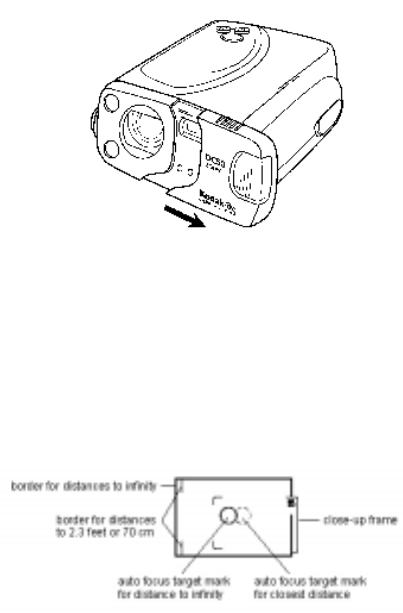
DIGITAL CAMERA
A Kodak© DC50 color digital camera is available to students. The student must obtain
permission to use the camera from the instructor or the laboratory/operations manager.
The camera can then be signed out for use.
TAKING PICTURES
The following are steps for taking pictures with the DC50 digital camera.
Turning On and Taking Pictures
Pull the sliding cover gently away from the camera. The sliding cover is located on the
front of the camera. When the camera is on, icons appear on the LCD screen at the back
of the unit. Hold the camera with both hands and place your right hand inside the strap.
The shutter and lens zoom buttons are located at the top of the camera. Slide your right
hand through the hand strap with your index finger resting on the shutter button and
allow the camera to rest on your thumb.
Fig. 1. Turning on the camera.
Framing Subject Mattter in Viewfinder
Look through the viewfinder on the back of the camera. Position the Auto Focus target
marks on the subject. The Auto Focus target marks are the solid and dashed circles in
the viewfinder. The solid circles are from distances to infinity, and the dashed marks are
for pictures up to 70 centimeters. Use the small frame marked with a flower when
closeup mode is selected. The DC-50 can zoom from 37 to 111 mm.
Fig. 2. Viewfinder
Capturing an Image
Hold the camera as steady as possible when you press the shutter button. Press the
shutter button half way down. The camera measures the ambient light, sets the
exposure and white balance, and automatically focuses the lens.
A green light flashes on the viewfinder if the subject is too close or too far away. When
the subject is properly framed, press the shutter button all the way down. There will be a
short delay between the time the button is pressed and the time the picture is taken. The
green light will flash while the camera processes the image. Another picture cannot be
taken until the green light stops flashing. The counter on the LCD will add one to the
number of pictures taken.