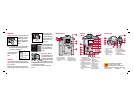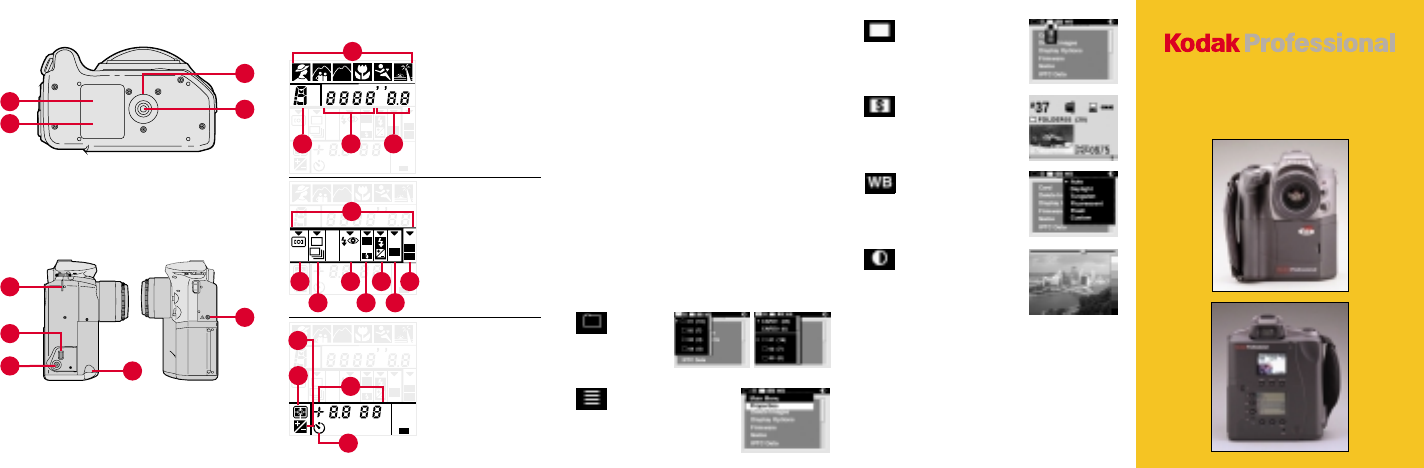
DCS 300 Series
Digital Cameras
Camera Sides
Camera Status LCD Panel
Using the Digital Controls
Display the Menu bar and select a Menu bar icon: Press
and hold the MENU button and rotate the Main Command
dial until the desired icon is highlighted.
Display a dropdown menu: Highlight the Folder, Menu,
Display, or White Balance icon (see next page), and continue
pressing the MENU button until the dropdown menu appears.
Choose an item from a dropdown menu: Continue pressing
the MENU button and rotate the Main Command dial until
the desired menu choice is highlighted.
Choose an item from a menu screen (e.g., Main menu):
Press and hold the SELECT button and rotate the Main
Command dial to highlight your choice.
Tag an image: Quickly press and release the REC/TAG
button.
Record a sound file: Press and hold the REC/TAG button
and speak into the microphone.
Display Icon
Displays choices for Single,
Four, and Nine Image
Review mode
Status Icon
Displays the Status screen
that contains information
about the current image
White Balance Icon
Displays choices for White
Balance settings
Contrast Icon
Displays the Contrast
screen where you can
adjust the contrast of the
images displayed on the
Image LCD panel (the
images themselves are not
affected)
2
1
1. Flash Sync Terminal
(DCS 330 only)
2. Hand/Neck Strap eyelet
3. IEEE 1394 Host Interface
Connection
4. AC Adapter Connection
5. Hand Strap eyelet
3
4
5
AF-C
AF-S
S
S
REAR
TYPE
PRINT
ISO
AE
SLOW
F
QR
C
M
A
IN
BKT
AF-C
AF-S
S
S
REAR
TYPE
PRINT
ISO
AE
SLOW
F
QR
C
M
A
IN
BKT
AF-C
AF-S
S
S
REAR
TYPE
PRINT
ISO
AE
SLOW
F
QR
C
M
A
IN
BKT
1
1. Vari-Program
2. Exposure mode
3. Shutter speed
4. Aperture
2 3 4
1. Function area indicators
2. Focus area/AF mode
3. Drive mode
4. Flash sync mode
5. Auto Exposure
Bracketing/Flash
Exposure Bracketing
6. Flash output level
compensation
7. Quick recall function
8. ISO setting mode
2
3
4
1
5 7
86
1
2
3
4
1. Compensation value/
QR number, ISO
2. Metering system
3. Exposure
Compensation
4. Self-timer
Camera Bottom
1
2
3
4
1. Product label
2. Serial number
3. Tripod mount rubber pad
4. Tripod mount
The Menu Bar
Folder Icon
Displays
the Folder
menu
Menu Icon
Displays choices for the
Main and Properties menus
1 PC Card 2 PC Cards