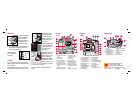AUTO
AUTO
AUTO
AUTO
L
M
S
/
TAG
DISP/MENU
SELECT
W.BAL
L
A
I
O
AUTO
CARD
ONE SHOT
AI SERVO
V
V
D
M
A
T
EP
2
AEB
3 1
0
1
ISO
2
2
3
10
DCS 500 Series
Digital Cameras
Camera Sides
Strap
Attachment
Palm Door
IEEE 1394
Connection*
AC Adapter
Connection*
Battery/PC
Card Door
Top LCD Panel
1
2
3
4
5 6 7 8
11
Back LCD Panel
1. Shooting Modes—
Manual Exposure: M
Shutter Priority AE: Tv
Bulb Exposure: bulb
Program AE: P
Aperture Priority: Av
2. Aperture Value or
Custom Function Control
or AEB Value or Depth-
of-Field AE
3. Metering Modes (Partial;
Evaluative; Fine Spot)
4. Flash Exposure
Compensation
5. AEB
6. Bulb Exposure Time;
Self-Timer Countdown
7. Exposure Level Indicator;
Bulb Exposure Time;
AEB Value Amount
Indicator; Flash Exposure
Compensation Value
Indicator; Custom
Function Setting Indicator
8. Drive Mode Indicator
(Single Exposure;
Continuous Exposure;
Self-Timer—10 seconds,
2 seconds)
9. Exposure Compensation
Value Index
10. ISO Indicator
11. AF Mode Indicator
12. Focusing Points
13. Shutter Speed; ISO;
Battery Check (bc); Bulb
(bulb); Depth-of-Field AE
(dEP); Custom Function
Control
2
3
4 5 7 8
9
10
11
1
6
1. Remaining Frames
2. Frame Number
3. White Balance
4. Auto
5. Daylight
6. Tungsten
7. Fluorescent
8. Flash
9. Battery Status Icon
10. PC Card Icon
11. Microphone Icon
Using the Digital Controls
RECORD/
TAG Button
DISP/MENU
Button
SELECT Button
W.BAL Button
Display the Menu bar and select a Menu bar icon: Press
and hold the DISP/MENU button and rotate the Quick Control
dial until the desired icon is highlighted.
Display a dropdown menu: Highlight the Folder, Menu, or
Display icon (see next page), and continue pressing the
DISP/MENU button until the dropdown menu appears.
Choose an item from a dropdown menu: Continue pressing
the DISP/MENU button and rotate the Quick Control dial
until the desired menu choice is highlighted.
Choose an item from a menu screen (e.g., Main menu):
Press and hold the SELECT button and rotate the Quick
Control dial to highlight your choice.
Tag an image: Quickly press and release the RECORD/TAG
button.
Record a sound file: Press and hold the RECORD/TAG
button and speak into the microphone.
Select a White Balance setting: Press and hold the W.BAL
button and rotate the Quick Control dial until the desired
White Balance icons appear in the Back LCD panel.
The Menu Bar
Folder Icon
Displays
the Folder
menu
Menu Icon
Displays choices for the
Main, Properties, and
Custom Functions menus
Display Icon
Displays choices for Single,
Four, and Nine Image
Review mode
Contrast Icon
Displays the Display
Contrast screen where you
can adjust image contrast
1 PC Card 2 PC Cards
Viewfinder
Dioptric
Adjustment
Dial
PC Terminal
(Cover) for
flash sync
(external)
*Cover not shown
9
10
12
13
Quick Control Dial
Auto - Tungsten
Auto - Fluorescent
Auto - Flash
Daylight
Auto - Daylight
Tungsten
Fluorescent
Flash
Custom
AUTO
CARD