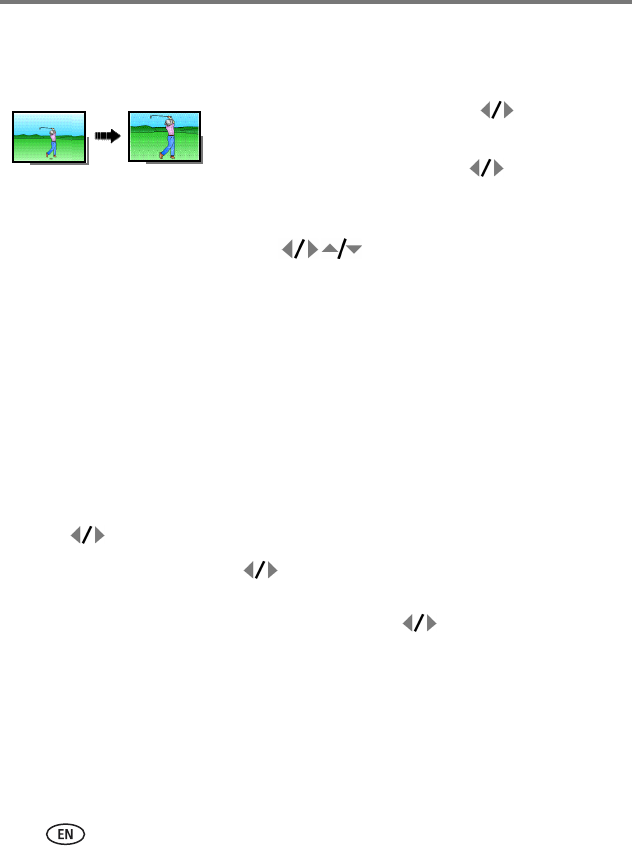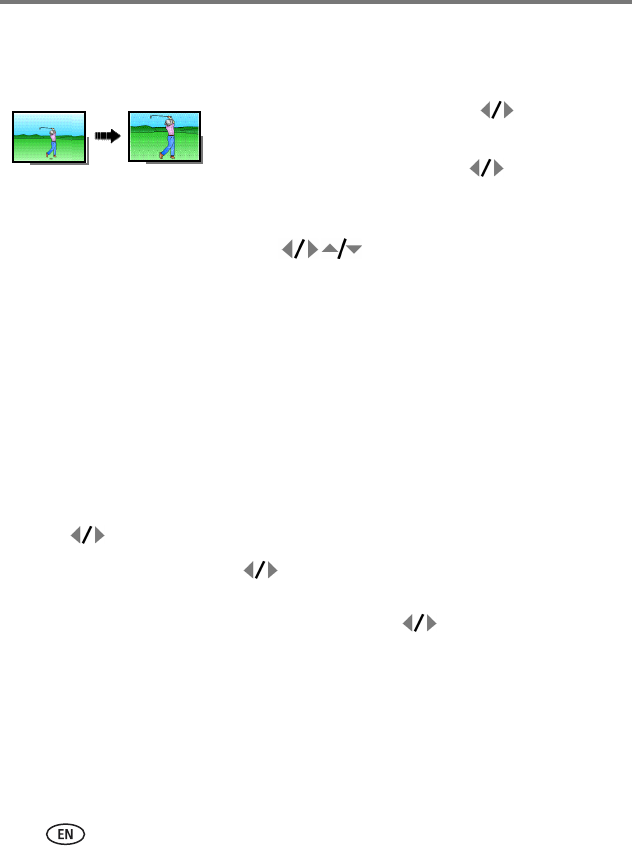
16 www.kodak.com/go/support
Working with pictures/videos
Cropping pictures
You can crop a picture so that only the desired portion of the picture remains.
1 Press the Review button, then to find a
picture to crop.
2 Press the Menu button, then to choose the
Edit tab. Choose Crop, then press the OK button.
3 Press Telephoto (T) to zoom in, or to move the crop box. Press the OK
button.
4 Follow the screen prompts.
The picture is cropped. (The original is saved.) Cropped pictures cannot be cropped
again on the camera.
■ Press the Menu button to exit the menu.
Using Kodak Perfect Touch technology
Kodak Perfect Touch technology helps ensure better, brighter pictures.
1 Press the Review button.
2 Press for previous/next picture.
3 Press the Menu button, then to choose the Edit tab. Choose Perfect Touch
tech, then press the OK button.
The enhancement is previewed in a split screen. Press to view other parts of the
picture.
4 Press the OK button. Follow the screen prompts to replace the original picture or
to save the enhanced picture as a new one.
Enhanced pictures cannot be enhanced again on the camera. Kodak Perfect Touch
technology can only be used with pictures, not video.
■ Press the Menu button to exit the menu.
Picture
Cropped picture