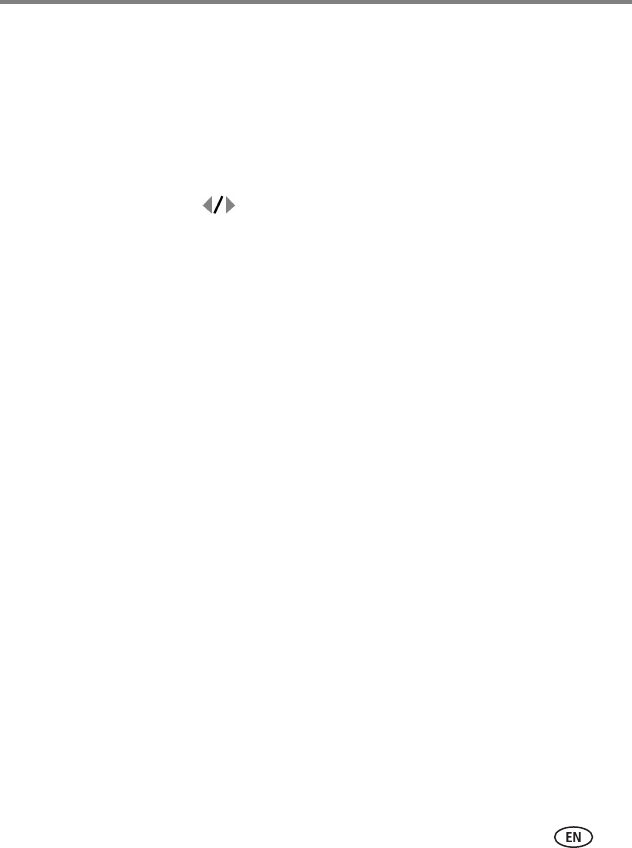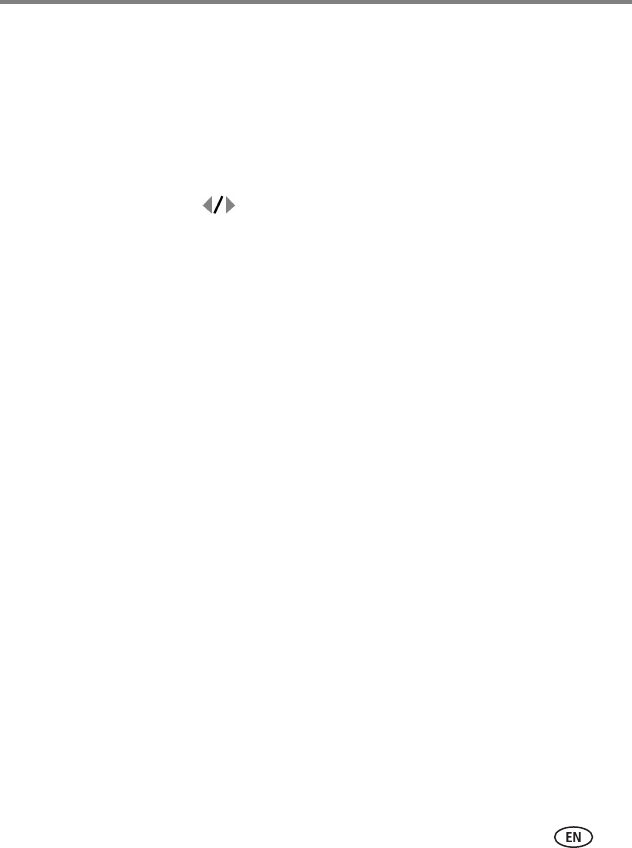
Transferring, printing, tagging
www.kodak.com/go/support
39
Printing from an EasyShare all-in-one printer
1 Turn on the printer. Turn on the camera.
The PictBridge logo is displayed, followed by the current picture and menu. (If no
pictures are found, a message is displayed.) If the menu interface turns off, press any
button to redisplay it.
2 Highlight a printing option, then press OK.
Current Picture—Press to choose a picture. Choose the number of copies.
Tagged Pictures—If your printer is capable, print pictures that you tagged for
printing and choose a print size.
Index Print—Print thumbnails of all pictures. (This option requires one or more
sheets of paper.) If the printer is capable, choose a print size.
All Pictures—Print all pictures in internal memory, on a card, or in Favorites.
Choose the number of copies.
Image Storage—Access Internal/Card or Favorites.
NOTE: During direct printing, pictures are not permanently transferred or saved to the printer. To transfer
pictures to your computer, see page 37. In Favorites mode, the current favorite picture is displayed.
Disconnecting the camera from an EasyShare all-in-one printer
1 Turn off the camera and printer.
2 Disconnect the USB cable from the camera and the printer.
Using a printer that is not PictBridge enabled
For details on printing pictures from your computer, click the Help button in EasyShare
software.