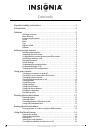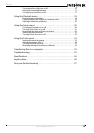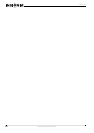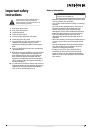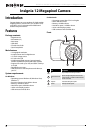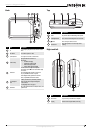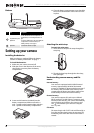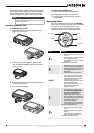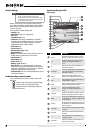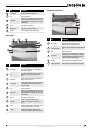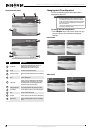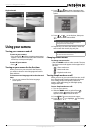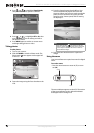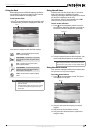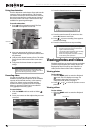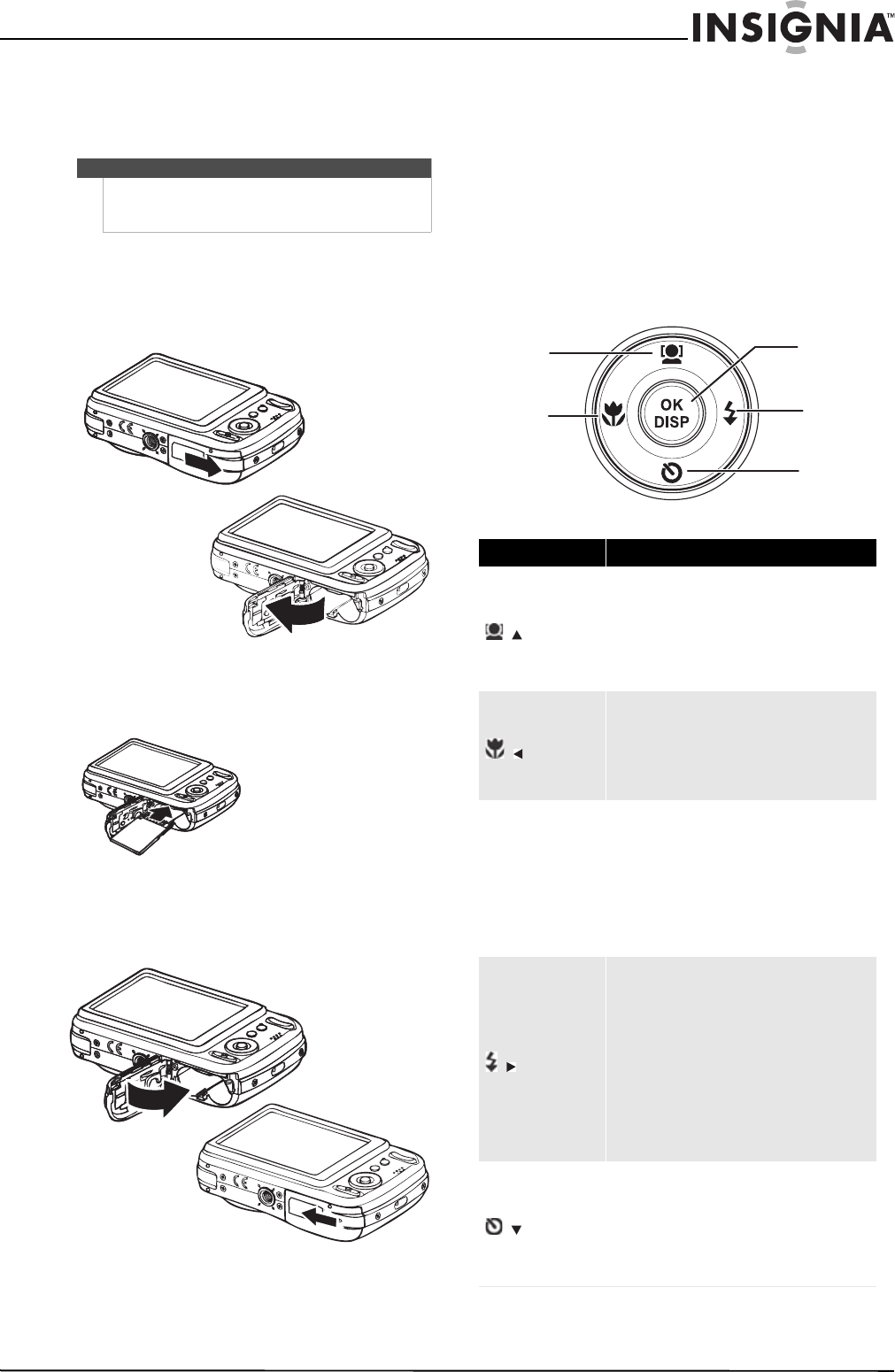
5
Insignia 12 Megapixel Camera
www.insigniaproducts.com
If the highest folder number is 999 and the highest
file number exceeds 9999, your camera will display
the warning message “Folder cannot be created.”
When this happens, insert in a new memory card.
Installing a memory card
To install a memory card:
1 Open the memory card compartment on the
bottom of your camera.
2 Insert the SD or SDHC memory card into the
card slot with the metallic part facing the back
of the camera.
3 Push the SD or SDHC memory card into the slot
until it clicks into place.
4 Close the compartment.
To remove the SD/SDHC card:
1 Open the memory card compartment.
2 Gently push the card until it pops out.
3 Carefully pull out the card, then close the
compartment.
Navigating menus
The 4-way navigation control and the OK/DISP
button let you access the various menus available
from the on-screen display (OSD). You can
configure a wide range of settings to ensure
optimal results from your photos and videos.
Caution
Do not change the folder and file names in your camera’s internal
memory or the memory card using your PC. Your camera may be
unable to play back the files.
Item Description
/
• In Photo mode, press to turn face detection
on or off.
• In menu mode, press to navigate up through
menu and submenu selections.
• In Video Playback mode, press to start/pause
video playback.
Face detection is only available for photos.
/
• In Playback mode, press to view the previous
image or video clip. Press and hold down to
scroll rapidly through images and video clips.
• In Video Playback mode, press to rewind
video playback.
• In menu mode, press to exit a submenu.
OK/DISP
• In menu mode, press to confirm selections.
• In Photo Playback mode, press to display or
hide detailed information about the photo.
• In slideshow mode, press to exit.
• In thumbnail mode, press to show a selected
image or video clip full-screen.
• In Video Playback mode, press to show or
hide the volume bar, time bar, and
navigation control icon.
/
• In Photo mode, press to toggle the flash
mode (Auto, Red-eye Reduction, Forced
On, Slow Sync, and Forced Off).Flash
modes are only available for photos.
• In Playback mode, press to view the next
image or video clip. Press and hold down to
scroll rapidly through images and video clips.
• In Video Playback mode, press to
fast-forward video playback.
• In menu mode, press to enter the submenu
or to navigate through the menu selections.
Flash mode is only available for photos.
/
• In Photo mode, press to turn the self-timer
on or off.
• In Video Playback mode, press to stop video
playback.
• In menu mode, press to navigate down
through menu and submenu selections.
The self-timer is only available for photos.
OK/DISP
Face detection/Up
Macro/Left
Flash/Right
Self-Timer/Down