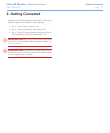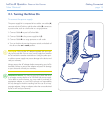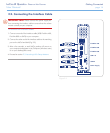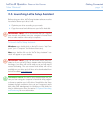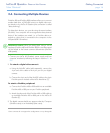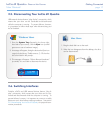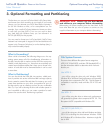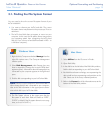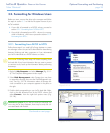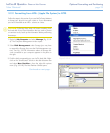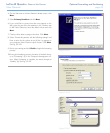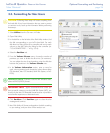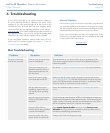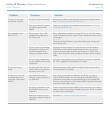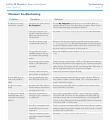LaCie d2 Quadra • Design by neil Poulton Optional Formatting and Partitioning
User Manual page 20
3.2. Formatting for Windows Users
Before you start, connect the drive to the computer and follow
the steps in section 3.1. to find the file system format of your
LaCie hard disk.
If your disk is formatted as a FAT32 volume, proceed to
section 3.2.1. Formatting from FAT32 to NTFS.
If your disk is formatted as an HFS+ volume (or unrecog-
nized in Windows) , click here or proceed to section 3.2.2.
Formatting from HFS+.
3.2.1. Formatting from FAT32 to NTFS
Follow these steps if you used LaCie Setup Assistant to create
an exchange volume on your LaCie Hard Disk for data sharing
between Windows and Mac computers or if you reformatted
your LaCie Hard Disk as a FAT32 volume on a Mac.
CAUTION: Following these steps will erase everything from
the hard disk. If you have information that you want to protect
or continue to use, back up this information before performing
these steps.
Right-click My Computer and select Manage (Fig. 3.2.1-
A). The Computer Management window opens.
Select Disk Management under Storage (you may have
to expand the Storage list to see the Disk Management op-
tion). See Fig. 3.2.1-B. Information about all storage de-
vices connected to your computer appears in the pane on
the right.
Find the disk corresponding to your LaCie hard disk. Right-
click in the disk allocation bar of the FAT32 volume and
select Format… from the right-click options menu (Fig.
3.2.1-B).
TECHNICAL NOTE: If you did not create an exchange vol-
ume using LaCie Setup Assistant, there may be only one vol-
ume associated with the disk.
Continued on next page…
✦
✦
1.
2.
3.
Figure 3.2.1-B
Figure 3.2.1-A
1
2
3