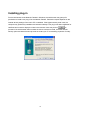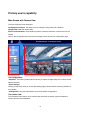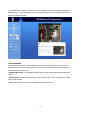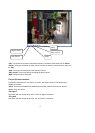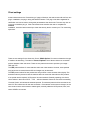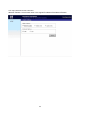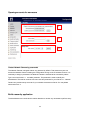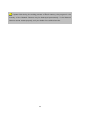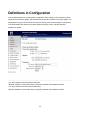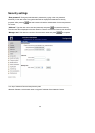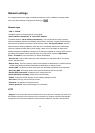22
For Best Real-time Video Images
To achieve good real-time visual effect, the network bandwidth should be large enough to allow a
transmission rate of greater than 20 image frames per second. If the broadband network is over 1
Mbps, set the “Fix bit rate” to 1000Kbps or 1200Kbps. The maximum frame rate is 30. If your
network bandwidth is more than 512Kbps, you can fix the bit rate according to your bandwidth and
set the maximum frame rate to 30 fps. If the images vary dramatically in your environment, you
may want to slow the maximum frame rate down to 20 fps in order to lower the rate of data
transmission. This allows for better video quality and the human eyes cannot readily detect the
differences between those of 20, 25, or 30 frames per second. If your network bandwidth is below
512 Kbps, set the “Fix bit rate” according to your bandwidth and try to get the best performance by
fine-tuning with the “Maximum frame rate”. In a slow network, greater frame rate results in blur
images. Another work-around is to choose “160x120” in the “Size” option for better images. Video
quality performance will vary somewhat due to the number of users viewing on the network; even
when the parameters have initially been finely tuned. Performance will also suffer due to poor
connectivity because of the network’s burst constraint.
Only Quality Images Will Do
To have the best video quality, you should set “Fix quality” at “Detailed” or “Excellent” and adjust
the “Maximum frame rate” to match your network’s bandwidth. If your network is slow and you
receive “broken” pictures, go to the TCP protocol in “Connection type” and choose a more
appropriate mode of transmission. The images may suffer a time delay due to a slower connection.
The delay will also increase with added number of users.
Somewhere Between Real-time and Clear Images
If you have a broadband network, set “Fix quality” at ”Normal” or better, rather than setting “Fix bit
rate”. You can also fix the bandwidth according to your actual network speed and adjust the frame
rate. Start from 30 fps down for best results but not below 15 fps. If the image qualities are not
improved, select a lower bandwidth setting.