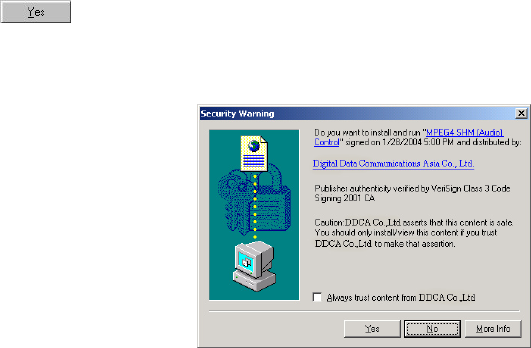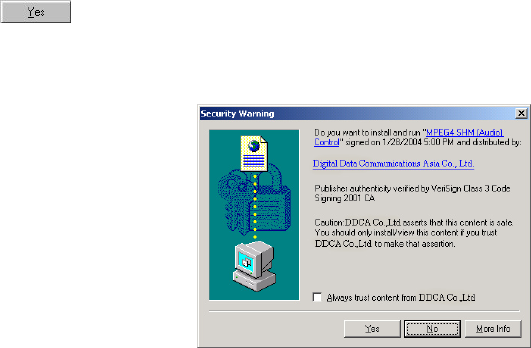
19
Client settings
At the initial access to the “Connection type” page in Windows, the web browser will ask for a new
plug-in installation, the plug-in being the Network Camera. This plug-in has been registered for
certification and can be used to change the parameters at the client’s site. The user may click on
to install the plug-in. If the web browser does not allow the user to complete the
installation, check the Internet security to lower the security level or contact your IT or networking
supervisor.
There are two settings for the client side. One is “Media Options” for users to determine the type
of media to be streaming. The other is “Protocol Options” which allows choices on connection
protocol between client and server. There are two protocols choices to optimize your usage –
UDP and TCP.
The UDP protocol allows for more real-time audio and video streams. However, some packets
may be lost due to network burst traffic and images may be obscured.
The TCP protocol allows for less packet loss and produces a more accurate video display. The
downside with this protocol is that the real-time effect is worse than that with the UDP protocol.
If no special need is required, UDP protocol is recommended. Generally speaking, the client’s
choice will be in the order of UDP → TCP. After the Network Camera is connected successfully,
“Protocol Option” will indicate the selected protocol. The selected protocol will be recorded in the
user's PC and will be used for the next connection. If the network environment is changed, or the
user wants to let the web browser to detect again, manually select the UDP protocol, save, and
return HOME to re-connect.