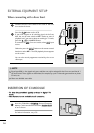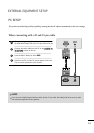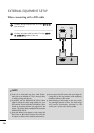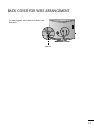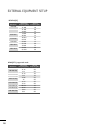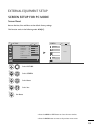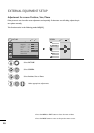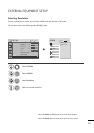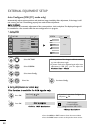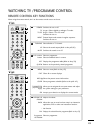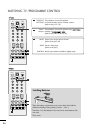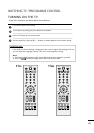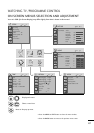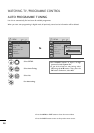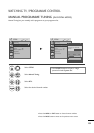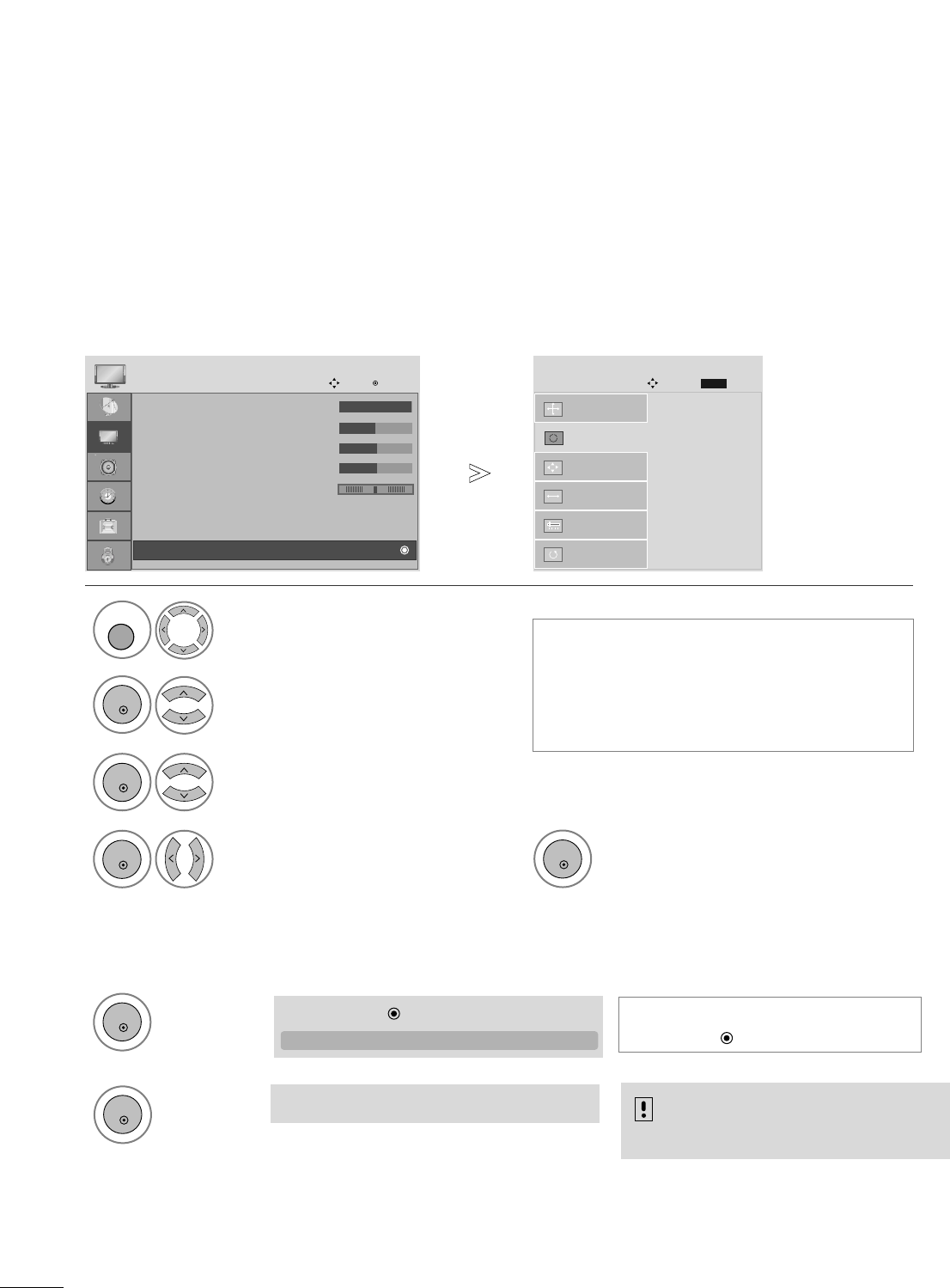
22
EXTERNAL EQUIPMENT SETUP
1
Automatically adjusts picture position and minimizes image instability. After adjustment, if the image is still
not correct, your set is functioning properly but needs further adjustment.
AAuuttoo ccoonnffiigguurree
This function is for automatic adjustment of the screen position, clock, and phase The displayed image will
be unstable for a few seconds while the auto configuration is in progress.
Auto Configure (RGB [PC] mode only)
• Press the MENU or EXIT button to close the menu window.
• Press the BACK button to move to the previous menu screen.
• If the position of the image is still not correct,
try Auto adjustment again.
• If picture needs to be adjusted again after Auto
adjustment in RGB (PC), you can adjust the
PPoossiittiioonn
,
SSiizzee
or
PPhhaassee
.
• If you don’t want Auto Configure, do
not press OK
Select PICTURE.
11.. UUssiinngg OOSSDD
22.. UUssiinngg OOKK((RReemmooccoonn oorr ccoonnttrrooll kkeeyy))
2
Select SCREEN.
3
Select Auto Config.
• Contrast : 100
• Brightness : 50
• Sharpness : 50
• Colour : 50
• Tint : 0
• Advanced Control
• Picture Reset
PICTURE
AAuuttoo iinn pprrooggrreessss
Move
OK
D
Screen
To S e t
Auto Config.
G
SCREEN
Move
Resolution
Position
Size
Phase
Reset
MENU
OK
OK
1
Press OK.
<<11668800 xx 11005500 RReessoolluuttiioonn>>
<<OOtthheerrss RReessoolluuttiioonn>>
OK
2
Press OK.
OK
Prev.
BACK
5
Run Auto Config.
TThhiiss ffuunnccttiioonn iiss aavvaaiillaabbllee ffoorr RRGGBB ssiiggnnaallss oonnllyy..
OK
4
Select Yes .
OK
Auto in progress
For optimal display
change resolution 1680 x 1050
Auto Config.
GG
OK
RG