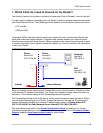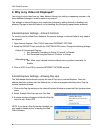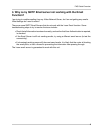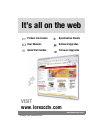FAQ Guide Overview
4
2. Why is my Video not Displayed?
I am trying to view video from my Video Network Server, but nothing is appearing onscreen. Are
there additional changes I need to make to my system?
The settings in Internet Explorer may need to be changed by setting ActiveX to Enabled, and
allowing Pop-ups in Internet Explorer (or by disabling any third party popup blocker software).
Internet Explorer Settings - Active X Controls
To correctly load the Web Client Software, the security settings in Internet Explorer may need to
be adjusted:
1. Open Internet Explorer. Click TOOLS and select INTERNET OPTIONS.
2. Select the SECURITY tab, and click the CUSTOM LEVEL button. Change the following settings:
• Active X Controls and Plug-ins:
z Set ‘Automatic Prompting for Active X Controls’ to Disable
z Set ‘Download Unsigned Active X Controls’ to Prompt
• Miscellaneous:
z Set ‘Allow script-initiated windows without size or position constraints’ to
Enable
3. Click on APPLY and OK to close the INTERNET OPTIONS window.
Internet Explorer Settings - Allowing Pop-Ups
The Web based client software requires the use of Pop-Ups in Internet Explorer. Once the
address has been entered into the Address bar, an alert may appear indicating that a Pop-Up
window has been blocked:
1. Click on the Pop-Up warning on the Internet Explorer Window to access the Pop-Ups drop down
menu
2. Select ‘Always Allow Pop-ups from This Site’
3. A prompt window will appear to Allow the Pop-Up
from this site. Select YES.
NOTE: If you have a Pop-Up blocker installed, you
may need to disable it prior to loading the Web
Client Software.