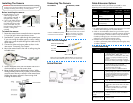Installing The Camera
Before installing the camera:
• Decide whether to run the
cables through the wall /
ceiling (drilling required), or
along the wall / ceiling.
• If you run the cables along the
wall / ceiling, you must run
the cable through the cable
notch on the base. This will
keep the camera base flush to
the wall / ceiling when
mounted.
To install the camera:
1. Rotate the camera base counterclockwise to separate
it from the ball camera and dome cover.
2. Feed the BNC / power cable through the camera base.
If you are running the cables against a wall or ceiling,
make sure to pass the cable through the cable notch as
shown above.
3. Connect the video and power cable as shown in the
next section ‘Connecting The Camera‘.
4. Mount the camera base to the wall or ceiling using the
included screws.
5. Position the dome cover over the camera and screw it
clockwise halfway onto the camera base.
6. Move the ball camera to the desired position. While
holding the ball camera firmly in place, screw the dome
cover the rest of the way to secure it to the camera base.
Holding the camera prevents it from moving while
installing the dome cover.
ATTENTION - Test all connections and ensure the camera is working
correctly prior to permanent installation by temporarily connecting the
camera(s) and cable(s) to the viewing / recording solution.
Cable notch
Connecting The Camera
BNC to RCA Adapter
Setup Diagram
Connect the BNC and power
connectors to the camera.
Connect the BNC connector to
the video input of the monitor /
DVR, and connect the included
power connector to a power
adapter. See Setup Diagram
below for details.
Male power
BNC
To Camera:
To Monitor / DVR:
Female power
DVR / CCTV MONITOR
Video IN
TV / VCR
Video IN
BNC to RCA Adapter
Attach the included BNC to RCA adapter to connect the
extension cable to RCA inputs (i.e. for a TV connection).
Cable Extension Options
Extend the cable run for your camera up to 300ft. or more
depending on the cable type used. See table below:
Notes:
1. For optimal performance, consider using option 2 or 3. It is best
to use the same cable type for the entire distance.
2. Cable run recommendation based on typical camera power
consumption (up to 500mA). For specialty cameras with higher
current consumption, maximum cable run may be reduced.
Consider providing power to the camera at the camera side,
rather then at the end of the extension cable.
3. Indicators that your cable run may be too long:
• Video is permanently black & white (even during day time)
• Video is distorted
Troubleshooting
Option Cable Type
Max Cable
Run Distance
Max. # of
Extensions
1 Regular BNC (supplied with
camera)
180ft. / 55m 3
2 'RG59' or 'Coax' or ' Coaxial'
BNC (sold separately)
300ft. / 92m 5
3 Lorex Universal Cable
(sold separately)
300ft. / 92m 3
Problem Solution
No Picture / Signal • Ensure your TV is on the correct input channel.
Common terms of an input channel: INPUT, AV
CHANNEL, LINE1, LINE2, AUX.
• If your camera is connected to a VCR / DVR,
ensure it is properly connected to your TV /
Monitor.
• Ensure connections are properly connected.
• Ensure the camera power supply is plugged in.
Picture is too bright • Ensure your camera isn’t pointed directly at a
source of light (e.g sun or spot light).
• Slide the sunshade (bullet cameras only)
forward to block excess light.
• Move your camera to a different location.
Picture is too dark • If using during the day, the camera may not be
getting enough light. Slide the sunshade (bullet
cameras only) backwards to let more light in.
• Check the brightness and contrast settings of
the device your camera connects to (TV /
Monitor / DVR).
Night vision is not
working
• The night vision activates when light levels
drop. The area may have too much light.
Picture is not clear • Check the camera lens for dust, dirt, and
spiderwebs. Clean the lens with a soft, clean
cloth.
• Make sure that the cable run is within the
limitations specified in the section 'Cable
Extension Options'.
Bright spot in video
when viewing camera
at night
• Night vision reflects when pointing a camera to
a window. Move the camera to a different
location.
BNC connection does
not connect to my TV
• Use a BNC to RCA adapter at the end of the
extension cable.
Camera Base