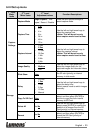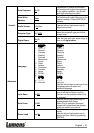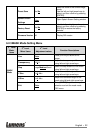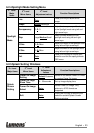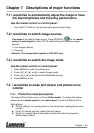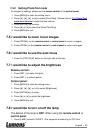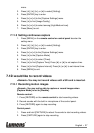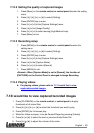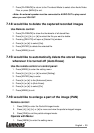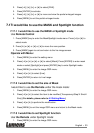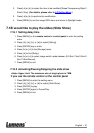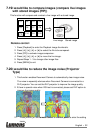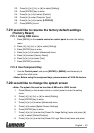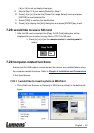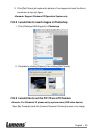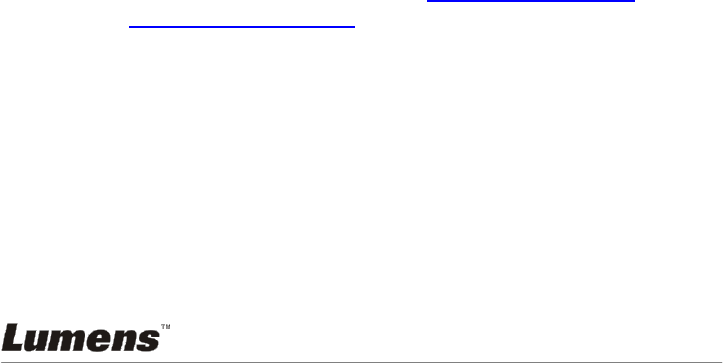
English - 28
7.12.2 Setting the quality of captured images
1. Press [Menu] on the remote control or control panel to enter the setting
menu.
2. Press [], [], [], or [] to select [Setting].
3. Press [ENTER] key to enter.
4. Press [] or [] to the [Capture Settings] menu.
5. Press [] to find [Image Quality].
6. Press [] or [] to select among [High/Medium/Low].
7. Press [Menu] to exit.
7.12.3 Recording setup
1. Press [MENU] on the remote control or control panel to enter the
setting menu.
2. Press [], [], [], or [] to select [Setting].
3. Press [ENTER] key to enter.
4. Press [] or [] to the [Capture Settings] menu.
5. Press [] to the [Capture Mode].
6. Press [] or [] to select [Record].
7. Press [MENU] to exit.
<Remark> When [Capture Mode] is set to [Record], the function of
[CAPTURE] on the Control Panel is changed to Image Recording.
7.12.4 Playing videos
For playing videos, please refer to 7.13 I would like to view
captured/recorded images.
7.13 I would like to view captured/recorded images
1. Press [PLAYBACK] on the remote control or control panel to display
thumbnails of all stored files.
2. Press [], [], [], or [] to select the thumbnail you want to play.
3. Press [ENTER] for full-screen play.
4. When the Video is played, it can be Paused/Played by pressing [Freeze].
5. Press [] or [] to select the next or previous Audio/Video File.
6. Press [] or [] to adjust the volume of the video.