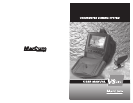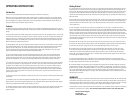OPERATING INSTRUCTIONS
Introduction
Thank you for purchasing the VS250 underwater viewing system from MarCum Technologies.
Welcome to the world of underwater viewing. MarCum Technologies has maintained its objective of incorporating quality,
performance, and reliability while pursuing a value enhanced system. The VS250 is absolutely the finest viewing system for
the money. Whether you’re trying to locate the spot on the spot for great fishing, study fish behavior, entertain the kids, or
looking for hidden treasure, the VS250 is the perfect choice.
Features
The VS250 viewing system features a high quality Sony low lux camera with an adjustable infrared lighting system, 5.5 inch
B & W monitor, adjustable ballast weight, 65 feet of metered cable, padded soft-pack with integrated view shroud, battery, and
charger.
One of the unique features of the VS250 viewing system is that it allows for the use of two underwater cameras. The rear of the
monitor has two camera plug-in ports labeled C1 and C2. On the face of the 5.5-inch monitor, located at the lower left corner
of the monitor housing, is a camera selection switch. This allows the user to toggle back and forth between the two cameras
selecting the required view. (The VS250 system comes with one camera. A second camera may be purchased through the
MarCum website or by calling Customer Service.)
The infrared lighting system has an ON / OFF switch located on the face of the monitor. This allows the user to turn off the IR
LED’s when the lighting system is not required. The intensity of the IR LED’s can be controlled with a dimmer control knob
located on the face of the monitor. This controls the intensity of the infrared LED’s located around the camera lens.
Please remember that viewing clarity and distance is greatly affected by water quality. If the water is dirty or has a large
volume of particulates, the clarity and viewing distance will be greatly reduced.
The 5.5-inch black & white monitor has a contrast control knob on the face of the monitor. This can be adjusted for the
required screen contrast depending on the level of external light reflecting off the monitor screen as well as the desired
contrast of the objects being viewed. The monitor also has a brightness control knob located on the face of the monitor to
adjust the level of brightness. The controls may require adjustment depending on the viewing conditions encountered.
The monitor also offers a video-in and a video-out jack located on the rear of the monitor. The video-out jack can be utilized
for recording or incorporation of a larger viewing screen. The video-in jack is used when another viewing system exists and
you what to use your VS250 monitor as a secondary viewing monitor. (one camera – two monitors) A selection switch is
located at the rear of the monitor near the plug-in camera ports. The switch selects between the camera and the video in
signal. Make sure that this switch is located in the far right position (if your looking at the rear of the monitor) to activate the
camera. It comes in the far right position from the factory. If the camera signal is lost, please check this switch to ensure it
wasn’t bumped or moved.
The system has 65 feet of camera cable that is metered every 5 feet. This will assist the user in determining the viewing depth
of the camera.
The underwater camera incorporates an adjustable metal ballast weight. This weight can be moved to any one of three
different positions. This in turn will affect the viewing angle. The metal weight has two notched areas that allow that weight to
slide forward or backward to the desired position and then lock in place.
The VS250 incorporates a padded soft-pack case with a collapsible view shroud. The face of the padded case can be opened
for a full view of the entire monitor or the case can be left closed and the collapsible view shroud opened for viewing in
brighter conditions.
Getting Started
1. Locate the cable reel and camera and remove from box. To wrap the cable onto the cable reel, start with the plug end and
measure back 30 - 36 inches from the camera plug. Begin by wrapping the cable onto the flat cable reel leaving the 30 - 36
inches of extra cable (plug end) hanging loose. Wrap all the cable onto the cable reel until you are 24 inches from the camera
housing itself. It’s best to wrap the cable onto the cable reel by laying the cable next to itself until reaching one end of the
cable reel and then doubling back onto itself. By maintaining a nice neat layered wrap, you will obtain the smallest amount of
bulk when finished.
2. Remove the monitor and soft-pack case from the shipping carton. Thread the camera plug (from the outside) through a slot
in the soft-pack case (located in the black mesh pouch at the rear of the soft-pack). Gently insert the camera cable plug into
camera port labeled C1 located at the rear of the monitor. Make sure the switch on the front of the monitor (lower left corner)
is also switched to C1.
4. Plug-in the power cord at the rear of the monitor in the port labeled DC 12V IN - (plug-in is located in the lower left
corner). Place the battery into the soft-pack case. Place the monitor on top of the battery with the power cord running along
side the monitor and out the front. Slide the monitor into the soft-pack by applying gentle pressure and pull the excess camera
cable (as you push the monitor into the case) through the slot. Ensure the monitor is all the way to the rear of the soft-pack.
The power cord will be hanging out the front of the soft-pack. Attach the negative (black) and positive (red) leads of the power
cord to the battery. Tuck any extra power cord wire into the soft-pack at the side of the monitor. Close the Velcro flap which
covers the battery. If adjustments are made properly (monitor and battery are pushed to the rear of the soft-pack case) the flap
should cover the entire battery.
5. Place the cable reel into the mesh pouch at rear of the soft-pack. Camera fits into the mesh pouch located on the side of
the soft-pack. The entire front panel of the soft-pack case can than be attached by applying upward pressure while attaching
the Velcro at the top and sides. Apply gentle pressure to sides while attaching the Velcro to ensure a snug fit.
6. To view the monitor in intense light conditions it is recommended that you utilize the built in sun shield. This can be
accomplished by unfolding and lifting upward on the Velcro flap on the face of the monitor soft-pack. Push the side flaps
located at each side to the outside and the view shield will be lined up with the monitor screen. Although this will shield
indirect light - direct sunlight will render the screen non viewable. When experiencing harsh sunlight, turn the monitor away
from the sunlight and utilize the sun shield.
7. To adjust the infrared lighting system, rotate the dimmer knob for the desired intensity. The required intensity will be
determined by available light and clarity of the water. It is recommended that in water with a lot of particulates, the intensity of
the infrared LED’s should be turned down to minimize reflections.
8. To charge the battery, remove both the power cord (negative and positive) leads from the battery. Attach the positive and
negative leads of the charger to the appropriate battery posts. If the battery is completely dead, it may take up to 14-18 hours
to reach full charge. The output of the charger is 500 mA or 1⁄2 Amp. A red LED light (located on the face of the wall charger)
will come on while charging and turn green when a full charge has been reached. Do not leave the charger on for longer
periods than needed. Although the charger is low output, it can still damage the battery if left on for extended periods of time
after charge cycle is complete.
WARRANTY
To activate your warranty, you must send the original sales receipt or Xerox copy with the warranty card. The warranty will be
void without the accompanying sales receipt. For a period of one year from the date of purchase, MarCum Technologies will
provide free parts and labor on any defects in materials or workmanship, with exception of the following conditions: damaged
or cut cables, broken monitor, lost components, damage due to unauthorized modifications, repairs, or misuse.
All warranty work or repairs must be performed by the manufacturer. For your convenience save the original box and packing
materials for use if factory return is required. For warranty repair and/or service call (763) 493-3748.
MarCum Technologies
P.O. Box 957
Anoka, MN 55303