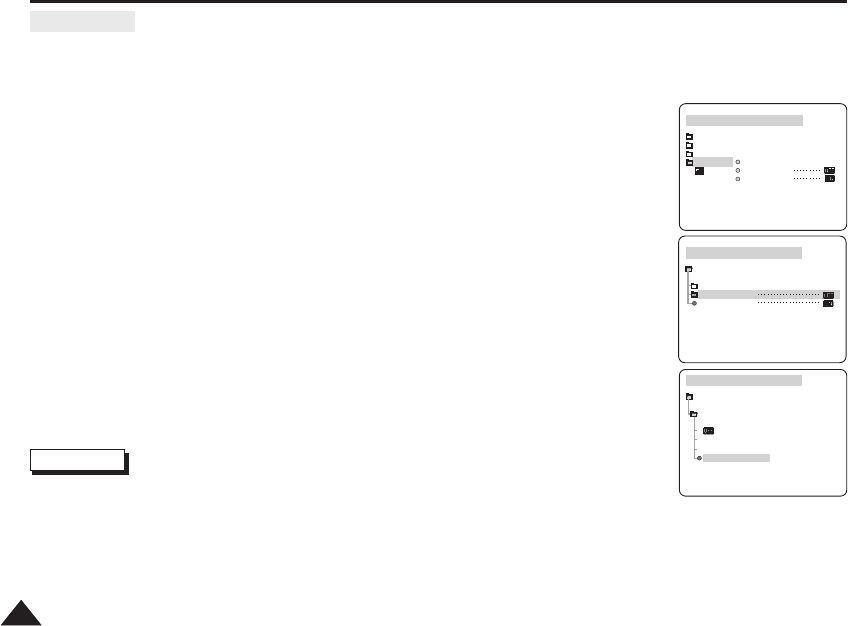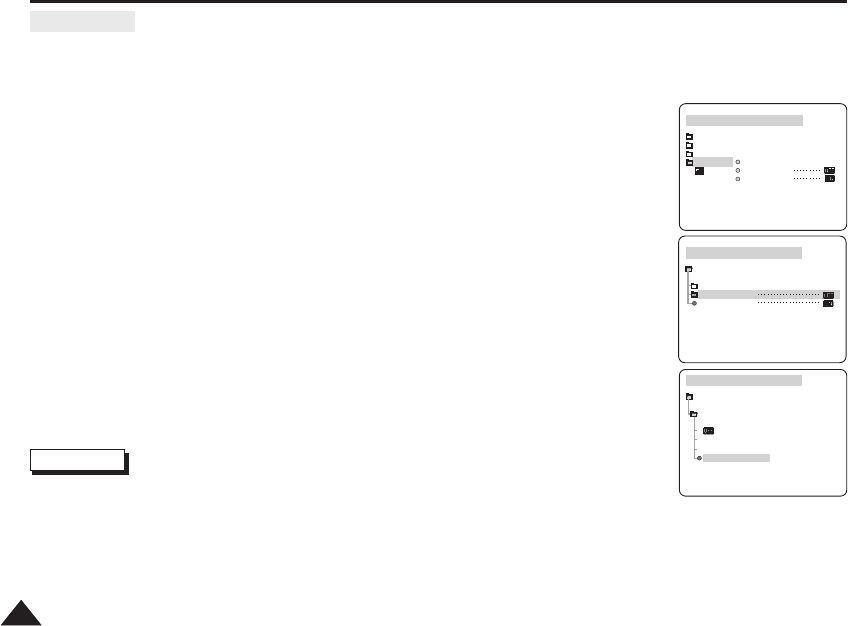
5252
Advanced Recording
●
DATE/TIME
✤ The DATE/TIME function works in CAMERA and PLAYER modes.
✤ The date and time are automatically recorded on a special data area of the tape.
1. Press the MENU button.
■
The menu list will appear.
2. Move the MENU SELECTOR to highlight VIEWER and push the MENU SELECTOR.
3. Move the MENU SELECTOR to highlight DATE/TIME.
4. Push the MENU SELECTOR to select the sub-menu.
5. Using the MENU SELECTOR, select the DATE/TIME mode.
■
You can choose to display - OFF, DATE, TIME, DATE/TIME
- OFF
- DATE only
- TIME only
- DATE & TIME
■
To return to the previous menu, highlight the DATE/TIME in the middle of OSD and
push the MENU SELECTOR.
6. To exit, press the MENU button.
Notes
■
The DATE/TIME is not affected by the OSD ON/OFF (DISPLAY) button.
■
The DATE/TIME will read “- - -” in the following conditions.
- During playback of a blank section of a tape.
- If the tape was recorded before setting the DATE/TIME in the Camera’s memory.
- When the lithium battery becomes weak or dead.
■
Before you use the DATE/TIME function, you must set the Clock.
See CLOCK SET on page 38.
CAM MODE
VIEWER SET
LCD ADJUST
DATE / TIME
TV DISPLAY
CAM MODE
INITIAL
LCD ADJUST
DATE / TIME
TV DISPLAY
CAMERA
A/V
VIEWER
CAM MODE
DATE / TIME
VIEWER SET
DATE
TIME
DATE&TIME
00899A MD80566-UK (28~58) 5/23/05 8:05 AM Page 52