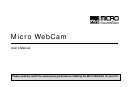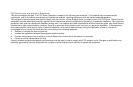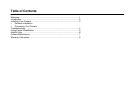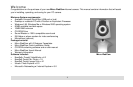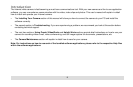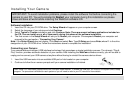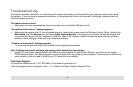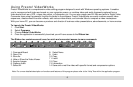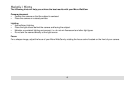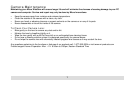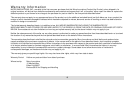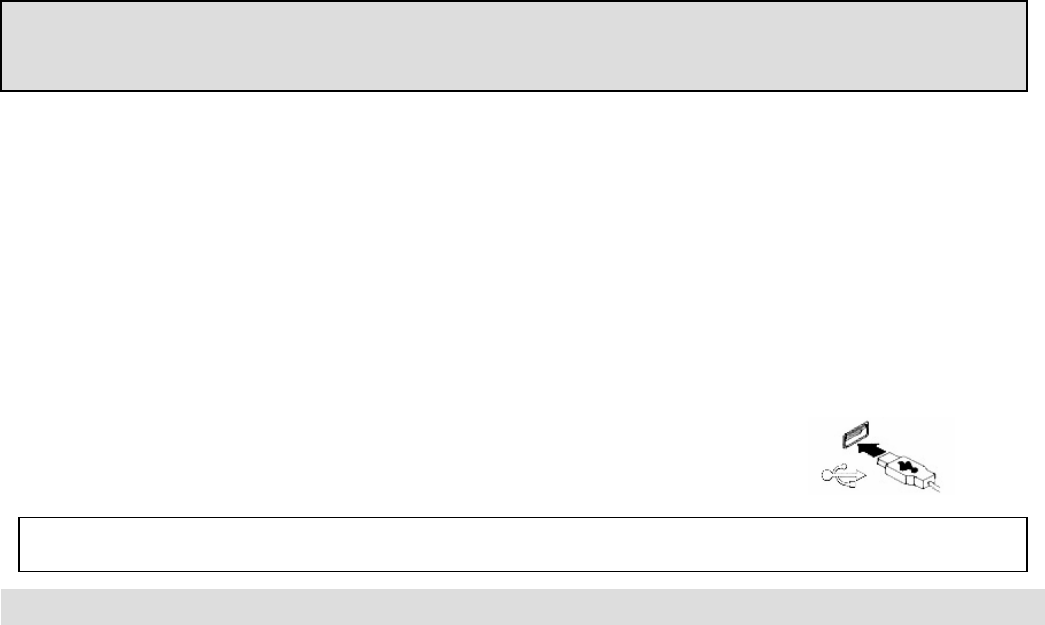
Installing Your Camera
Software Installation:
IMPORTANT! To avoid installation problems, please install the software first before connecting the
camera to your PC. You will prompted to Restart your computer during this installation so please
close and save all work before insertin
g
the WebCam software CD.
1. Insert the CD into your CD-ROM drive. The Setup Wizard will appear on your computer screen.
2. Select the language of your choice and click Continue.
3. Select Typical or Custom installation and click Continue. Note: There are several software applications included on
the CD. You can install any or all of them easily during this phase of the software installation.
4. The final screen in the Setup Wizard will ask you to Restart your computer. Choose yes to Restart your computer and
proceed to the next section, “Connecting Your Camera”.
Note: If the Setup Wizard does not display. Click Start and select Run. Type D:\Setup and press Enter,where D: is the drive
designation of your CD-ROM drive. Follow the instructions above to complete the installation.
Connecting your Camera:
Your camera features intelligent USB interface technology that guarantees a simple installation process. The dynamic “Plug &
Play” function, provides automatic detection of your camera. After installing the WebCam software correctly, you will be able to
unplug and re-connect your USB camera at anytime without having to reinstall the camera device drivers.
1. Insert the USB connector into an available USB port or hub located on your computer.
2. Continue to follow the on-screen prompts until your camera installation is finished.
Note: Some PC’s have been shipped without the USB port mode enabled. To enable the USB port, you must run the system CMOS setup
program. The procedure is different for each system so you will need to refer to your PC manual for more details.
3